如何使用Apple Watch解锁Mac
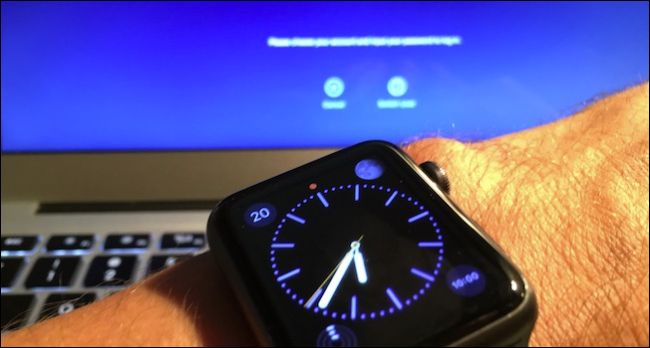
If you’re tired of entering your password every time you open your laptop, macOS allows you to actually unlock your Mac with your Apple Watch.
如果您每次打开笔记本电脑都厌倦了输入密码,则macOS允许您使用Apple Watch实际解锁Mac。
To use this feature however, you will need to meet certain criteria.
但是,要使用此功能,您将需要满足某些条件。
First, your Mac must be a 2013 or newer model. Sadly even if your 2012 Mac is Bluetooth 4.0-enabled, it won’t work with the auto unlock feature. To see when your Mac was built, click the Apple menu in the upper-left screen corner and then About This Mac.
首先,您的Mac必须是2013或更高版本。 遗憾的是,即使您的2012 Mac启用了蓝牙4.0,它也无法使用自动解锁功能。 要查看Mac的构建时间,请单击屏幕左上角的Apple菜单,然后单击关于本机。
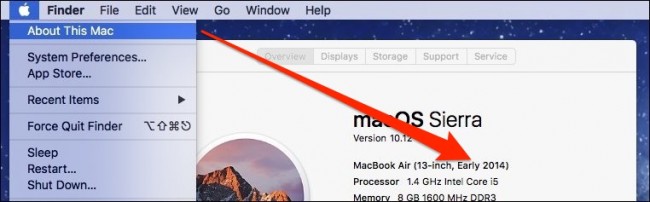
You must also have upgraded your Mac to macOS Sierra or a newer version of macOS and your Watch to watchOS 3.
您还必须将Mac升级到macOS Sierra或更高版本的macOS,并已将Watch升级到watchOS 3。
Both your Watch and Mac must be connected to the same iCloud account, and two-factor authentication must be enabled for your Apple ID.
您的Watch和Mac必须都连接到相同的iCloud帐户,并且必须为您的Apple ID 启用双重身份验证 。
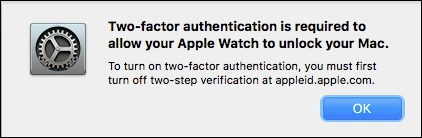
Finally, you must also have a password assigned to your Mac’s profile and a passcode on your Watch.
最后,您还必须为Mac的配置文件分配密码,并在Watch上输入密码。
The rest of the process is as simple as checking a box and entering your system password. First, open the Security & Privacy settings in your System Preferences.
其余过程很简单,只需选中一个复选框并输入系统密码即可。 首先,在“系统偏好设置”中打开“安全性和隐私”设置。

Click on the General tab, and check the box that says, “Allow your Apple Watch to unlock your Mac”.
单击“常规”选项卡,然后选中“允许Apple Watch解锁Mac”框。
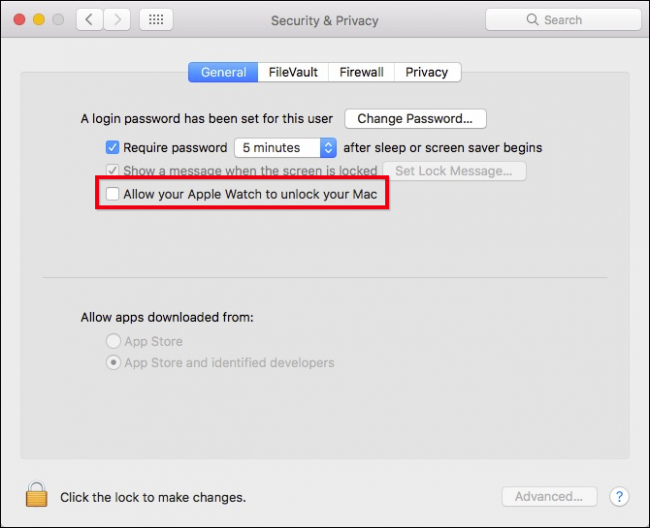
Next, confirm you want to make this change by entering your system password.
接下来,通过输入系统密码来确认您要进行此更改。

Once successful, the option will be enabled in the Privacy & Security settings.
成功后,将在“隐私和安全性”设置中启用该选项。
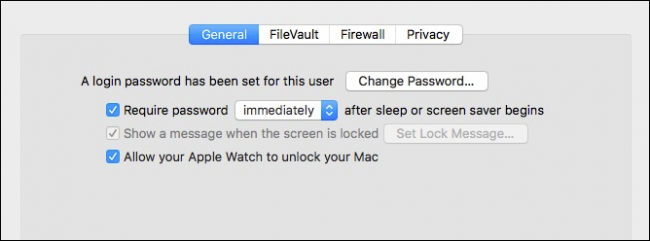
To test everything, put your Mac to sleep. Make sure your Apple Watch is turned on and nearby. When you wake your computer, it should tell you almost immediately that it is unlocking with your Watch.
要测试所有内容,请使Mac进入睡眠状态。 确保您的Apple Watch已打开并且在附近。 当您唤醒计算机时,它应该几乎立即告诉您它已通过Watch解锁。
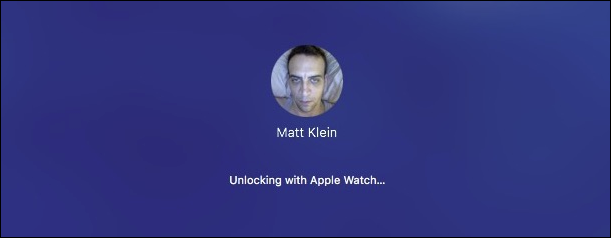
You will also receive a notification on the Watch confirming it unlocked your Mac.
您还将在手表上收到一条通知,确认它已解锁Mac。
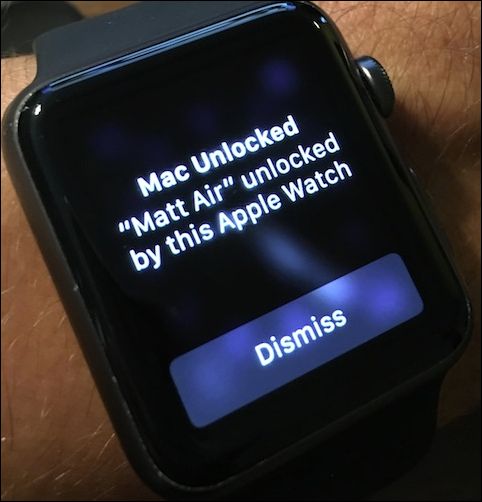
If it doesn’t work, make sure you meet all the requirements we spelled out earlier. Also, both your Mac and Watch need to be previously unlocked, meaning that you cannot unlock your Mac if you’ve just restarted it.
如果它不起作用,请确保您满足我们之前阐明的所有要求。 另外,您的Mac和Watch都需要事先解锁,这意味着如果您刚刚重新启动Mac,则无法将其解锁。
Beyond that, while it works quite seamlessly and painlessly, it still requires you wear your Watch. And, while it doesn’t take the place of something like Touch ID, it can still be a nice time saver if you frequently take breaks and return to find your Mac locked.
除此之外,尽管它可以无缝顺畅地工作,但仍需要佩戴手表。 而且,虽然它不能代替Touch ID之类的东西,但是如果您经常休息一下并返回以发现Mac已锁定,它仍然可以节省很多时间。
翻译自: https://www.howtogeek.com/272673/how-to-unlock-macos-sierra-with-your-apple-watch/


























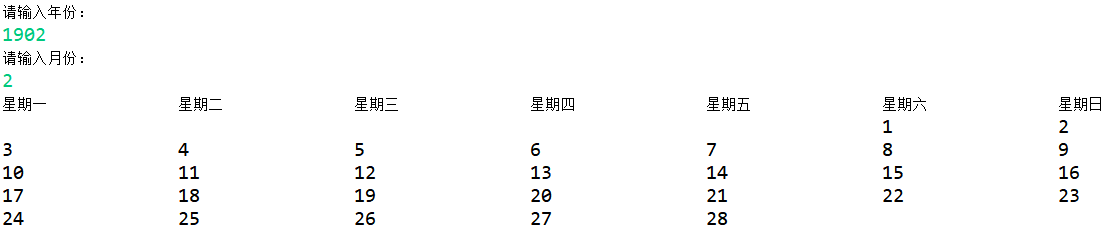

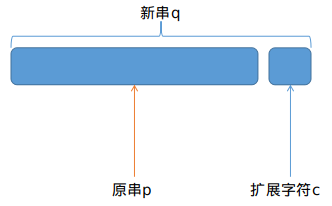

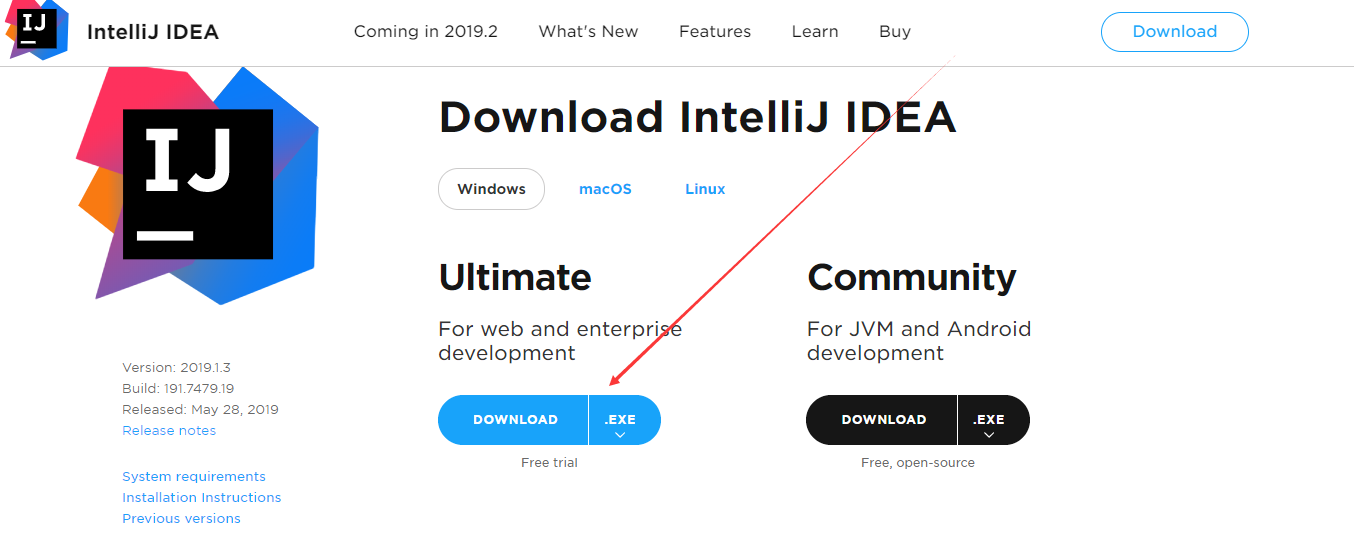
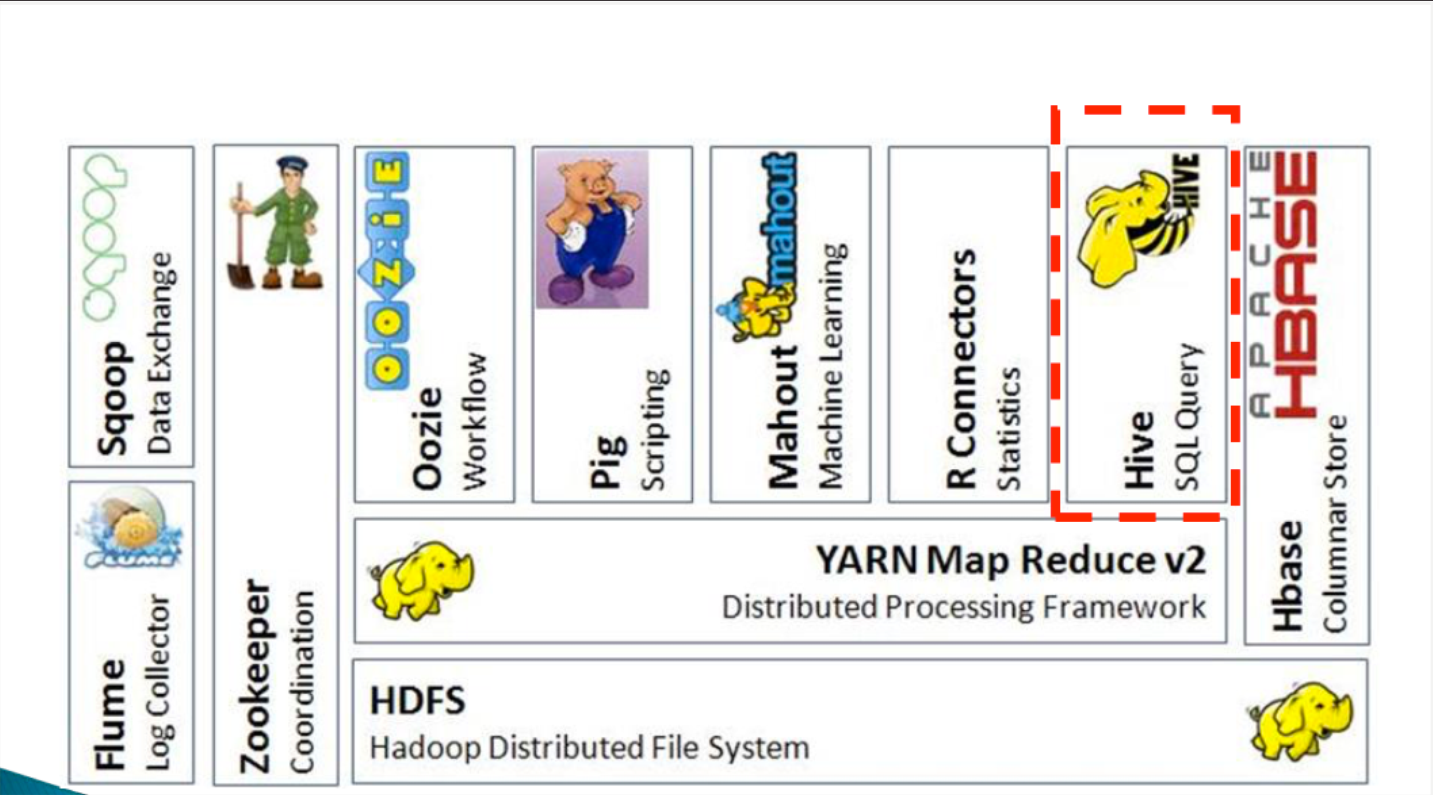



还没有评论,来说两句吧...