Flutter Widget => TextField
const TextField({Key key,this.controller, //控制器,控制TextField文字this.focusNode,this.decoration: const InputDecoration(), //输入器装饰TextInputType keyboardType: TextInputType.text, //输入的类型this.style,this.textAlign: TextAlign.start,this.autofocus: false,this.obscureText: false, //是否隐藏输入this.autocorrect: true,this.maxLines: 1,this.maxLength,this.maxLengthEnforced: true,this.onChanged, //文字改变触发this.onSubmitted, //文字提交触发(键盘按键)this.onEditingComplete, //当用户提交可编辑内容时调用this.inputFormatters,this.enabled,this.cursorWidth = 2.0,this.cursorRadius,this.cursorColor,this.keyboardAppearance,})
只有输入框的TextField
TextField()
一个TextField示例,实例中是传入一个controller。通过controller添加通知来获取TextField的值,这种使用场景不一定合适,更多的时候是在点击按钮的时候直接读取controller.text的值
import 'package:flutter/material.dart';import 'package:flutter/services.dart';class TextFieldPage extends StatelessWidget {Widget buildTextField(TextEditingController controller) {return TextField(controller: controller,maxLength: 30,//最大长度,设置此项会让TextField右下角有一个输入数量的统计字符串maxLines: 1,//最大行数autocorrect: true,//是否自动更正autofocus: true,//是否自动对焦obscureText: true,//是否是密码textAlign: TextAlign.center,//文本对齐方式style: TextStyle(fontSize: 30.0, color: Colors.blue),//输入文本的样式inputFormatters: [WhitelistingTextInputFormatter.digitsOnly],//允许的输入格式onChanged: (text) {//内容改变的回调print('change $text');},onSubmitted: (text) {//内容提交(按回车)的回调print('submit $text');},enabled: true,//是否禁用);}@overrideWidget build(BuildContext context) {final controller = TextEditingController();controller.addListener(() {print('input ${controller.text}');});return Scaffold(appBar: AppBar(title: Text('TextField'),),body: Padding(padding: const EdgeInsets.all(20.0),child: buildTextField(controller),),);}}
InputDecoration装饰器
InputDecoration({this.icon, //位于装饰器外部和输入框前面的图片this.labelText, //用于描述输入框,例如这个输入框是用来输入用户名还是密码的,当输入框获取焦点时默认会浮动到上方,this.labelStyle, // 控制labelText的样式,接收一个TextStyle类型的值this.helperText, //辅助文本,位于输入框下方,如果errorText不为空的话,则helperText不会显示this.helperStyle, //helperText的样式this.hintText, //提示文本,位于输入框内部this.hintStyle, //hintText的样式this.hintMaxLines, //提示信息最大行数this.errorText, //错误信息提示this.errorStyle, //errorText的样式this.errorMaxLines, //errorText最大行数this.hasFloatingPlaceholder = true, //labelText是否浮动,默认为true,修改为false则labelText在输入框获取焦点时不会浮动且不显示this.isDense, //改变输入框是否为密集型,默认为false,修改为true时,图标及间距会变小this.contentPadding, //内间距this.prefixIcon, //位于输入框内部起始位置的图标。this.prefix, //预先填充的Widget,跟prefixText同时只能出现一个this.prefixText, //预填充的文本,例如手机号前面预先加上区号等this.prefixStyle, //prefixText的样式this.suffixIcon, //位于输入框后面的图片,例如一般输入框后面会有个眼睛,控制输入内容是否明文this.suffix, //位于输入框尾部的控件,同样的不能和suffixText同时使用this.suffixText,//位于尾部的填充文字this.suffixStyle, //suffixText的样式this.counter,//位于输入框右下方的小控件,不能和counterText同时使用this.counterText,//位于右下方显示的文本,常用于显示输入的字符数量this.counterStyle, //counterText的样式this.filled, //如果为true,则输入使用fillColor指定的颜色填充this.fillColor, //相当于输入框的背景颜色this.errorBorder, //errorText不为空,输入框没有焦点时要显示的边框this.focusedBorder, //输入框有焦点时的边框,如果errorText不为空的话,该属性无效this.focusedErrorBorder, //errorText不为空时,输入框有焦点时的边框this.disabledBorder, //输入框禁用时显示的边框,如果errorText不为空的话,该属性无效this.enabledBorder, //输入框可用时显示的边框,如果errorText不为空的话,该属性无效this.border, //正常情况下的borderthis.enabled = true, //输入框是否可用this.semanticCounterText,this.alignLabelWithHint,})
圆角矩形的边框
import 'package:flutter/material.dart';class TextFieldPage extends StatelessWidget {Widget buildTextField() {return TextField(decoration: InputDecoration(contentPadding: EdgeInsets.all(10.0),border: OutlineInputBorder(borderRadius: BorderRadius.circular(15.0),borderSide: BorderSide(color: Colors.red, width: 3.0, style: BorderStyle.solid))),);}@overrideWidget build(BuildContext context) {return Scaffold(appBar: AppBar(title: Text('TextField'),),body: Container(color: Colors.blue.shade100,child: Padding(padding: const EdgeInsets.all(30.0),child: buildTextField(),),),);}}


























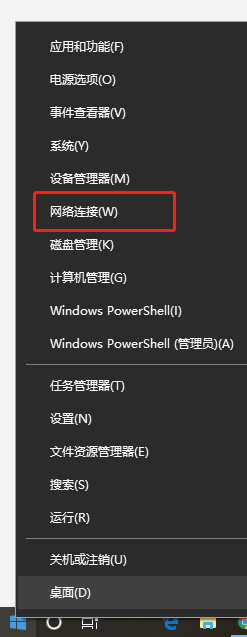
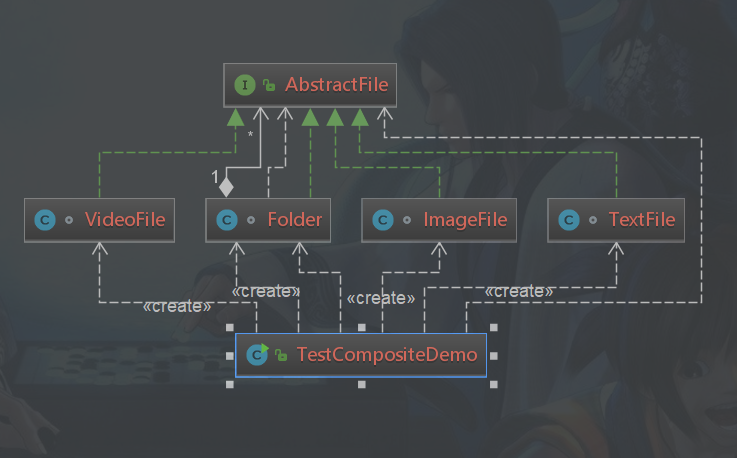

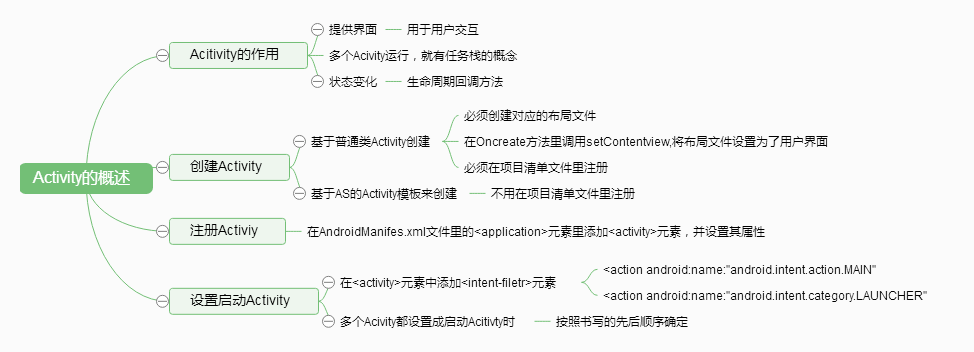
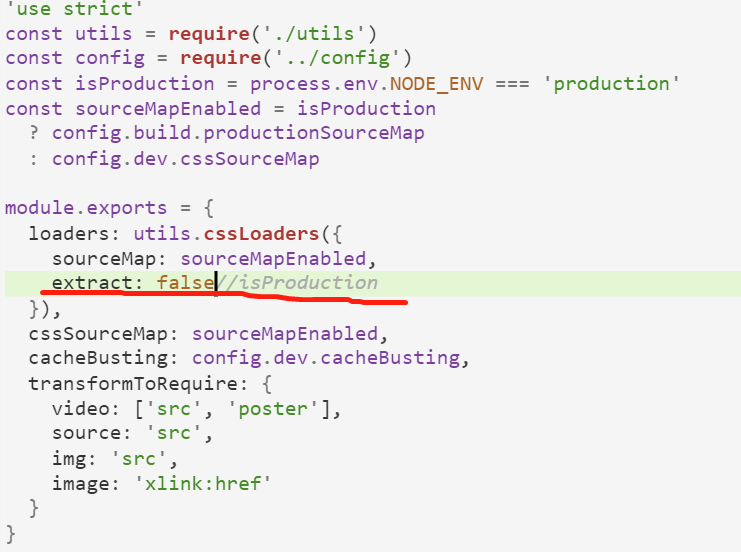
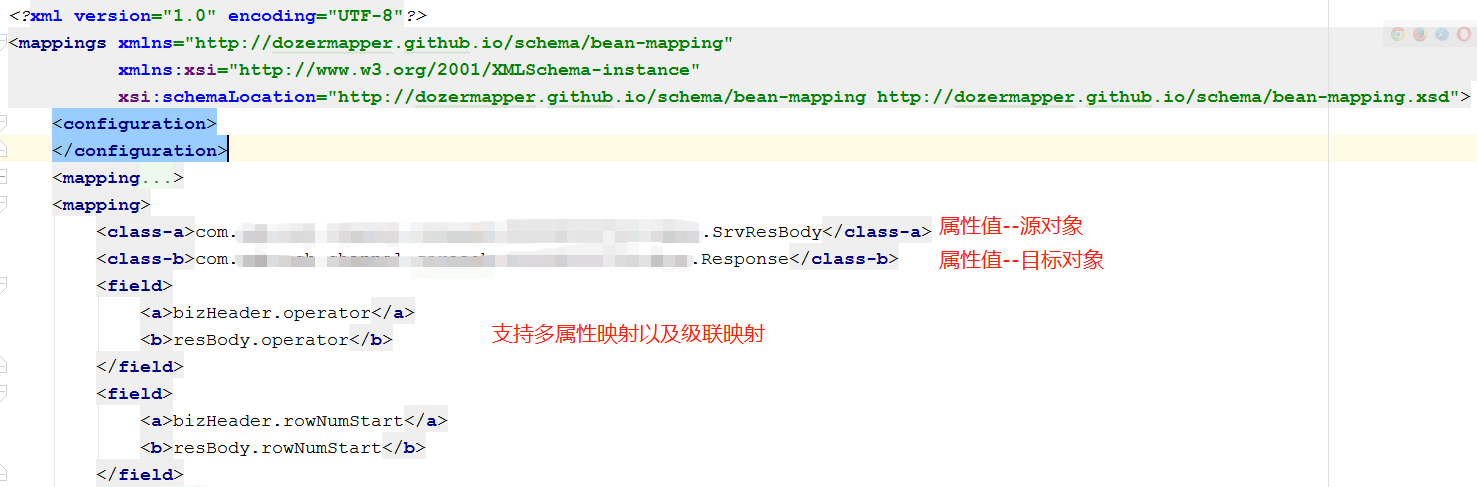



还没有评论,来说两句吧...