FastDFS分布式文件系统
这篇文章介绍如何搭建FastDFS 集群
FastDFS是一个开源的轻量级分布式文件系统,它对文件进行管理,功能包括:文件存储、文件同步、文件访问(文件上传、文件下载)等,解决了大容量存储和负载均衡的问题。特别适合以文件为载体的在线服务,如相册网站、视频网站等等。
FastDFS为互联网量身定制,充分考虑了冗余备份、负载均衡、线性扩容等机制,并注重高可用、高性能等指标,使用FastDFS很容易搭建一套高性能的文件服务器集群提供文件上传、下载等服务。
环境准备
系统系统 centos6.5
六台服务器:192.168.53.85/86/90
192.168.54.73/74/75
安装包:
fastdfs-5.05.tar.gzlibfastcommon-1.0.36.zipnginx-1.7.9.tar.gz
服务器规划
tracker服务器:192.168.53.85/86
storage服务器:192.168.53.90
192.168.54.73/74/75
安装Fastdfs(全部)
安装依赖包
注意:FastDFS 5.x 取消了对 libevent 的依赖,添加了对 libfastcommon 的依赖。
在安装FastDFS和Nginx之前,需确保gcc、gcc-c++、 libstdc++-devel、make等依赖库和工具已经安装
安装依赖软件 yum -y install gcc gcc-c++ libstdc++-devel pcre-devel zlib-devel wget make yum -y groupinstall ‘Development Tools’
安装libfastcommon类库
安装FastDFS必须先安装libfastcommon类库,否则会导致报错,安装直接根据如下几个步骤即可~
unzip libfastcommon-1.0.36.zip -d /usr/local cd /usr/local/libfastcommon-1.0.36 ./make.sh ./make.sh install
安装FastDFS
tar -xvzf fastdfs-5.05.tar.gz -C /usr/local cd /usr/local/fastdfs-5.05 ./make.sh ./make.sh install
安装好之后,在/usr/bin目录下,可以看fdfs开头的命令工具
FastDFS安装完成之后,所有配置文件在/etc/fdfs目录下,tracker需要tracker.conf配置文件,storage需要storage.conf配置文件。
安装tracker(85/86)
将tracker.conf.sample文件重命名为tracker.conf,然后修改配置文件/etc/fdfs/tracker.conf
# 存储日志和数据的根目录 mkdir /root/fastdfs cd /etc/fdfs cp tracker.conf.sample tracker.conf
只需要修改 base_pash路径(文件存储路径)
vi tracker.confbase_path=/root/fastdfs
配置文件中有这几个参数需要注意:
#启用配置文件 disabled=false #设置tracker的端口号 port=22122 #设置tracker的数据文件和日志目录(需手动创建) base_path=/root/fastdfs #设置http端口号 http.server_port=9090
使用/usr/bin/fdfs_trackerd /etc/fdfs/tracker.conf start尝试启动tracker
[root@localhost ~]# fdfs_trackerd /etc/fdfs/tracker.conf restart [root@localhost ~]#
没有报错,查看端口22122是否开始监听,确认启动是否成功。
[root@localhost ~]# ps -ef|grep fdfs root 6078 1 0 11:59 ? 00:00:00 /usr/bin/fdfs_trackerd /etc/fdfs/tracker.conf start root 6101 6054 0 12:01 pts/2 00:00:00 grep fdfs [root@localhost ~]# netstat -unltp | grep fdfs tcp 0 0 0.0.0.0:22122 0.0.0.0:* LISTEN 6078/fdfs_trackerd
也可以查看tracker的日志是否启动成功
[root@localhost ~]# cat /root/fastdfs/logs/trackerd.log [2017-10-09 11:59:12] INFO - FastDFS v5.05, base_path=/root/fastdfs, run_by ...
至此,一个简单的的tracker配置就完成了,Tracker也成功启动~, 接下来要做的就是完成Storage的配置~
安装storage(90/73/74/75)
将存储节点分为两个组,其中group1 (72、73)、group2 (74、75)。
创建存储目录和配置文件
mkdir /root/fastdfscd /etc/fdfs cp storage.conf.sample storage.conf
修改配置
storage主要完成base_path,store_path以及tracker的连接地址以及storage的http服务端口配置等。
主要有如下几个参数:
vi /etc/fdfs/storage.conf# 内容 group_name=group1 # 组名(第一组为group1,第二组为group2,依次类推...) base_path=/root/fastdfs # 数据和日志文件存储根目录 store_path0=/root/fastdfs #第一个存储目录,第二个存储目录起名为:store_path1=xxx,其它存储目录名依次类推... store_path_count=1 # 存储路径个数,需要和store_path个数匹配 tracker_server=192.168.53.85:22122 # tracker服务器IP和端口 tracker_server=192.168.53.86:22122 # tracker服务器IP和端口
启动Storage
启动storage,会根据配置文件的设置自动创建多级存储目录,查看端口23000是否开始监听,确认启动是否成功。
[root@localhost fdfs]# fdfs_storaged /etc/fdfs/storage.conf restart [root@localhost fdfs]# netstat -unltp | grep fdfs tcp 0 0 0.0.0.0:23000 0.0.0.0:* LISTEN 5551/fdfs_storaged
也可以查看storage的日志是否启动成功。
[root@localhost logs]# cat /root/fastdfs/logs/storaged.log [2017-10-09 15:39:12] INFO - FastDFS v5.05, base_path=/root/fastdfs, store_path_count=1 ...
验证storage是否登记到tracker服务器
使用fdfs_monitor /etc/fdfs/storage.conf,运行fdfs_monitor查看storage服务器是否已经登记到tracker服务器。
可以在任一存储节点上使用如下命令查看集群的状态信息
fdfs_monitor /etc/fdfs/storage.conf
如果出现ip_addr = Active, 则表明storage服务器已经登记到tracker服务器,如下:
Storage 1:id = 192.168.53.90ip_addr = 192.168.53.90 (localhost) ACTIVE
至此,tracker、storage等配置都完成并成功启动
接下来,继续完成Nginx和fastdfs-nginx-module的安装和配置
在storage上安装nginx
注意:fastdfs-nginx-module模块只需要安装到storage上。
安装
解压安装包
tar -xvzf fastdfs-nginx-module_v1.16.tar.gz -C /usr/local tar -zvxf nginx-1.7.9.tar.gz -C /usr/local
需要先配置软链接:
ln -sv /usr/include/fastcommon /usr/local/include/fastcommon ln -sv /usr/include/fastdfs /usr/local/include/fastdfs ln -sv /usr/lib64/libfastcommon.so /usr/local/lib/libfastcommon.so
安装nginx的时候,添加 fastdfs-nginx-module-master模块,如:
./configure --add-module=../fastdfs-nginx-module/src/
cd /usr/local/nginx-1.7.9 ./configure --prefix=/usr/local/nginx --add-module=/usr/local/fastdfs-nginx-module/src
configure 成功输出结果:
checking for OS + Linux 2.6.32-431.el6.x86_64 x86_64 checking for C compiler ... found + using GNU C compiler + gcc version: 4.4.7 20120313 (Red Hat 4.4.7-18) (GCC) checking for gcc -pipe switch ... found ...... nginx http access log file: "/usr/local/nginx/logs/access.log" nginx http client request body temporary files: "client_body_temp" nginx http proxy temporary files: "proxy_temp" nginx http fastcgi temporary files: "fastcgi_temp" nginx http uwsgi temporary files: "uwsgi_temp" nginx http scgi temporary files: "scgi_temp"
configure成功了
接下来执行make和make install
make
确定编译没有出错,再进行install
make install
安装成功,查看版本信息
/usr/local/nginx/sbin/nginx -V
配置
配置fastdfs-nginx-module
进入fastdfs-nginx-module的src目录,将md_fastdfs.conf配置文件拷贝到/etc/fdfs/目录中
cd /usr/local/fastdfs-nginx-module/src cp mod_fastdfs.conf /etc/fdfs/
配置 mod_fastdfs.conf
vim /etc/fdfs/mod_fastdfs.conf一般只需改动以下几个参数即可:base_path=/root/fastdfs #保存日志目录 tracker_server=192.168.53.85:22122 tracker_server=192.168.53.86:22122 storage_server_port=23000 #storage服务器的端口号 group_name=group1 #当前服务器的group名 url_have_group_name = true #文件url中是否有group名 store_path_count=1 #存储路径个数,需要和store_path个数匹配 store_path0=/root/fastdfs #存储路径 group_count = 2 #设置组的个数
在末尾增加3个组的具体信息:
[group1]group_name=group1storage_server_port=23000store_path_count=1store_path0=/root/fastdfs[group2]group_name=group2storage_server_port=23000store_path_count=1store_path0=/root/fastdfs
建立M00至存储目录的符号连接。
ln -s /root/fastdfs/data /root/fastdfs/data/M00ll /root/fastdfs/data/M00
配置nginx
编辑/usr/local/nginx/conf配置文件目录下的nginx.conf,设置添加storage信息并保存。
vim /usr/local/nginx/conf/nginx.conf
将server段中的listen端口号改为8080,启动用户使用root。
user rootlisten 8080;
在server段中添加:
location ~/group[1-2]/M00 {root /root/fastdfs/data;ngx_fastdfs_module;}
复制fastdfs中的http.conf、mime.types文件到/etc/fdfs
cp /usr/local/fastdfs-5.05/conf/http.conf /usr/local/fastdfs-5.05/conf/mime.types /etc/fdfs
至此,nginx以及FastDFS插件模块设置完成。
运行
运行nginx之前,先要把防火墙中对应的端口打开(本例中为8080)。
iptables -I INPUT -p tcp -m state --state NEW -m tcp --dport 8080 -j ACCEPT/etc/init.d/iptables save
启动nginx,确认启动是否成功。(查看是否对应端口8080是否开始监听)
[root@localhost ~]# /usr/local/nginx/sbin/nginx ngx_http_fastdfs_set pid=12768 [root@localhost ~]# netstat -unltp | grep nginx tcp 0 0 0.0.0.0:8080 0.0.0.0:* LISTEN 12769/nginx
也可查看nginx的日志是否启动成功或是否有错误。
cat /usr/local/nginx/logs/error.log
在error.log中没有错误,既启动成功。可以打开浏览器,直接访问http://192.168.53.90:8080,查看是否弹出nginx欢迎页面。
查看到欢迎页则说明,nginx运行成功。之后依次在其它storage上全部安装上nginx并确认运行正常。
将nginx设置为开机启动:
vim /etc/rc.d/rc.local
将运行命令行添加进文件:/usr/local/nginx/sbin/nginx
在tracker上安装nginx
在tracker上安装的nginx主要为了提供http访问的反向代理、负载均衡以及缓存服务。
安装
解压
tar -zvxf nginx-1.7.9.tar.gz -C /usr/local
运行./configure进行安装前的设置,主要设置安装路径
cd /usr/local/nginx-1.7.9 ./configure --prefix=/usr/local/nginx
运行make进行编译,确保编译成功。
make
运行make install进行安装。
make install
配置
编辑/usr/local/nginx/conf配置文件目录下的nginx.conf,设置负载均衡
vim /usr/local/nginx/conf/nginx.conf
配置信息
worker_processes 4; #根据CPU核心数而定 events { worker_connections 65535; #最大链接数 use epoll; #新版本的Linux可使用epoll加快处理性能 } http { #设置group1的服务器 upstream fdfs_group1 { server 192.168.53.90:8080 weight=1 max_fails=2 fail_timeout=30s; server 192.168.54.229:8080 weight=1 max_fails=2 fail_timeout=30s; } #设置group2的服务器 upstream fdfs_group2 { server 192.168.54.233:8080 weight=1 max_fails=2 fail_timeout=30s; server 192.168.54.234:8080 weight=1 max_fails=2 fail_timeout=30s; } server { #设置服务器端口 listen 8080; #设置group1的负载均衡参数 location /group1/M00 { proxy_pass http://fdfs_group1; } #设置group2的负载均衡参数 location /group2/M00 { proxy_pass http://fdfs_group2; } } }
至此,nginx设置完成。
运行
运行nginx之前,先要把防火墙中对应的端口打开(本例中为8080)
iptables -I INPUT -p tcp -m state --state NEW -m tcp --dport 8080 -j ACCEPT/etc/init.d/iptables save
启动nginx,确认启动是否成功。(查看是否对应端口8080是否开始监听)
[root@localhost ~]# /usr/local/nginx/sbin/nginx ngx_http_fastdfs_set pid=12768 [root@localhost ~]# netstat -unltp | grep nginx tcp 0 0 0.0.0.0:8080 0.0.0.0:* LISTEN 12769/nginx
也可查看nginx的日志是否启动成功或是否有错误。
cat /usr/local/nginx/logs/error.log
尝试上传一个文件到FastDFS,然后访问试试。先配置client.conf文件。
cp client.conf.sample client.confvim /etc/fdfs/client.conf
修改以下参数:
base_path=/root/fastdfs #日志存放路径 tracker_server=192.168.53.85:22122 tracker_server=192.168.53.86:22122 http.tracker_server_port=8080
使用/usr/local/bin/fdfs_upload_file上传一个文件,程序会自动返回文件的URL。
[root@localhost fdfs]# fdfs_upload_file /etc/fdfs/client.conf /root/test.jpg group2/M00/00/00/wKg26VncfamAEqZ0AAu-4Kcs3QI677.jpg
然后使用浏览器访问:
http://192.168.53.85:8080/group2/M00/00/00/wKg26VncfamAEqZ0AAu-4Kcs3QI677.jpg
看有查看到图片,说明集群搭建成功!
转载于 //www.cnblogs.com/helloworldmybokeyuan/p/11229859.html
//www.cnblogs.com/helloworldmybokeyuan/p/11229859.html



























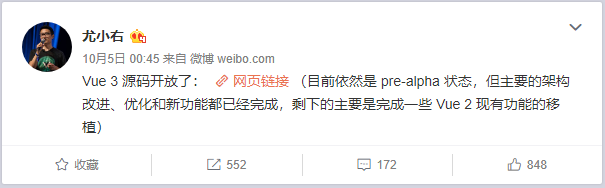
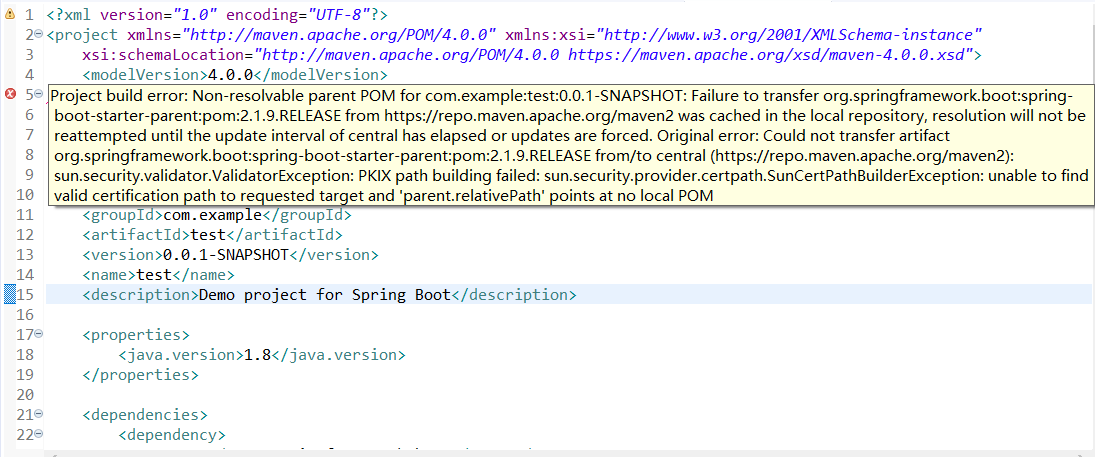






还没有评论,来说两句吧...