使用 kubeadm 在 GCP 部署 Kubernetes

0. 介绍
最近在准备 CKA 考试,所以需要搭建一个 Kubernetes 集群来方便练习.GCP 平台新用户注册送 300 刀体验金,所以就想到用 kubeadm 在 GCP 弄个练练手,既方便又省钱.
这一套做下来,还是比较容易上手的,kubeadm 提供的是傻瓜式的安装体验,所以难度主要还是在科学上网和熟悉 GCP 的命令上,接下来就详细记述一下如何操作.
1. 准备
接下来的操作都假设已经设置好了科学上网,由于政策原因,具体做法请自行搜索;而且已经注册好了 GCP 账户,链接如下:GCP
1.1 gcloud 安装和配置
首先需要在本地电脑上安装 GCP 命令行客户端:gcloud,参考链接为:gcloud
因为众所周知的原因,gcloud 要能正常使用,要设置代理才可以,下面是设置 SOCKS5 代理的命令:
# gcloud config set proxy/type PROXY_TYPE$ gcloud config set proxy/type socks5# gcloud config set proxy/address PROXY_IP_ADDRESS$ gcloud config set proxy/address 127.0.0.1# gcloud config set proxy/port PROXY_PORT$ gcloud config set proxy/address 1080
如果是第一次使用 GCP,需要先进行初始化.在初始化的过程中会有几次交互,使用默认选项即可.由于之前已经设置了代理,网络代理相关部分就可以跳过了.
注意:在选择 region(区域)时,建议选择 us-west2,原因是目前大部分 GCP 的 region,体验用户只能最多创建四个虚拟机实例,只有少数几个区域可以创建六个,其中就包括 us-west2,正常来讲,搭建 Kubernetes 需要三个 master,三个 worker,四个不太够用,当然如果只是试试的话,两个节点,一主一从,也够用了.
$ gcloud initWelcome! This command will take you through the configuration of gcloud.Settings from your current configuration [profile-name] are:core:disable_usage_reporting: 'True'Pick configuration to use:[1] Re-initialize this configuration [profile-name] with new settings[2] Create a new configuration[3] Switch to and re-initialize existing configuration: [default]Please enter your numeric choice: 3Your current configuration has been set to: [default]You can skip diagnostics next time by using the following flag:gcloud init --skip-diagnosticsNetwork diagnostic detects and fixes local network connection issues.Checking network connection...done.ERROR: Reachability Check failed.Cannot reach https://www.google.com (ServerNotFoundError)Cannot reach https://accounts.google.com (ServerNotFoundError)Cannot reach https://cloudresourcemanager.googleapis.com/v1beta1/projects (ServerNotFoundError)Cannot reach https://www.googleapis.com/auth/cloud-platform (ServerNotFoundError)Cannot reach https://dl.google.com/dl/cloudsdk/channels/rapid/components-2.json (ServerNotFoundError)Network connection problems may be due to proxy or firewall settings.Current effective Cloud SDK network proxy settings:type = socks5host = PROXY_IP_ADDRESSport = 1080username = Nonepassword = NoneWhat would you like to do?[1] Change Cloud SDK network proxy properties[2] Clear all gcloud proxy properties[3] ExitPlease enter your numeric choice: 1Select the proxy type:[1] HTTP[2] HTTP_NO_TUNNEL[3] SOCKS4[4] SOCKS5Please enter your numeric choice: 4Enter the proxy host address: 127.0.0.1Enter the proxy port: 1080Is your proxy authenticated (y/N)? NCloud SDK proxy properties set.Rechecking network connection...done.Reachability Check now passes.Network diagnostic (1/1 checks) passed.You must log in to continue. Would you like to log in (Y/n)? yYour browser has been opened to visit:https://accounts.google.com/o/oauth2/auth?redirect_uri=......已在现有的浏览器会话中创建新的窗口。Updates are available for some Cloud SDK components. To install them,please run:$ gcloud components updateYou are logged in as: [<gmail account>].Pick cloud project to use:[1] <project-id>[2] Create a new projectPlease enter numeric choice or text value (must exactly match listitem): 1Your current project has been set to: [<project-id>].Your project default Compute Engine zone has been set to [us-west2-b].You can change it by running [gcloud config set compute/zone NAME].Your project default Compute Engine region has been set to [us-west2].You can change it by running [gcloud config set compute/region NAME].Created a default .boto configuration file at [/home/<username>/.boto]. See this file and[https://cloud.google.com/storage/docs/gsutil/commands/config] for moreinformation about configuring Google Cloud Storage.Your Google Cloud SDK is configured and ready to use!* Commands that require authentication will use <gmail account> by default* Commands will reference project `<project-id>` by default* Compute Engine commands will use region `us-west2` by default* Compute Engine commands will use zone `us-west2-b` by defaultRun `gcloud help config` to learn how to change individual settingsThis gcloud configuration is called [default]. You can create additional configurations if you work with multiple accounts and/or projects.Run `gcloud topic configurations` to learn more.Some things to try next:* Run `gcloud --help` to see the Cloud Platform services you can interact with. And run `gcloud help COMMAND` to get help on any gcloud command.* Run `gcloud topic -h` to learn about advanced features of the SDK like arg files and output formatting
1.2 GCP 资源创建
接下来创建 Kuernetes 所需的 GCP 资源.
第一步是创建网络和子网.
$ gcloud compute networks create cka --subnet-mode custom$ gcloud compute networks subnets create kubernetes --network cka --range 10.240.0.0/24
接下来要创建防火墙规则,配置哪些端口是可以开放访问的.一共两条规则,一个外网,一个内网.
外网规则只需要开放 ssh, ping 和 kube-api 的访问就足够了:
$ gcloud compute firewall-rules create cka-external --allow tcp:22,tcp:6443,icmp --network cka --source-ranges 0.0.0.0/0
内网规则设置好 GCP 虚拟机网段和后面 pod 的网段可以互相访问即可,因为后面会使用 calico 作为网络插件,所以只开放 TCP, UDP 和 ICMP 是不够的,还需要开放 BGP,但 GCP 的防火墙规则中没有 BGP 选项,所以放开全部协议的互通.
$ gcloud compute firewall-rules create cka-internal --network cka --allow=all --source-ranges 192.168.0.0/16,10.240.0.0/16
最后创建 GCP 虚拟机实例.
$ gcloud compute instances create controller-1 --async --boot-disk-size 200GB --can-ip-forward --image-family ubuntu-1804-lts --image-project ubuntu-os-cloud --machine-type n1-standard-1 --private-network-ip 10.240.0.11 --scopes compute-rw,storage-ro,service-management,service-control,logging-write,monitoring --subnet kubernetes --tags cka,controller$ gcloud compute instances create worker-1 --async --boot-disk-size 200GB --can-ip-forward --image-family ubuntu-1804-lts --image-project ubuntu-os-cloud --machine-type n1-standard-1 --private-network-ip 10.240.0.21 --scopes compute-rw,storage-ro,service-management,service-control,logging-write,monitoring --subnet kubernetes --tags cka,worker
2. 主节点配置
使用 gcloud 登录 controller-1
$ gcloud compute ssh controller-1WARNING: The public SSH key file for gcloud does not exist.WARNING: The private SSH key file for gcloud does not exist.WARNING: You do not have an SSH key for gcloud.WARNING: SSH keygen will be executed to generate a key.Generating public/private rsa key pair.Enter passphrase (empty for no passphrase):Enter same passphrase again:Your identification has been saved in /home/<username>/.ssh/google_compute_engine.Your public key has been saved in /home/<username>/.ssh/google_compute_engine.pub.The key fingerprint is:SHA256:jpaZtzz42t7FjB1JV06GeVHhXVi12LF/a+lfl7TK2pw <username>@<username>The key's randomart image is:+---[RSA 2048]----+| O&|| B=B|| ...*o|| . o .|| S o .o|| * = .. *|| *.o . = *o|| ..+.o .+ = o|| .+*....E .o|+----[SHA256]-----+Updating project ssh metadata...⠧Updated [https://www.googleapis.com/compute/v1/projects/<project-id>].Updating project ssh metadata...done.Waiting for SSH key to propagate.Warning: Permanently added 'compute.2329485573714771968' (ECDSA) to the list of known hosts.Welcome to Ubuntu 18.04.1 LTS (GNU/Linux 4.15.0-1025-gcp x86_64)* Documentation: https://help.ubuntu.com* Management: https://landscape.canonical.com* Support: https://ubuntu.com/advantageSystem information as of Wed Dec 5 03:05:31 UTC 2018System load: 0.0 Processes: 87Usage of /: 1.2% of 96.75GB Users logged in: 0Memory usage: 5% IP address for ens4: 10.240.0.11Swap usage: 0%Get cloud support with Ubuntu Advantage Cloud Guest:http://www.ubuntu.com/business/services/cloud0 packages can be updated.0 updates are security updates.$ ssh -l<user-name> -i .ssh/google_compute_engine.pub 35.236.126.174
安装 kubeadm, docker, kubelet, kubectl.
$ sudo apt update$ sudo apt upgrade -y$ sudo apt-get install -y docker.io$ sudo vim /etc/apt/sources.list.d/kubernetes.listdeb http://apt.kubernetes.io/ kubernetes-xenial main$ curl -s https://packages.cloud.google.com/apt/doc/apt-key.gpg | sudo apt-key add -OK$ sudo apt update$ sudo apt-get install -y \kubeadm=1.12.2-00 kubelet=1.12.2-00 kubectl=1.12.2-00
kubeadm 初始化
$ sudo kubeadm init --pod-network-cidr 192.168.0.0/16
配置 calico 网络插件
$ wget https://tinyurl.com/yb4xturm \-O rbac-kdd.yaml$ wget https://tinyurl.com/y8lvqc9g \-O calico.yaml$ kubectl apply -f rbac-kdd.yaml$ kubectl apply -f calico.yaml
配置 kubectl 的 bash 自动补全.
$ source <(kubectl completion bash)$ echo "source <(kubectl completion bash)" >> ~/.bashrc
3. 从节点配置
这里偷懒了一下,从节点安装的包和主节点一模一样,大家可以根据需求,去掉一些不必要的包.
$ sudo apt-get update && sudo apt-get upgrade -y$ apt-get install -y docker.io$ sudo vim /etc/apt/sources.list.d/kubernetes.listdeb http://apt.kubernetes.io/ kubernetes-xenial main$ curl -s \https://packages.cloud.google.com/apt/doc/apt-key.gpg \| sudo apt-key add -$ sudo apt-get update$ sudo apt-get install -y \kubeadm=1.12.2-00 kubelet=1.12.2-00 kubectl=1.12.2-00
如果此时 kubeadm init 命令中的 join 命令找不到了,或者 bootstrap token 过期了,该怎么办呢,下面就是解决方法.
$ sudo kubeadm token listTOKEN TTL EXPIRES USAGES DESCRIPTION27eee4.6e66ff60318da929 23h 2017-11-03T13:27:33Zauthentication,signing The default bootstrap token generatedby ’kubeadm init’....$ sudo kubeadm token create27eee4.6e66ff60318da929$ openssl x509 -pubkey \-in /etc/kubernetes/pki/ca.crt | openssl rsa \-pubin -outform der 2>/dev/null | openssl dgst \-sha256 -hex | sed ’s/^.* //’6d541678b05652e1fa5d43908e75e67376e994c3483d6683f2a18673e5d2a1b0
最后执行 kubeadm join 命令.
$ sudo kubeadm join \--token 27eee4.6e66ff60318da929 \10.128.0.3:6443 \--discovery-token-ca-cert-hash \sha256:6d541678b05652e1fa5d43908e75e67376e994c3483d6683f2a18673e5d2a1b0
4. 参考文档
- GCP Cloud SDK 安装指南
- 配置 Cloud SDK 以在代理/防火墙后使用
- Kubernetes the hard way
- Linux Academy: Certified Kubernetes Administrator (CKA)


























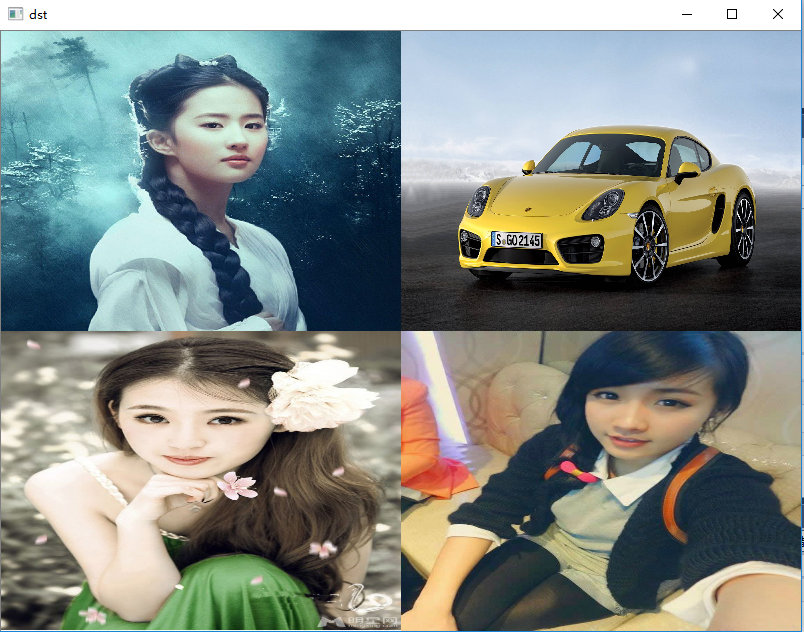
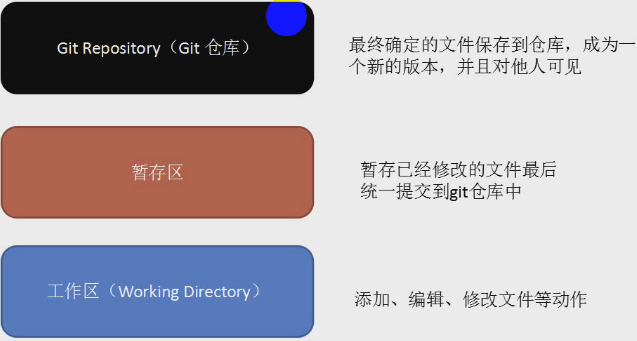
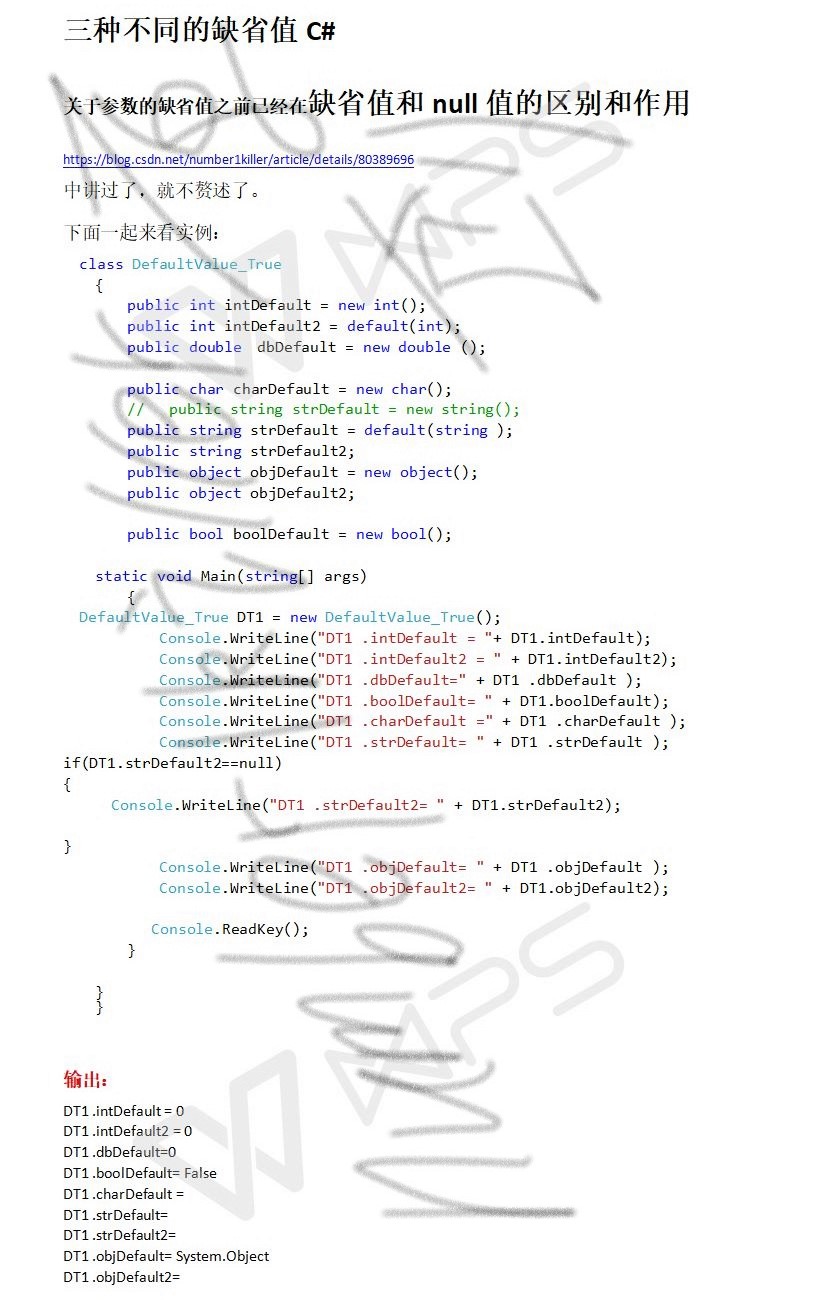
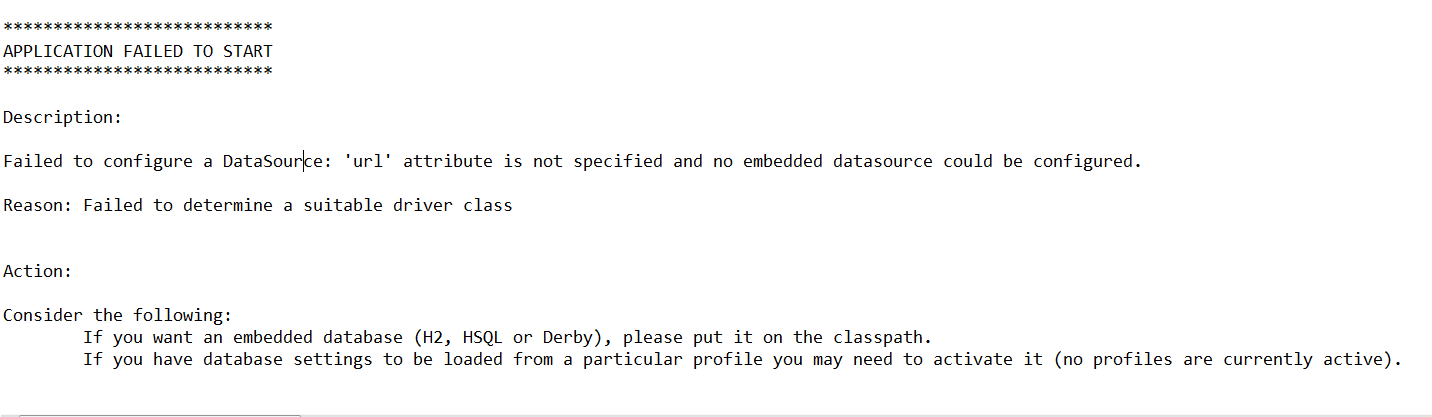
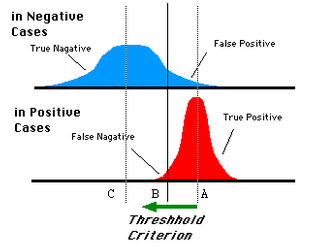
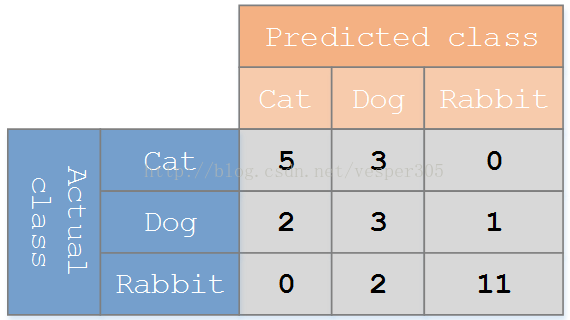



还没有评论,来说两句吧...