微信小程序
1.安装微信开发者工具
window 64:
https://servicewechat.com/wxa…
window 32:
https://servicewechat.com/wxa…
mac:
https://servicewechat.com/wxa…
2.创建新项目
开发者工具安装完成后,打开并使用微信扫码登录。选择添加“项目”,填入AppID,如果没有,选择无AppleID,命名”myWeChat”,并选择一个本地的文件夹作为代码存储的目录,点击“添加项目”,此时开发者工具会提示,是否需要创建一个 quick start 项目。选择“是”,开发者工具会帮助我们在开发目录里生成一个简单的 demo。
3.编写代码
点击开发者工具左侧导航的“编辑”,可以看到这个项目,已经初始化并包含了一些简单的代码文件。最关键也是必不可少的,是 app.js、app.json、app.wxss 这三个。其中,.js后缀的是脚本文件,.json后缀的文件是配置文件,.wxss后缀的是样式表文件。微信小程序会读取这些文件,并生成小程序实例。
app.js是小程序的脚本代码。我们可以在这个文件中监听并处理小程序的生命周期函数、声明全局变量。调用框架提供的丰富的 API,如本例的同步存储及同步读取本地数据。
app.js:
App({onLaunch: function () {console.log('App Launch');//调用API从本地缓存中获取数据var logs = wx.getStorageSync('logs') || []logs.unshift(Date.now())wx.setStorageSync('logs', logs)},onShow: function () {console.log('App Show')},onHide: function () {console.log('App Hide')},getUserInfo:function(cb){var that = thisif(this.globalData.userInfo){typeof cb == "function" && cb(this.globalData.userInfo)}else{//调用登录接口wx.login({success: function () {wx.getUserInfo({success: function (res) {that.globalData.userInfo = res.userInfotypeof cb == "function" && cb(that.globalData.userInfo)}})}})}},globalData:{userInfo:null,currData: 'I am is global data'}})
app.json 是对整个小程序的全局配置。我们可以在这个文件中配置小程序是由哪些页面组成,配置小程序的窗口背景色,配置导航条样式,配置默认标题。注意该文件不可添加任何注释。
app.json:
{"pages":["pages/index/index","pages/logs/logs","pages/newPage/newPage"],"window":{"backgroundColor": "#49CB5F","backgroundTextStyle":"dark","navigationBarBackgroundColor": "#F8DBF8","navigationBarTitleText": "xhh","navigationBarTextStyle": "black","enablePullDownRefresh": true},"tabBar": {"color": "#B91ABB","selectedColor": "#A349A4","backgroundColor": "#F8DBF8","borderStyle": "white","list": [{"pagePath": "pages/index/index","iconPath": "image/icon_component.png","selectedIconPath": "image/icon_component_HL.png","text": "首页"}, {"pagePath": "pages/logs/logs","iconPath": "image/icon_API.png","selectedIconPath": "image/icon_API_HL.png","text": "日志"},{"pagePath": "pages/newPage/newPage","iconPath": "image/wechat.png","selectedIconPath": "image/wechatHL.png","text": "其他"}]},"networkTimeout": {"request": 10000,"downloadFile": 10000,"uploadFile": 10000,"connectSocket": 10000},"debug": false}
app.wxss 是整个小程序的公共样式表。我们可以在页面组件的 class 属性上直接使用app.wxss 中声明的样式规则。
app.wxss:
.container {height: 100%;display: flex;flex-direction: column;align-items: center;justify-content: space-between;/*padding: 200rpx 0;*/padding-top: 200rpx;box-sizing: border-box;}
4.创建页面
index 页面,logs 页面和newPage 页面都在 pages 目录下。微信小程序中的每一个页面的【路径+页面名】都需要写在 app.json 的 pages 中,且 pages 中的第一个页面是小程序的首页。
每一个小程序页面是由同路径下同名的四个不同后缀文件的组成,如:index.js、index.wxml、index.wxss、index.json。.js后缀的文件是脚本文件,.json后缀的文件是配置文件,.wxss后缀的是样式表文件,.wxml后缀的文件是页面结构文件。
index 页面结构如下。
index.wxml:
<view class="container"><view bindtap="bindViewTap" class="userinfo"><image class="userinfo-avatar" src="{{userInfo.avatarUrl}}" background-size="cover"></image><text class="userinfo-nickname">{{userInfo.nickName}}</text></view><view class="usermotto"><text class="user-motto">{{motto}}</text></view><view class="copyright">{{array[0].msg}}</view></view>
本例中使用了、
index.js 是页面的脚本文件,在这个文件中我们可以监听并处理页面的生命周期函数、获取小程序实例,声明并处理数据,响应页面交互事件等。
index.js:
//获取应用实例var app = getApp();console.log(app.globalData.currData);Page({data: {motto: 'Hello xhh',userInfo: {},array: [{msg: '版权所有,翻版必究'}, {msg: 'msg2'}]},//事件处理函数bindViewTap: function() {wx.navigateTo({url: '../logs/logs'})},onLoad: function () {console.log('onLoad')var that = this//调用应用实例的方法获取全局数据app.getUserInfo(function(userInfo){//更新数据that.setData({userInfo:userInfo})})},onReady: function () {console.log('onReady');},onShow: function () {console.log('onShow');},onHide: function () {console.log('onHide');},onUnload: function () {console.log('onUnload');}})
index.wxss:
.userinfo {display: flex;flex-direction: column;align-items: center;}.userinfo-avatar {width: 128rpx;height: 128rpx;margin: 20rpx;border-radius: 50%;}.userinfo-nickname {color: #aaa;}.usermotto {margin-top: 200px;}.copyright {text-align:center;font-size:0.8rem;color: blueviolet;margin-top: 120rpx;}
页面的样式表是非必要的。当有页面样式表时,页面的样式表中的样式规则会层叠覆盖 app.wxss 中的样式规则。如果不指定页面的样式表,也可以在页面的结构文件中直接使用 app.wxss 中指定的样式规则。
index.json 是页面的配置文件:
页面的配置文件是非必要的。当有页面的配置文件时,配置项在该页面会覆盖 app.json 的 window 中相同的配置项。如果没有指定的页面配置文件,则在该页面直接使用 app.json 中的默认配置。
index.json:
{"backgroundColor":"#49CB5F"}
logs 页面结构如下。
logs.wxml:
<view class="container log-list"><block wx:for="{{logs}}" wx:for-item="log" wx:key="*this"><text class="log-item">{{index + 1}}. {{log}}</text></block></view>
logs 页面使用
logs.js:
var util = require('../../utils/util.js');var common = require('../../utils/common.js');Page({data: {logs: [],},onLoad: function () {this.setData({logs: (wx.getStorageSync('logs') || []).map(function (log) {return util.formatTime(new Date(log))})})},onShow: function () {common.sayHello('xhh')},onShareAppMessage: function () {return {title: '自定义分享标题',desc: '自定义分享描述',path: '/page/user?id=123'}}})
logs.wxss:
.log-list {display: flex;flex-direction: column;padding: 40rpx;}.log-item {margin: 10rpx;}
logs.json:
{"navigationBarTitleText": "查看启动日志"}
newPage 页面结构如下。
newPage.wxml:
<block wx:for-items="{{arrayList}}"><text> {{index}}: </text><text> {{item}} </text><view></view></block><view wx:if="{{view == 'WEBVIEW'}}"> WEBVIEW </view><view wx:elif="{{view == 'APP'}}"> APP </view><view wx:else="{{view == 'view'}}"> VIEW </view><template name="staffName"><view>FirstName: {{firstName}}, LastName: {{lastName}}</view></template><template is="staffName" data="{{...staffA}}"></template><template is="staffName" data="{{...staffB}}"></template><template is="staffName" data="{{...staffC}}"></template><view bindtap="add"> 点我计数:{{count}} </view><button bindtap="changeName"> Click me! Change the data below </button><view style="margin-top:10rpx">{{obj.text}}</view><view class="section"><view class="section__title">日期选择器:</view><picker mode="date" value="{{date}}" start="2015-09-01" end="2018-01-01" bindchange="bindDateChange"><view class="picker"><label>当前选择:</label><input class="dateInput" value="{{date}}" /></view></picker></view><view class="group"><block wx:for="{{iconSize}}"><icon type="success" size="{{item}}" /></block></view><view class="group"><block wx:for="{{iconType}}"><icon type="{{item}}" size="45" /></block></view><view class="group"><block wx:for="{{iconColor}}"><icon type="success" size="45" color="{{item}}" /></block></view><swiper indicator-dots="{{indicatorDots}}" autoplay="{{autoplay}}" interval="{{interval}}" duration="{{duration}}" current="{{currentPage}}"><block wx:for-items="{{imgUrls}}"><swiper-item><image src="{{item}}" class="slide-image" width="355" height="150" /></swiper-item></block></swiper><button bindtap="changeIndicatorDots" class="btnStyle"> indicator-dots </button><button bindtap="changeAutoplay" class="btnStyle"> autoplay </button><button bindtap="nextPage" class="btnStyle"> next page </button><slider bindchange="intervalChange" show-value min="500" max="2000" /> interval<slider bindchange="durationChange" show-value min="1000" max="10000" /> duration<audio poster="{{poster}}" name="{{name}}" author="{{author}}" src="{{src}}" id="myAudio" controls loop></audio><button type="primary" class="btnStyle" bindtap="audioPlay">播放</button><button type="primary" class="btnStyle" bindtap="audioPause">暂停</button><button type="primary" class="btnStyle" bindtap="audio14">设置当前播放时间为14秒</button><button type="primary" class="btnStyle" bindtap="audioStart">回到开头</button><button type="primary" class="btnStyle" bindtap="makeCall">拨打电话</button><button type="primary" class="btnStyle" bindtap="sendAjax">发送请求</button><button type="primary" class="btnStyle" bindtap="checkMap">查看位置</button><canvas style="width: 300px; height: 200px;" canvas-id="firstCanvas"></canvas>
newPage.js:
Page({onReady: function (e) {// 使用 wx.createAudioContext 获取 audio 上下文 contextthis.audioCtx = wx.createAudioContext('myAudio');wx.showToast({title: '成功',icon: 'success',duration: 2000})// 使用 wx.createContext 获取绘图上下文 contextvar context = wx.createContext()context.setStrokeStyle("#00ff00")context.setLineWidth(5)context.rect(0, 0, 200, 200)context.stroke()context.setStrokeStyle("#ff0000")context.setLineWidth(2)context.moveTo(160, 100)context.arc(100, 100, 60, 0, 2 * Math.PI, true)context.moveTo(140, 100)context.arc(100, 100, 40, 0, Math.PI, false)context.moveTo(85, 80)context.arc(80, 80, 5, 0, 2 * Math.PI, true)context.moveTo(125, 80)context.arc(120, 80, 5, 0, 2 * Math.PI, true)context.stroke()// 调用 wx.drawCanvas,通过 canvasId 指定在哪张画布上绘制,通过 actions 指定绘制行为wx.drawCanvas({canvasId: 'firstCanvas',actions: context.getActions() // 获取绘图动作数组})},data: {arrayList: ['item1', 'item2', 'item3', 'item4', 'item5'],view: 'WEBVIEW',staffA: { firstName: 'Hulk', lastName: 'Hu' },staffB: { firstName: 'Shang', lastName: 'You' },staffC: { firstName: 'Gideon', lastName: 'Lin' },count: 1,obj: { text: 'data' },iconSize: [20, 30, 40, 50, 60, 70],iconColor: ['red', 'orange', 'yellow', 'green', 'rgb(0,255,255)', 'blue', 'purple'],iconType: ['success', 'info', 'warn', 'waiting', 'safe_success', 'safe_warn','success_circle', 'success_no_circle', 'waiting_circle', 'circle', 'download','info_circle', 'cancel', 'search', 'clear'],imgUrls: ['http://img02.tooopen.com/images/20150928/tooopen_sy_143912755726.jpg','http://img06.tooopen.com/images/20160818/tooopen_sy_175866434296.jpg','http://img06.tooopen.com/images/20160818/tooopen_sy_175833047715.jpg'],indicatorDots: false,autoplay: false,interval: 5000, // 自动切换时间间隔duration: 1000, // 滑动动画时长currentPage: 1,poster: 'http://y.gtimg.cn/music/photo_new/T002R300x300M000003rsKF44GyaSk.jpg?max_age=2592000',name: '此时此刻',author: '许巍',src: 'http://ws.stream.qqmusic.qq.com/M500001VfvsJ21xFqb.mp3?guid=ffffffff82def4af4b12b3cd9337d5e7&uin=346897220&vkey=6292F51E1E384E06DCBDC9AB7C49FD713D632D313AC4858BACB8DDD29067D3C601481D36E62053BF8DFEAF74C0A5CCFADD6471160CAF3E6A&fromtag=46',},changeName: function (e) {if (this.data.obj.text == "data") {this.setData({obj: { text: 'changed data' }})} else {this.setData({obj: { text: 'data' }})}console.log(this.data.obj.text);},add: function (e) {this.setData({count: this.data.count + 1})},bindDateChange: function (e) {this.setData({date: e.detail.value})console.log(this.data.date);},changeIndicatorDots: function (e) {this.setData({indicatorDots: !this.data.indicatorDots})},changeAutoplay: function (e) {this.setData({autoplay: !this.data.autoplay})},intervalChange: function (e) {this.setData({interval: e.detail.value})},durationChange: function (e) {this.setData({duration: e.detail.value})},nextPage: function (e) {var temp = this.data.currentPage + 1;if (temp >= 3) {temp = 0;}this.setData({currentPage: temp})},audioPlay: function () {this.audioCtx.play()},audioPause: function () {this.audioCtx.pause()},audio14: function () {this.audioCtx.seek(14)},audioStart: function () {this.audioCtx.seek(0)},makeCall: function () {wx.makePhoneCall({phoneNumber: '15151547384'})},sendAjax: function () {wx.request({url: 'https://api.weixin.qq.com/cgi-bin/wxaapp/createwxaqrcode?access_token=ACCESS_TOKEN',data: {"path": "pages/index?query=1","width": 430},header: {'content-type': 'application/json'},method: 'POST',success: function (res) {console.log(res.data);},fail: function () {},complete: function () {}})},checkMap: function () {wx.getLocation({type: 'gcj02', //返回可以用于wx.openLocation的经纬度success: function (res) {var latitude = res.latitudevar longitude = res.longitudewx.openLocation({latitude: latitude,longitude: longitude,scale: 28})}})}})
newPage.wxss:
.dateInput {display:inline-block;vertical-align: -8px;border: 1px solid darkslategray;}.section .section__title {color: blueviolet;}.slide-image{width: 100%;padding: 40rpx 0;}.btnStyle {width:400rpx;height:100rpx;margin-top:40rpx;margin-bottom: 10rpx;}
newPage.json:
{"navigationBarTitleText": "newPage"}
文件目录结构如下: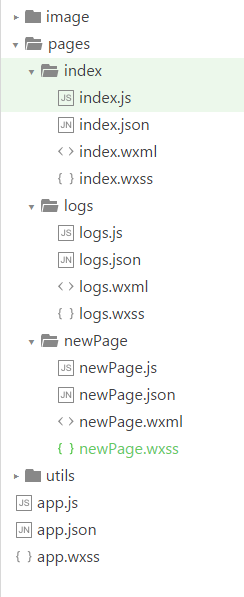
5.配置
app.json 配置项列表: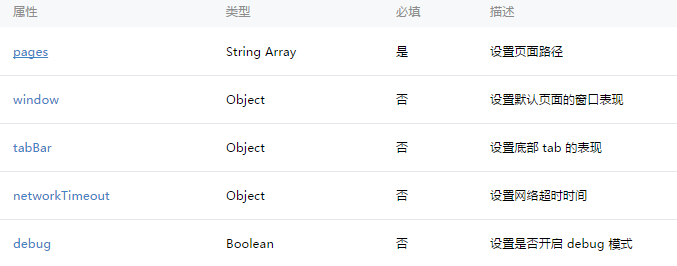
pages:
接受一个数组,每一项都是字符串,来指定小程序由哪些页面组成。每一项代表对应页面的【路径+文件名】信息,数组的第一项代表小程序的初始页面。小程序中新增/减少页面,都需要对 pages 数组进行修改。
文件名不需要写文件后缀,因为框架会自动去寻找路径.json,.js,.wxml,.wxss的四个文件进行整合。
window:
用于设置小程序的状态栏、导航条、标题、窗口背景色。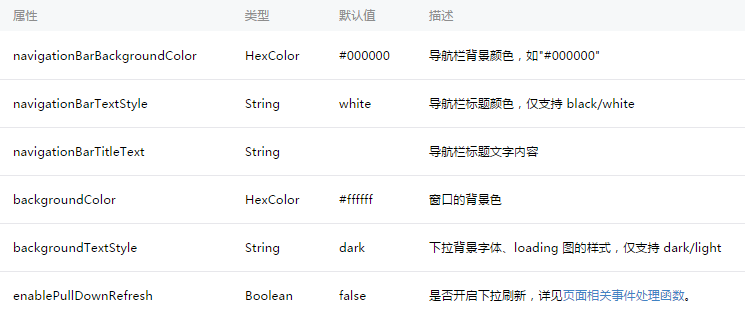
tabBar:
如果我们的小程序是一个多 tab 应用(客户端窗口的底部或顶部有 tab 栏可以切换页面),那么我们可以通过 tabBar 配置项指定 tab 栏的表现,以及 tab 切换时显示的对应页面。
Tip: 通过页面跳转(wx.navigateTo)或者页面重定向(wx.redirectTo)所到达的页面,即使它是定义在 tabBar 配置中的页面,也不会显示底部的 tab 栏。
tabBar 是一个数组,只能配置最少2个、最多5个 tab,tab 按数组的顺序排序。
其中 list 接受一个数组,数组中的每个项都是一个对象,其属性值如下: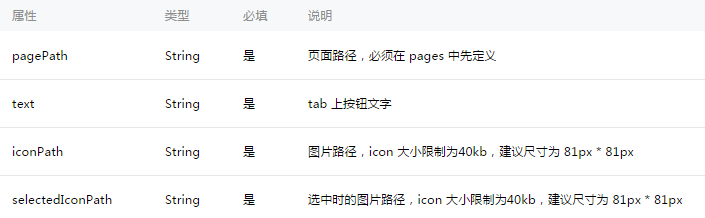
networkTimeout:
可以设置各种网络请求的超时时间。
debug:
可以在开发者工具中开启 debug 模式,在开发者工具的控制台面板,调试信息以 info 的形式给出,其信息有Page的注册,页面路由,数据更新,事件触发 。 可以帮助开发者快速定位一些常见的问题。
page.json:
每一个小程序页面也可以使用.json文件来对本页面的窗口表现进行配置。 页面的配置比app.json全局配置简单得多,只是设置 app.json 中的 window 配置项的内容,页面中配置项会覆盖 app.json 的 window 中相同的配置项。
页面的.json只能设置 window 相关的配置项,以决定本页面的窗口表现,所以无需写 window 这个键。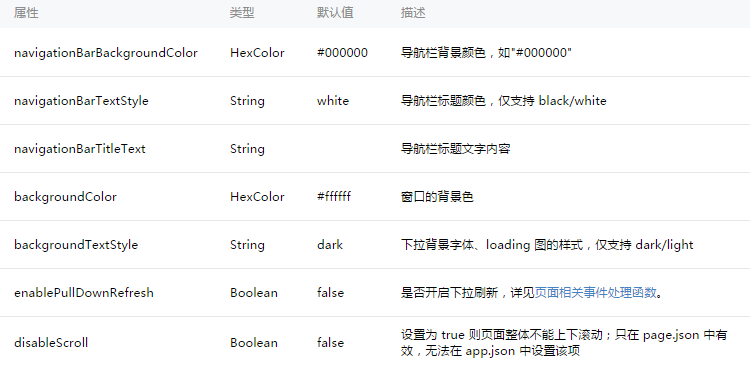
6.逻辑层
(1) 注册程序:
App() 函数用来注册一个小程序。接受一个 object 参数,其指定小程序的生命周期函数等。
object参数说明:
前台、后台定义: 当用户点击左上角关闭,或者按了设备 Home 键离开微信,小程序并没有直接销毁,而是进入了后台;当再次进入微信或再次打开小程序,又会从后台进入前台。
只有当小程序进入后台一定时间,或者系统资源占用过高,才会被真正的销毁。
getApp()
我们提供了全局的 getApp() 函数,可以获取到小程序实例。
// other.js
var appInstance = getApp()console.log(appInstance.globalData) // I am global data
注意:
App() 必须在 app.js 中注册,且不能注册多个。
不要在定义于 App() 内的函数中调用 getApp() ,使用 this 就可以拿到 app 实例。
不要在 onLaunch 的时候调用 getCurrentPage(),此时 page 还没有生成。
通过 getApp() 获取实例之后,不要私自调用生命周期函数。
(2) 注册页面:
Page() 函数用来注册一个页面。接受一个 object 参数,其指定页面的初始数据、生命周期函数、事件处理函数等。
object 参数说明: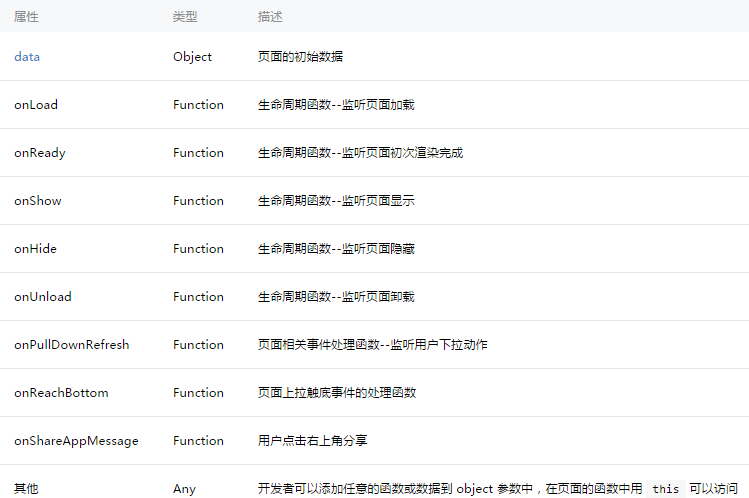
初始化数据
初始化数据将作为页面的第一次渲染。data 将会以 JSON 的形式由逻辑层传至渲染层,所以其数据必须是可以转成 JSON 的格式:字符串,数字,布尔值,对象,数组。
渲染层可以通过 WXML 对数据进行绑定。
示例代码:
<view>{{text}}</view><view>{{array[0].msg}}</view>Page({data: {text: 'init data',array: [{msg: '1'}, {msg: '2'}]}})
生命周期函数:
onLoad: 页面加载一个页面只会调用一次。接收页面参数可以获取wx.navigateTo和wx.redirectTo及<navigator/>中的 query。onShow: 页面显示每次打开页面都会调用一次。onReady: 页面初次渲染完成一个页面只会调用一次,代表页面已经准备妥当,可以和视图层进行交互。对界面的设置如wx.setNavigationBarTitle请在onReady之后设置。详见生命周期onHide: 页面隐藏当navigateTo或底部tab切换时调用。onUnload: 页面卸载当redirectTo或navigateBack的时候调用。页面相关事件处理函数onPullDownRefresh: 下拉刷新监听用户下拉刷新事件。需要在config的window选项中开启enablePullDownRefresh。当处理完数据刷新后,wx.stopPullDownRefresh可以停止当前页面的下拉刷新。onShareAppMessage: 用户分享只有定义了此事件处理函数,右上角菜单才会显示“分享”按钮用户点击分享按钮的时候会调用此事件需要 return 一个 Object,用于自定义分享内容。
自定义分享字段:
示例代码:
Page({onShareAppMessage: function () {return {title: '自定义分享标题',path: '/page/user?id=123'}}})
事件处理函数
除了初始化数据和生命周期函数,Page 中还可以定义一些特殊的函数:事件处理函数。在渲染层可以在组件中加入事件绑定,当达到触发事件时,就会执行 Page 中定义的事件处理函数。
示例代码:
<view bindtap="viewTap"> click me </view>Page({viewTap: function() {console.log('view tap')}})
setData() 参数格式:
接受一个对象,以 key,value 的形式表示将 this.data 中的 key 对应的值改变成 value。
其中 key 可以非常灵活,以数据路径的形式给出,如 array[2].message,a.b.c.d,并且不需要在 this.data 中预先定义。
示例代码:
<!--index.wxml--><view>{{text}}</view><button bindtap="changeText"> Change normal data </button><view>{{array[0].text}}</view><button bindtap="changeItemInArray"> Change Array data </button><view>{{object.text}}</view><button bindtap="changeItemInObject"> Change Object data </button><view>{{newField.text}}</view><button bindtap="addNewField"> Add new data </button>//index.jsPage({data: {text: 'init data',array: [{text: 'init data'}],object: {text: 'init data'}},changeText: function() {// this.data.text = 'changed data' // bad, it can not workthis.setData({text: 'changed data'})},changeItemInArray: function() {// you can use this way to modify a danamic data paththis.setData({'array[0].text':'changed data'})},changeItemInObject: function(){this.setData({'object.text': 'changed data'});},addNewField: function() {this.setData({'newField.text': 'new data'})}})
(3) 模块化:
模块化
我们可以将一些公共的代码抽离成为一个单独的 js 文件,作为一个模块。模块只有通过 module.exports 或者 exports 才能对外暴露接口。
需要注意的是:
exports 是 module.exports 的一个引用,因此在模块里边随意更改 exports 的指向会造成未知的错误。所以我们更推荐开发者采用 module.exports 来暴露模块接口,除非你已经清晰知道这两者的关系。
小程序目前不支持直接引入 node_modules , 开发者需要使用到 node_modules 时候建议拷贝出相关的代码到小程序的目录中。
// common.js
function sayHello(name) {console.log(`Hello ${name} !`)}function sayGoodbye(name) {console.log(`Goodbye ${name} !`)}module.exports.sayHello = sayHelloexports.sayGoodbye = sayGoodbye
在需要使用这些模块的文件中,使用 require(path) 将公共代码引入
var common = require('common.js')Page({helloMINA: function() {common.sayHello('MINA')},goodbyeMINA: function() {common.sayGoodbye('MINA')}})
7.视图层
(1) WXML
WXML(WeiXin Markup Language)是框架设计的一套标签语言,结合基础组件、事件系统,可以构建出页面的结构。
用以下一些简单的例子来看看 WXML 具有什么能力:
数据绑定:
<!--wxml--><view> {{message}} </view>// page.jsPage({data: {message: 'Hello MINA!'}})
列表渲染
<!--wxml--><view wx:for="{{array}}"> {{item}} </view>// page.jsPage({data: {array: [1, 2, 3, 4, 5]}})
条件渲染
<!--wxml--><view wx:if="{{view == 'WEBVIEW'}}"> WEBVIEW </view><view wx:elif="{{view == 'APP'}}"> APP </view><view wx:else="{{view == 'MINA'}}"> MINA </view>// page.jsPage({data: {view: 'MINA'}})
模板
<!--wxml--><template name="staffName"><view>FirstName: {{firstName}}, LastName: {{lastName}}</view></template><template is="staffName" data="{{...staffA}}"></template><template is="staffName" data="{{...staffB}}"></template><template is="staffName" data="{{...staffC}}"></template>// page.jsPage({data: {staffA: {firstName: 'Hulk', lastName: 'Hu'},staffB: {firstName: 'Shang', lastName: 'You'},staffC: {firstName: 'Gideon', lastName: 'Lin'}}})
事件
<view bindtap="add"> {{count}} </view>Page({data: {count: 1},add: function(e) {this.setData({count: this.data.count + 1})}})
(2) WXSS
尺寸单位
rpx(responsive pixel): 可以根据屏幕宽度进行自适应。规定屏幕宽为750rpx。如在 iPhone6 上,屏幕宽度为375px,共有750个物理像素,则750rpx = 375px = 750物理像素,1rpx = 0.5px = 1物理像素。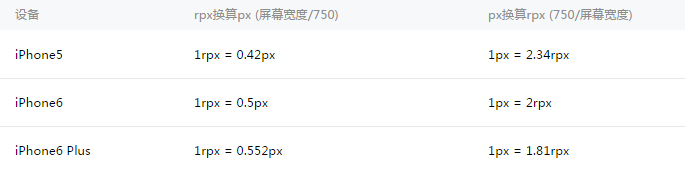
样式导入
使用@import语句可以导入外联样式表,@import后跟需要导入的外联样式表的相对路径,用;表示语句结束。
示例代码:
/** common.wxss **/.small-p {padding:5px;}/** app.wxss **/@import "common.wxss";.middle-p {padding:15px;}
内联样式
框架组件上支持使用 style、class 属性来控制组件的样式。
style:静态的样式统一写到 class 中。style 接收动态的样式,在运行时会进行解析,请尽量避免将静态的样式写进 style 中,以免影响渲染速度。
<view style="color:{{color}};" />
class:用于指定样式规则,其属性值是样式规则中类选择器名(样式类名)的集合,样式类名不需要带上.,样式类名之间用空格分隔。
<view class="normal_view" />
选择器
目前支持的选择器有: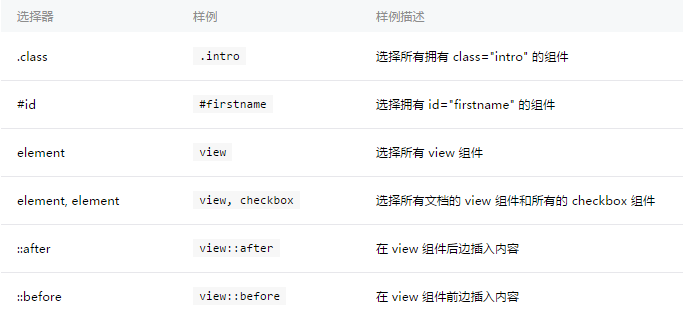
全局样式与局部样式
定义在 app.wxss 中的样式为全局样式,作用于每一个页面。在 page 的 wxss 文件中定义的样式为局部样式,只作用在对应的页面,并会覆盖 app.wxss 中相同的选择器。
8.组件
(1)视图容器:
viewscroll-viewswiper
(2)基础内容:
icontextprogress
(3)表单组件:
buttoncheckboxforminputlabelpickerpicker-viewradiosliderswitchtextarea
(4)导航组件:
navigator
(5)媒体组件:
audioimagevideo
(6)地图:
map
(7)画布:
canvas
(8)客服会话:
contact-button
9.API
(1)网络
(2)媒体
(3)文件
(4)数据缓存
(5)位置
(6)设备
(7)界面
(8)开放接口




























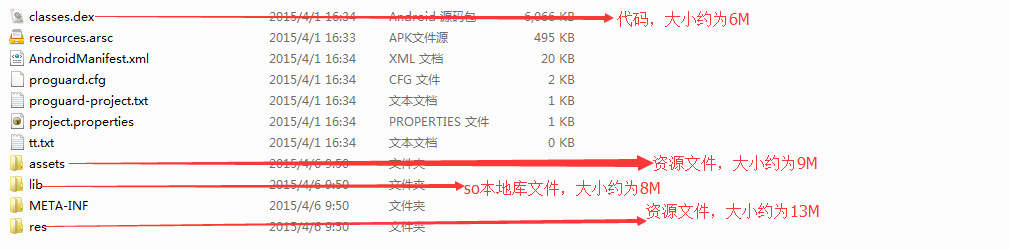
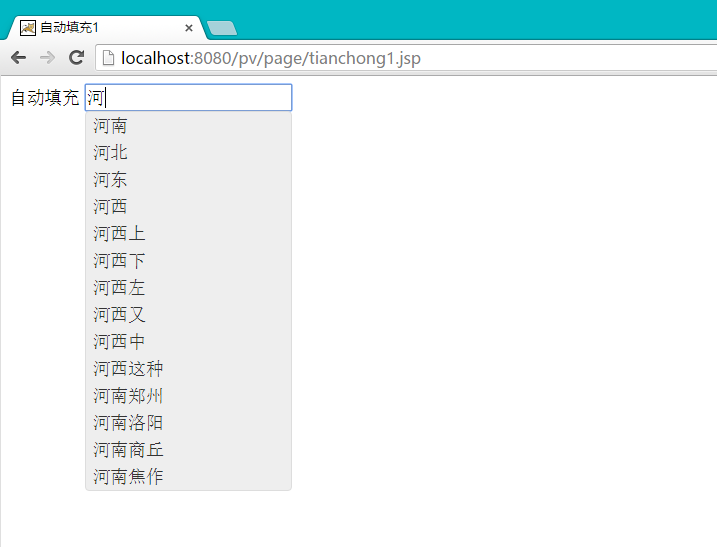

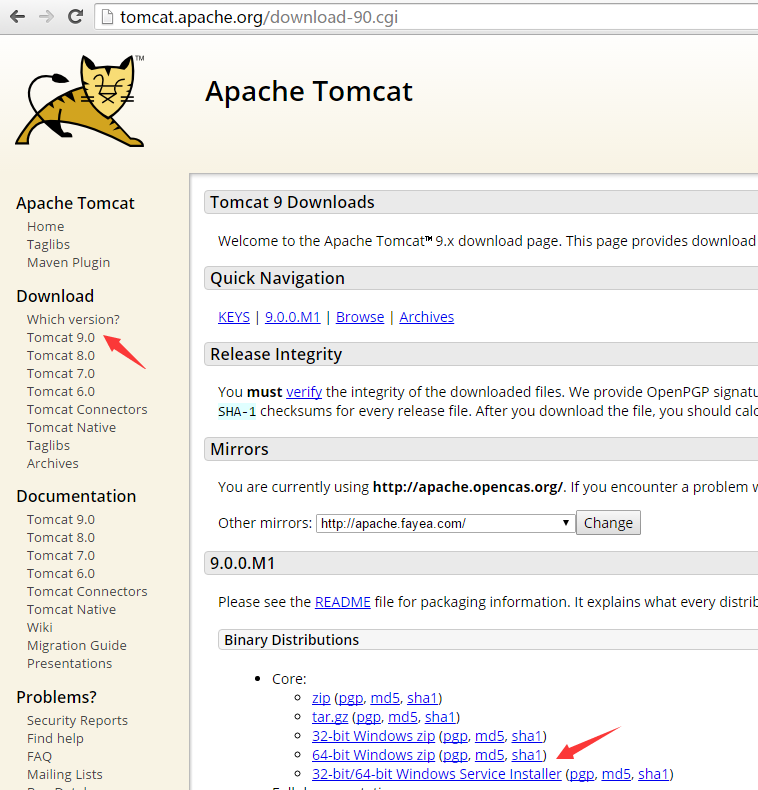


还没有评论,来说两句吧...