Win 7 下 C++ 编译环境 MSYS2 MinGW 64-bit + Visual Studio Code
1. MSYS2
国内使用中科大的源,详见:https://lug.ustc.edu.cn/wiki/…
pacman -S mingw-w64-x86_64-toolchain
1.1 踩过的坑
初始直接安装
pacman -S gcc
而gcc -version 后发现是 7.4 而非 8.2 的。
后使用指令后版本变成 8.2 了。
pacman -S mingw-w64-x86_64-gcc
但后来 gdb 时还需要手动安装一下。若空间足够,可以手动安装。
pacman -S mingw-w64-x86_64-gdb
2. 使用 make 跑一下
test.cpp
#include<iostream>int main(void) {long int tag = __cplusplus;if(tag == 201703L) std::cout << "C++17\n";else if(tag == 201402L) std::cout << "C++14\n";else if(tag == 201103L) std::cout << "C++11\n";else if(tag == 199711L) std::cout << "C++98\n";else std::cout << "pre-standard C++\n";return 0;}
makefile
CPPFLAGS=-Wall -std=c++17all:testclean:rm test.exe
结果:
$ ./test.exeC++17
3. 使用 Visual Studio Code
3.1 安装扩展:C/C++
3.2 新建文件夹
File -> Open Folder, Create a new Folder ‘test’
create a new file test.cpp, the same as 2.
3.3 配置文件
create a dir .vscode with 3 files.
c_cpp_properties.json
{"configurations": [{"name": "Win32","includePath": ["c:\\msys64\\mingw64\\include","c:\\msys64\\mingw64\\lib\\gcc\\x86_64-w64-mingw32\\8.2.1\\include","${workspaceFolder}/**"],"defines": ["_DEBUG","UNICODE","_UNICODE"],"compilerPath": "C:\\msys64\\mingw64\\bin\\gcc.exe","cStandard": "c11","cppStandard": "c++17","intelliSenseMode": "clang-x64"}],"version": 4}
用于编译的 tasks
tasks.json
{"version": "2.0.0","tasks": [{"label": "g++","type": "shell","command": "g++","args": ["${file}", "-g", "-o", "${fileDirname}/${fileBasenameNoExtension}.exe", "-std=c++17"],"group": {"kind": "build","isDefault": true}}]}
用于运行加载的launch.json
{"version": "0.2.0","configurations": [{"name": "(gdb) Launch","type": "cppdbg","request": "launch","program": "${fileDirname}/${fileBasenameNoExtension}.exe","args": [],"stopAtEntry": false,"cwd": "${workspaceFolder}","environment": [],"externalConsole": false,"MIMode": "gdb","miDebuggerPath": "c:\\msys64\\mingw64\\bin\\gdb.exe","setupCommands": [{"description": "Enable pretty-printing for gdb","text": "-enable-pretty-printing","ignoreFailures": true}],"preLaunchTask": "g++"}]}
4. 编译
快捷键:ctrl+shift+B
鼠标的用法:
先选中 test.cpp
再Terminal — Run Task — g++ — Continue…
Terminal 中会有编译成功的消息。
5. 运行 F5
会出现输出结果
C++17



























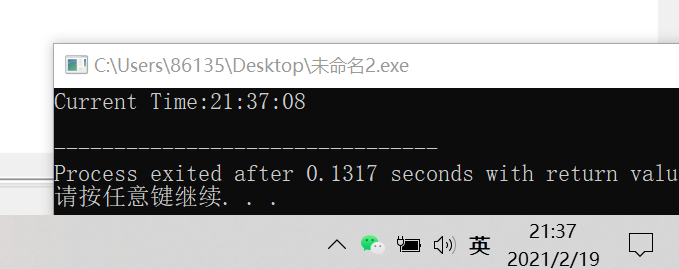
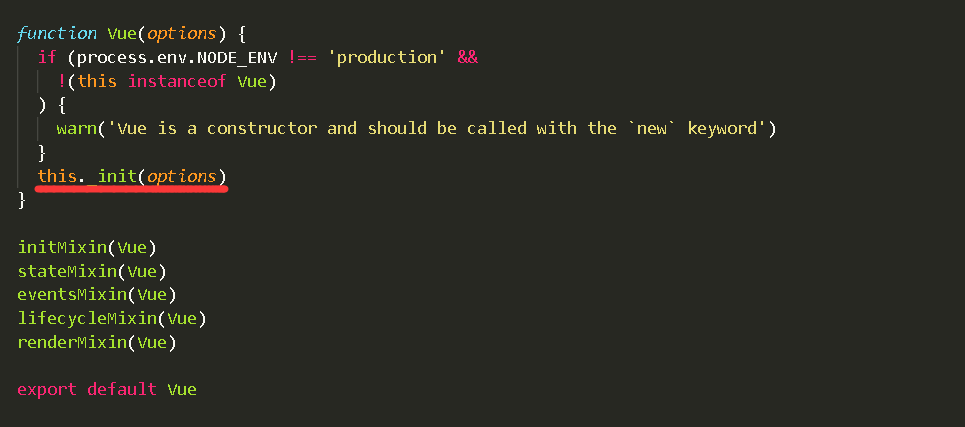
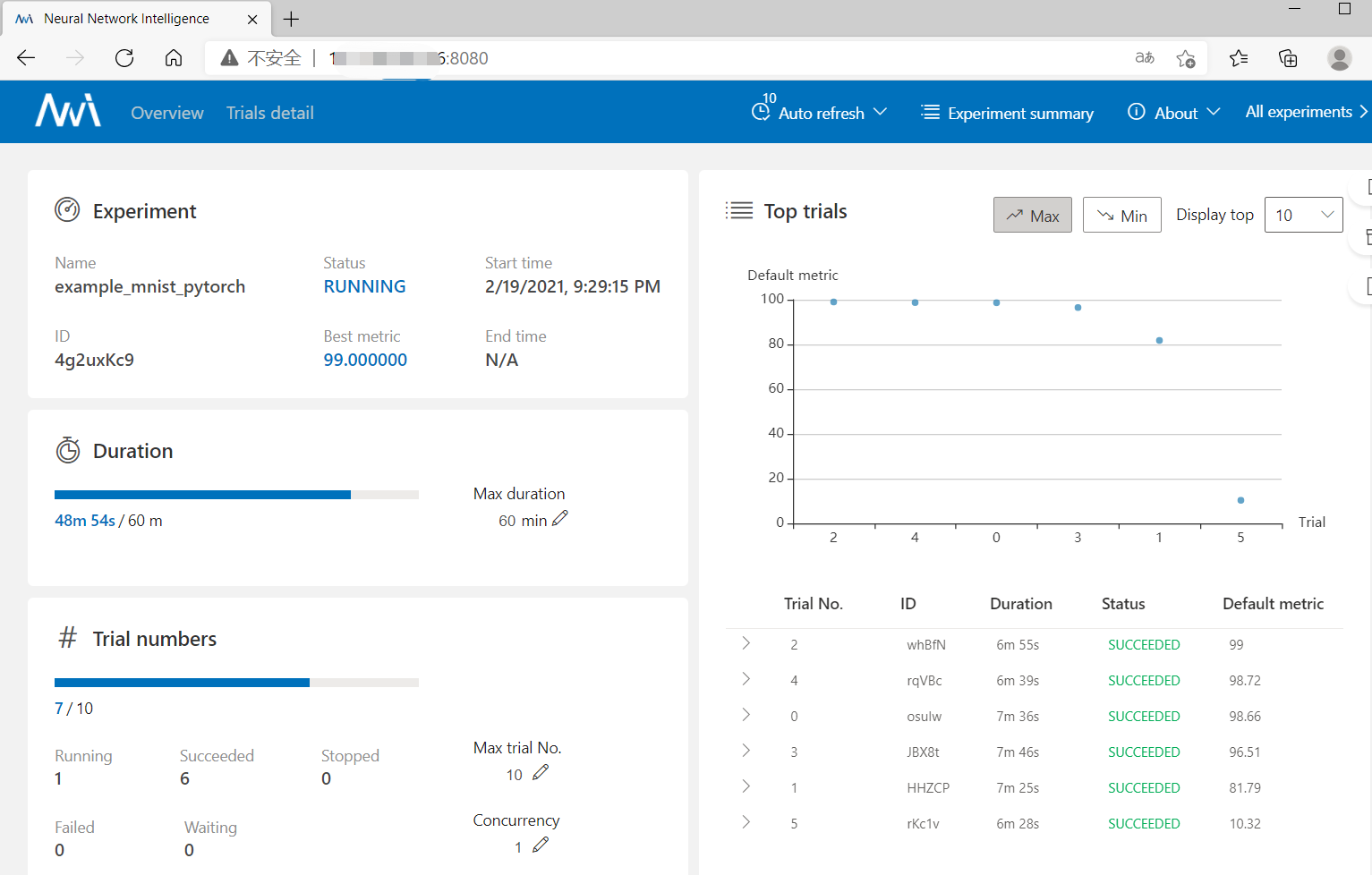

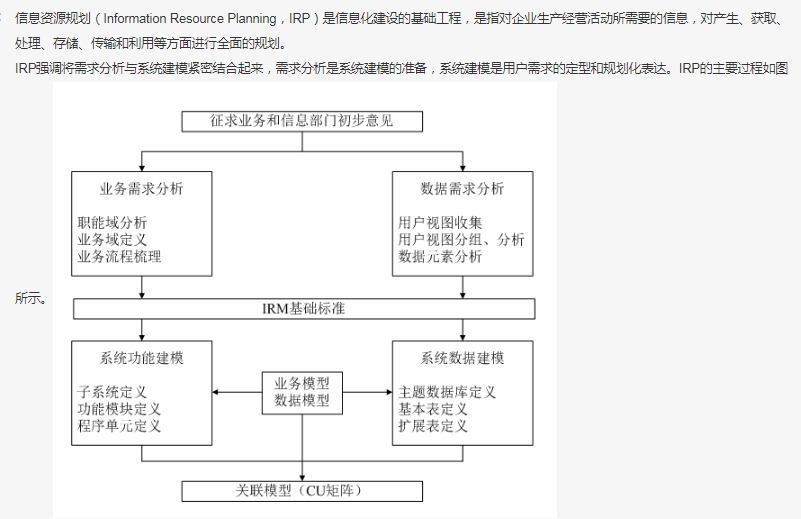



还没有评论,来说两句吧...