【CSS】CSS经典布局之居中定位
1 水平
水平居中有行内元素和块元素,行内元素有文字、图片、链接等;块元素主要是div、p等block元素。
1.1 行内元素
对于行内元素可以使用如下实现水平居中
.blocklist1_1 { text-align: center; }
这种方法对于inline,inline-block,inline-table等都有效。
1.2 块元素
对于一个块元素,可以设置其margin-left和margin-right自动,就像这样
.blocklist1_2 .div1 { margin: 0px auto; }
无论块元素的宽度是否已知,都可以实现水平居中。
1.3 多个块元素
如果有多个块元素需要水平居中时,有两种办法可以实现。一种是借助inline-block,另一种是借助flex。对于第一种方法可以使用如下方式,设置块元素display:inline-block,其父元素水平居中:
..blocklist1_3 .div1 { text-align: center; }.blocklist1_3 .div1 div { display: inline-block; }
用flex的话需要给块的父元素添加如下样式
.blocklist1_3 .div2 { display: flex; flex-direction: row; justify-content: center; }
2 垂直
垂直居中也分有行内元素和块元素,不过相比水平居中,垂直居中这里需要讨论的情况有点多,下面我们一一分析。
2.1 行内元素
2.1.1 单行
对于单行的行内元素,我们只需要设置其padding-top和padding-bottom值相等即可
.blocklist2_1_1 .div1 { padding-top: 20px; padding-bottom: 20px; }
如果我们不能设置padding的话,而行内元素的高度(height=50px)已知时,可以设置line-height=height,实现元素的垂直居中
.blocklist2_1_1 .div2 { line-height: 50px; height: 50px; }
2.1.2 多行
对于多行元素我们有四种方式可以实现垂直居中:
a、可以像上面那样通过设置padding-top和padding-bottom的值相等来实现垂直居中
.blocklist2_1_2 .div1 { padding: 20px 20px; }
b、可以借助vertical-align属性来实现垂直居中
.blocklist2_1_2 .div2 { display: table; }.blocklist2_1_2 .div2>div { display: table-cell; vertical-align: middle; }
c、可以借助flex技术来实现垂直居中,只需添加如下样式
.blocklist2_1_2 .div3 { display: flex; justify-content: center; flex-direction: column; height: 400px; }
d、将一个全高度的伪元素放置在容器内,然后设置文本垂直对齐
.blocklist2_1_2 .div4 { position:relative; }.blocklist2_1_2 .div4::before { content: ' '; display: inline-block; height: 100%; width: 1%; vertical-align: middle; }.blocklist2_1_2 .div4>div { display: inline-block; vertical-align: middle; }
2.2 块元素
2.2.1 块元素高度已知
在网页布局中有的时候我们知道元素的高度,有的时候我们不知道。对于已知高度的块元素可以这样设置来实现垂直居中
.blocklist2_2_1 .div {position: relative;}.blocklist2_2_1 .div div {position: absoulte;top: 50%;height: 100px;margin-top: -70px; //这里70px是height*1/2 + paddingpadding: 20px;}
2.2.2 块元素高度未知
有时候我们是不知道块元素的高度的,这时候可以使用transform来实现
.blocklist2_2_2 .div { position: relative; }.blocklist2_2_2 .div div { transform: translateY(-50%); top: 50%; position: absoulte; }
2.2.3 利用flex实现
除了以上两种办法,还可以使用flex实现
.blocklist2_2_3 .div { display: flex; flex-direction: column; justify-content: center; }
3 水平垂直
有的时候我们不仅希望水平居中还希望垂直居中,可以结合以上提到的例子进行组合实现,主要分为以下三个方面:
3.1 元素高度、宽度已知
当元素高度和宽度已知时,可以将元素绝对定位,偏移中心50%,然后使用负的margin值实现,如下
.blocklist3_1 .div {position: relative;}.blocklist3_1 .div div {position: absoulte;top: 50%;left: 50%;margin: -120px 0px 0px -220px; //height一半,width一半,另外加上padding值height: 200px;width: 400px;padding: 20px;}
3.2 元素高度、宽度未知
如果元素的高度和宽度未知呢,我们可以使用变换属性,在两个方向赋予50%的负值,如下
.blocklist3_2 .div { position: relative; }.blocklist3_2 .div div { position: absolute; top: 50%; left: 50%; transform: translate(-50%, -50%); }
3.3 利用flexbox实现
用flex实现时需要使用两个中心属性
.blocklist3_3 .div { display: flex; justify-content: center; flex-direction: column; align-items: center; }
3.4 利用grid实现
这只是一个小技巧(由Lance Janssen发送),它将对一个元素起作用:
body, html{height: 100%;display: grid;}span{margin: auto;}_ _ _ _ _ _<body><span>I'm centered!<span></body>
翻译自:https://css-tricks.com/centering-css-complete-guide/
实现如 示例图(点击打开) 的效果
灰色元素水平垂直居中,有两个四分之一圆位于其左上角和右下角。
<!DOCTYPE html><html lang="en"><head><meta charset="UTF-8"><meta name="viewport" content="width=device-width, initial-scale=1.0"><meta http-equiv="X-UA-Compatible" content="ie=edge"><title>Document</title><style> .main { position: absolute; top: 50%; left: 50%; transform: translate(-50%, -50%); background-color: #ccc; overflow: hidden; width: 400px; height: 200px; } .left-top { position: absolute; width: 100px; height: 100px; background-color: #fc0; top: -50px; left: -50px; border-radius: 50%; } .right-bottom { position: absolute; width: 100px; height: 100px; background-color: #fc0; bottom: -50px; right: -50px; border-radius: 50%; } </style></head><body><div class="main"><div class="left-top"></div><div class="right-bottom"></div></div></body></html>


























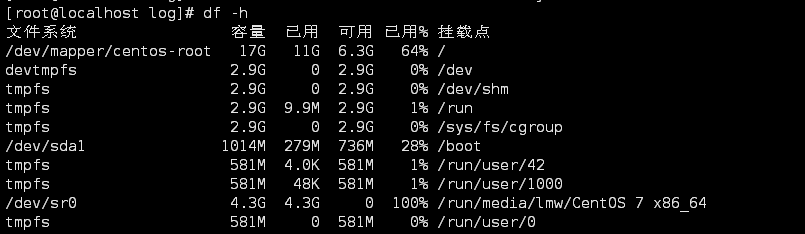
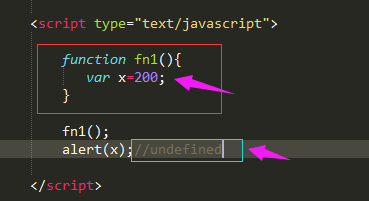

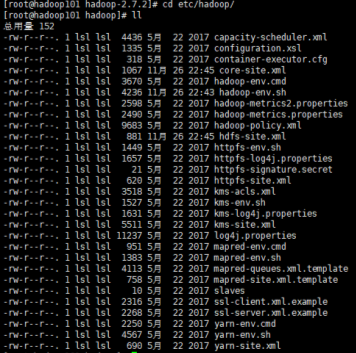

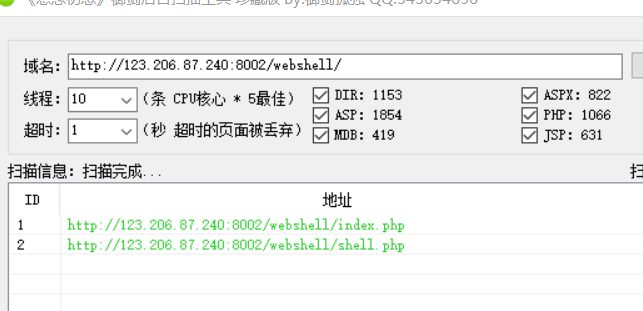



还没有评论,来说两句吧...