H5 canvas制作画图
1概述
随着前端技术的发展,canvas使用的越累越多,而且越来越多的H5技术被应用到实际开发中,尤其是js插件更是无处不用,今天主要是分享一下如何去使用canvas在H5界面中制一个超级简单的画图工具。
2效果图如下:
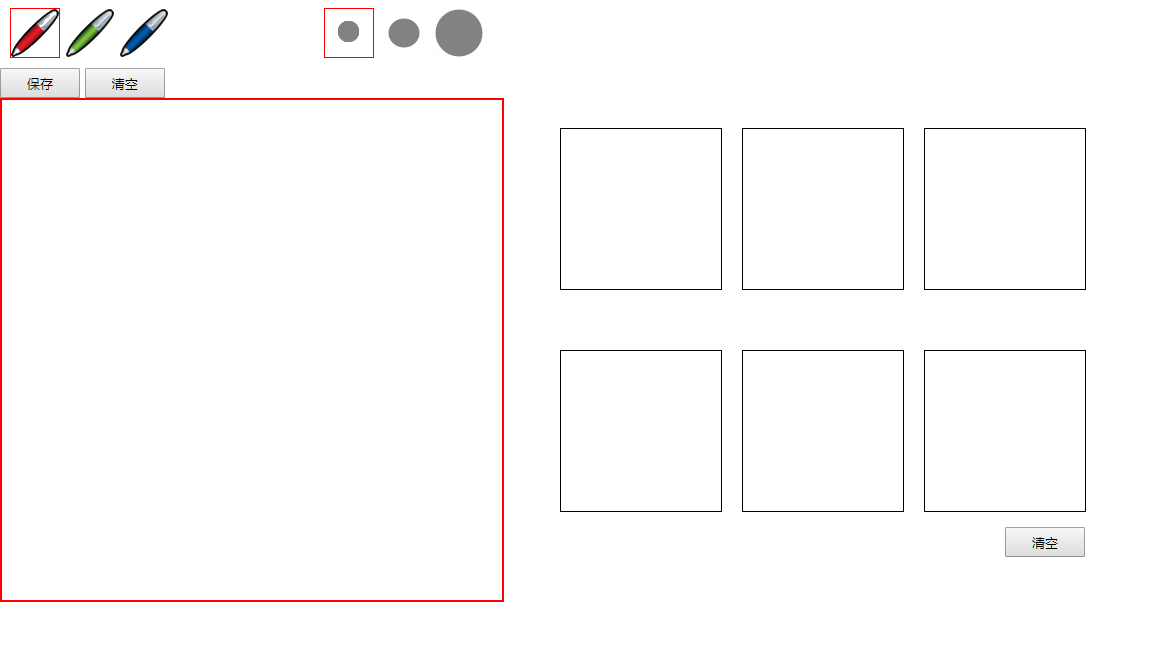
3主要功能
支持选择画笔的颜色
支持选择画笔的线条粗细
4实现方式
首先,我们需要一个容器,来将我的画图工具放入网页中
<**divclass="content"**>
然后我们要进行布局,布局详细如下,大体分为header、body、footer三部分:
<divclass=”header”>
<divclass=”left”>
<imgclass=”choosePan”src=”img/p1.png”/>
<imgclass=”pan”src=”img/p2.gif”/>
<imgclass=”pan”src=”img/p3.gif”/>
</div>
<**divclass="right"**><**imgclass="chooseLineWidth"src="img/w3.png"**/><**imgclass="lineWidth"src="img/w2.gif"**/><**imgclass="lineWidth"src="img/w1.gif"**/></**div**>
</div>
<divclass=”body”>
<canvasid=”can”height=”500”width=”500”></canvas>
<divclass=”show”>
<divclass=”divKeep”></div>
<divclass=”divKeep”></div>
<divclass=”divKeep”></div>
<divclass=”divKeep”></div>
<divclass=”divKeep”></div>
<divclass=”divKeep”></div>
<inputclass=”rightButton”type=”button”value=”清空”/>
</div>
</div>
<divclass=”footer”>
<inputtype=”button”value=”保存”/>
<inputtype=”button”value=”清空”/>
</div>
接着就是添加方法和事件:1.选择笔的方法://这里传参,0表示第一个笔,1表示第二个笔….<img class="choosePan" src="img/p1.png" οnclick="choosePan(this,0)"/><img class="pan" src="img/p2.gif" οnclick="choosePan(this,1)"/><img class="pan" src="img/p3.gif" οnclick="choosePan(this,2)"/>//选择笔:
function*choosePan(cell,index){
**pan*=index;
//改变鼠标的样式(这里可以单独拿出一个方法,此处为了简略)
switch(*pan*){
case**0:
canvas.style.cursor=“url(‘img/p1.png’) 0 48,auto”;
break;
case1:
canvas.style.cursor=“url(‘img/p2.gif’) 0 48,auto”;
break;
case2:
canvas.style.cursor=“url(‘img/p3.gif’) 0 48,auto”;
break;
}
//清除笔的颜色
clearPan();
//选择笔的颜色
cell.className=“choosePan”;
}
function*clearPan(){
varpans=document.getElementsByClassName(“choosePan”);
for(vari=0;i<pans.length;i++){
pans[i].className=*”pan”;
}
}
2.选择线条的粗细:参数同上<img class="chooseLineWidth" src="img/w3.png" οnclick="chooseLineWidth(this,0)"/><img class="lineWidth" src="img/w2.gif" οnclick="chooseLineWidth(this,1)"/><img class="lineWidth" src="img/w1.gif" οnclick="chooseLineWidth(this,2)"/>
function*chooseLineWidth(cell,index){
**line=index;
clearLineWidth*();
cell.className=“chooseLineWidth”;
}
functionclearLineWidth(){
varpans=document.getElementsByClassName(“chooseLineWidth”);
for(vari=0;i<pans.length;i++){
pans[i].className=“lineWidth”**;
}
}
- 保存和清空画布:
- <inputtype=”button”value=”保存”οnclick=”*keep()“/>
<inputtype=”button”value=”清空”οnclick=”clearCanvas()*”/>
function*clearCanvas(){
**context*.strokeStyle=“white”;
*context*.clearRect(0,0,500,500);
}
function*keep(){
varurl=**canvas*.toDataURL();
varmyKeep=document.getElementsByClassName(“divKeep”);
varindex=-1;
for(vari=0;i<myKeep.length;i++){
if(!myKeep[i].innerHTML){
index=i;
break;
}
}
if(index==-1){
alert(“缓存已满!请先清除缓存。”);
}else{
varwidth=myKeep[index].offsetWidth;
myKeep[index].innerHTML=““**;
}
}
4.清空右侧缓存区域:
- <inputclass=”rightButton”type=”button”value=”清空”οnclick=”*clearKeep()*”/>
function*clearKeep(){
varmyKeep=document.getElementsByClassName(“divKeep”);
for(vari=0;i<myKeep.length;i++){
myKeep[i].innerHTML=*””;
}
}
5. 开始画图:
onload=function(){
canvas=document.getElementById(“can”);
context=canvas.getContext(“2d”);
varx;
vary;
varwrite=false;
document.onmousemove=function(e){
x= e.clientX;
y= e.clientY-100;
};
***canvas***.onmousedown=**function**(e)\{**var**color=**"red"**;**var**lineWidth=**"1"**;**switch**(***pan***)\{**case**0:color=**"red"**;**break**;**case**1:color=**"green"**;**break**;**case**2:color=**"blue"**;**break**;\}**switch**(***line***)\{**case**0:lineWidth=**"1"**;**break**;**case**1:lineWidth=**"4"**;**break**;**case**2:lineWidth=**"7"**;**break**;\}***context***.closePath();***context***.beginPath();***context***.moveTo(x,y);***context***.**strokeStyle**=color;***context***.**lineWidth**=lineWidth;write=**true**;\};***canvas***.onmousemove=**function**(e)\{**if**(write)\{***context***.lineTo(x,y);***context***.stroke();\}\};**document**.onmouseup=**function**(e)\{write=**false**;\}
};
5. 主要思路分析:①、首先如果想在画布上画出线条,我们需要知道笔(鼠标)的位置信息,所以可以进入画布在记录,也可以当鼠标进入网页就开始记录,需要用到onmousemove②、其次是需要按下鼠标拖动时开始画图,松开鼠标停止画图,所以需要有一个开关来控制鼠标,取一个布尔变量就可以,同时需要用到onmousedown,onmousemove,onmouseup事件③、保存画布上的图,到旁边的缓存区④、清空画布⑤、清空缓存区6. 全部代码如下:
<!DOCTYPEhtml>
<htmllang=”en”>
<head>
<metacharset=”UTF-8”>
<title></title>
<style>
*{
margin:0;
padding:0;
}
#can{
border:2px solid red;
position:absolute;
left:0;
top:100px;
cursor:url(“img/p1.png”)048,auto;
}
.content{
margin-top:10px;
}
.header{
height:50px;
margin:10px;
}
.header img{
cursor:pointer;
}
.pan{
border:1px solid transparent;
}
.choosePan{
border:1px solid red;
}
.lineWidth{
border:1px solid transparent;
}
.chooseLineWidth{
border:1px solid red;
}
.left, .right{
width:200px;
display:inline;
margin-right:150px;
}
.**body**\{**width**:1100**px**;\}.**show**\{**width**:550**px**;**height**:500**px**;**float**:**right**;\}.**show div**\{**width**:160**px**;**height**:160**px**;**margin**:60**px**10**px**0 10**px**;**border**:1**px solid black**;**float**:**left**;\}**input**\{**width**:80**px**;**height**:30**px**;\}.**rightButton**\{**margin**:15**px**;**float**:**right**;\}</**style**><**script**>**var*canvas***;**var*context***;**var*pan***;**var*line***;onload=**function**()\{***canvas***=**document**.getElementById(**"can"**);***context***=***canvas***.getContext(**"2d"**);**var**x;**var**y;**var**write=**false**;**document**.onmousemove=**function**(e)\{x= e.**clientX**;y= e.**clientY**\-100;\};***canvas***.onmousedown=**function**(e)\{**var**color=**"red"**;**var**lineWidth=**"1"**;**switch**(***pan***)\{**case**0:color=**"red"**;**break**;**case**1:color=**"green"**;**break**;**case**2:color=**"blue"**;**break**;\}**switch**(***line***)\{**case**0:lineWidth=**"1"**;**break**;**case**1:lineWidth=**"4"**;**break**;**case**2:lineWidth=**"7"**;**break**;\}***context***.closePath();***context***.beginPath();***context***.moveTo(x,y);***context***.**strokeStyle**=color;***context***.**lineWidth**=lineWidth;write=**true**;\};***canvas***.onmousemove=**function**(e)\{**if**(write)\{***context***.lineTo(x,y);***context***.stroke();\}\};**document**.onmouseup=**function**(e)\{write=**false**;\}\};**function***choosePan*(cell,index)\{***pan***=index;**switch**(***pan***)\{**case**0:***canvas***.**style**.**cursor**=**"url('img/p1.png') 0 48,auto"**;**break**;**case**1:***canvas***.**style**.**cursor**=**"url('img/p2.gif') 0 48,auto"**;**break**;**case**2:***canvas***.**style**.**cursor**=**"url('img/p3.gif') 0 48,auto"**;**break**;\}*clearPan*();cell.**className**=**"choosePan"**;\}**function***clearPan*()\{**var**pans=**document**.getElementsByClassName(**"choosePan"**);**for**(**var**i=0;i<pans.**length**;i\++)\{pans\[i\].**className**=**"pan"**;\}\}**function***chooseLineWidth*(cell,index)\{***line***=index;*clearLineWidth*();cell.**className**=**"chooseLineWidth"**;\}**function***clearLineWidth*()\{**var**pans=**document**.getElementsByClassName(**"chooseLineWidth"**);**for**(**var**i=0;i<pans.**length**;i\++)\{pans\[i\].**className**=**"lineWidth"**;\}\}**function***clearCanvas*()\{***context***.**strokeStyle**=**"white"**;***context***.clearRect(0,0,500,500);\}**function***keep*()\{**var**url=***canvas***.toDataURL();**var**myKeep=**document**.getElementsByClassName(**"divKeep"**);**var**index=-1;**for**(**var**i=0;i<myKeep.**length**;i\++)\{**if**(!myKeep\[i\].**innerHTML**)\{index=i;**break**;\}\}**if**(index==-1)\{alert(**"缓存已满!请先清除缓存。"**);\}**else**\{**var**width=myKeep\[index\].**offsetWidth**;myKeep\[index\].**innerHTML**=**"<img src="**\+url\+**"width="**\+width\+**"\\>"**;\}\}**function***clearKeep*()\{**var**myKeep=**document**.getElementsByClassName(**"divKeep"**);**for**(**var**i=0;i<myKeep.**length**;i\++)\{myKeep\[i\].**innerHTML**=**""**;\}\}</**script**>
</head>
<body>
<divclass=”content”>
<divclass=”header”>
<divclass=”left”>
<imgclass=”choosePan”src=”img/p1.png”οnclick=”*choosePan(this,0)“/>
<imgclass=”pan”src=”img/p2.gif”οnclick=”choosePan(this,1)“/>
<imgclass=”pan”src=”img/p3.gif”οnclick=”choosePan(this,2)“/>
</*div>
<**divclass="right"**><**imgclass="chooseLineWidth"src="img/w3.png"οnclick="***chooseLineWidth*(**this**,0)**"**/><**imgclass="lineWidth"src="img/w2.gif"οnclick="***chooseLineWidth*(**this**,1)**"**/><**imgclass="lineWidth"src="img/w1.gif"οnclick="***chooseLineWidth*(**this**,2)**"**/></**div**></**div**><**divclass="body"**><**canvasid="can"height="500"width="500"**></**canvas**><**divclass="show"**><**divclass="divKeep"**></**div**><**divclass="divKeep"**></**div**><**divclass="divKeep"**></**div**><**divclass="divKeep"**></**div**><**divclass="divKeep"**></**div**><**divclass="divKeep"**></**div**><**inputclass="rightButton"type="button"value="清空"οnclick="***clearKeep*()**"**/></**div**></**div**><**divclass="footer"**><**inputtype="button"value="保存"οnclick="***keep*()**"**/><**inputtype="button"value="清空"οnclick="***clearCanvas*()**"**/></**div**>
</div>
</body>
</html>
到目前为止,完成了画图的基本功能,而且简单易使用。


























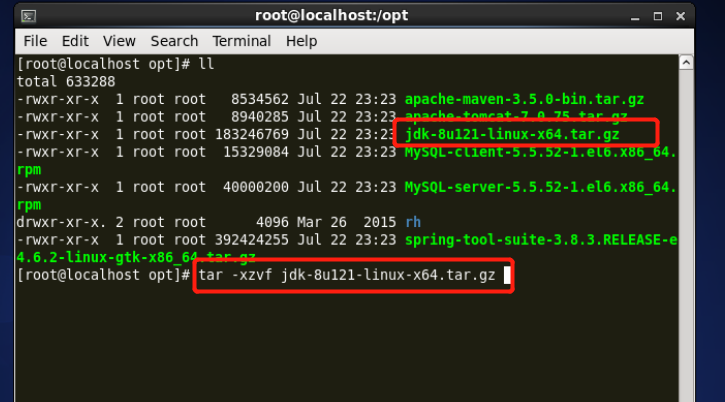
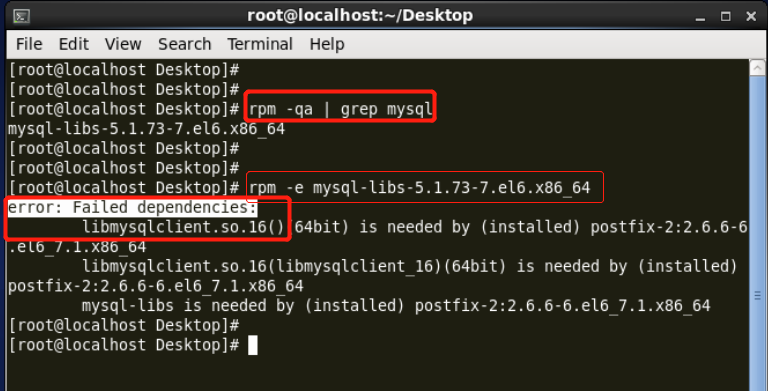

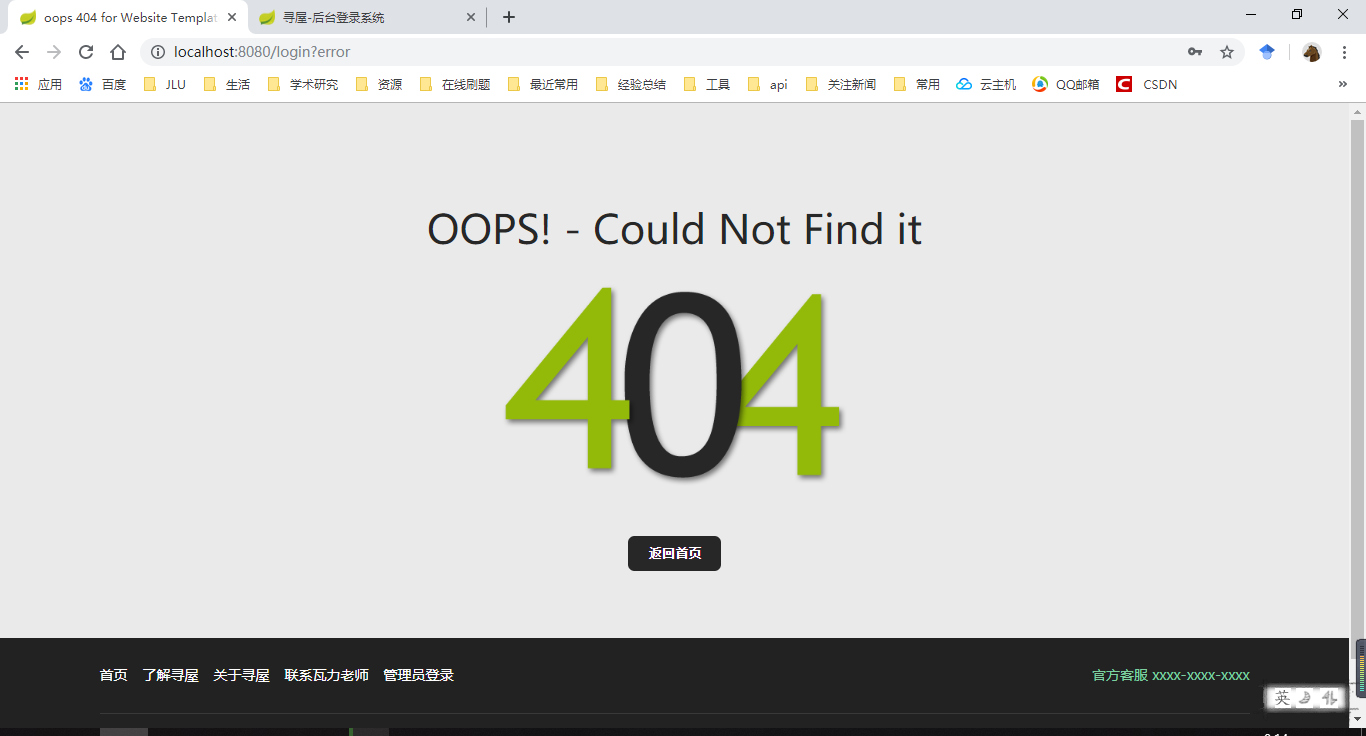

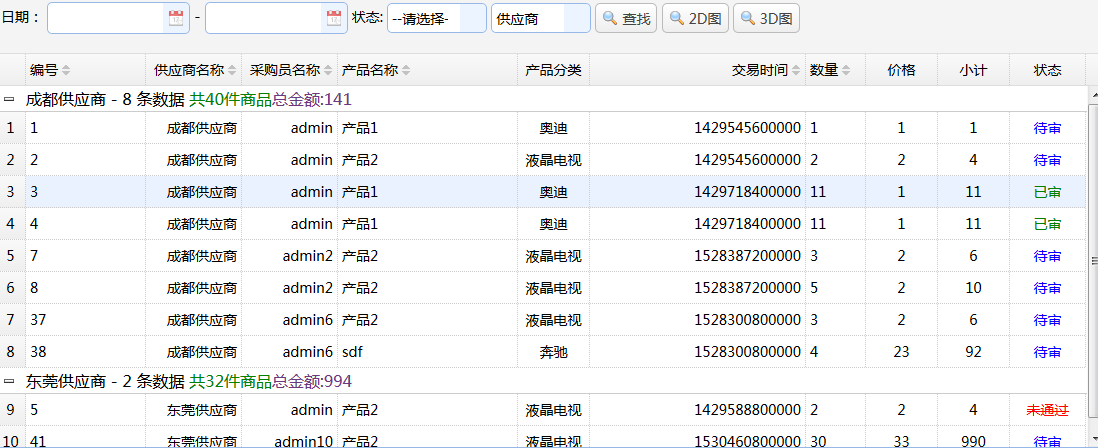



还没有评论,来说两句吧...