Ubuntu14.04下安装docker
前言:
docker官网有很详细的安装教程,建议按照官网的步骤进行安装。
Install Docker on Ubuntu:https://docs.docker.com/engine/installation/linux/ubuntulinux/
docker需要3.10或者更高版本的内核支持,通过uname -r查看内核版本。
步一:更新apt源
$ sudo apt-get update$ sudo apt-get install apt-transport-https ca-certificates
步二:添加新的GPG密钥
$ sudo apt-key adv \--keyserver hkp://ha.pool.sks-keyservers.net:80 \--recv-keys 58118E89F3A912897C070ADBF76221572C52609D
步三:通过lsb_release -a命令查看系统的版本,Ubuntu14.04
Trusty 14.04 (LTS) deb https://apt.dockerproject.org/repo ubuntu-trusty main
步四:设置源
$ echo "deb https://apt.dockerproject.org/repo ubuntu-trusty main" | sudo tee /etc/apt/sources.list.d/docker.list
步五:更新APT
$ sudo apt-get update
步六:确认APT已经更新,正常会输出结果
$ apt-cache policy docker-enginedocker-engine:Installed: 1.12.2-0~trustyCandidate: 1.12.2-0~trustyVersion table:*** 1.12.2-0~trusty 0500 https://apt.dockerproject.org/repo/ ubuntu-trusty/main amd64 Packages100 /var/lib/dpkg/status1.12.1-0~trusty 0500 https://apt.dockerproject.org/repo/ ubuntu-trusty/main amd64 Packages1.12.0-0~trusty 0500 https://apt.dockerproject.org/repo/ ubuntu-trusty/main amd64 Packages
步七:再次更新源
$ sudo apt-get update
步八:安装增强包
$ sudo apt-get install linux-image-extra-$(uname -r) linux-image-extra-virtual
步九:再次更新源
$ sudo apt-get update
步十:安装Docker
$ sudo apt-get install docker-engine
步十一:启动Docker守护进程
$ sudo service docker start
步十二:确认安装成功,这个命令会下载一个测试镜像。
$ sudo docker run hello-world
看到这个界面意味着成功了:
$ docker run hello-worldUnable to find image 'hello-world:latest' locallylatest: Pulling from library/hello-world535020c3e8ad: Pull completeaf340544ed62: Pull completeDigest: sha256:a68868bfe696c00866942e8f5ca39e3e31b79c1e50feaee4ce5e28df2f051d5cStatus: Downloaded newer image for hello-world:latestHello from Docker.This message shows that your installation appears to be working correctly.To generate this message, Docker took the following steps:1. The Docker Engine CLI client contacted the Docker Engine daemon.2. The Docker Engine daemon pulled the "hello-world" image from the Docker Hub.3. The Docker Engine daemon created a new container from that image which runs theexecutable that produces the output you are currently reading.4. The Docker Engine daemon streamed that output to the Docker Engine CLI client, which sent itto your terminal.To try something more ambitious, you can run an Ubuntu container with:$ docker run -it ubuntu bashShare images, automate workflows, and more with a free Docker Hub account:https://hub.docker.comFor more examples and ideas, visit:https://docs.docker.com/userguide/
步十三:查看所有的容器
$ docker ps -a
原文出自:http://blog.csdn.net/daiyudong2020/article/details/53353064
End;





























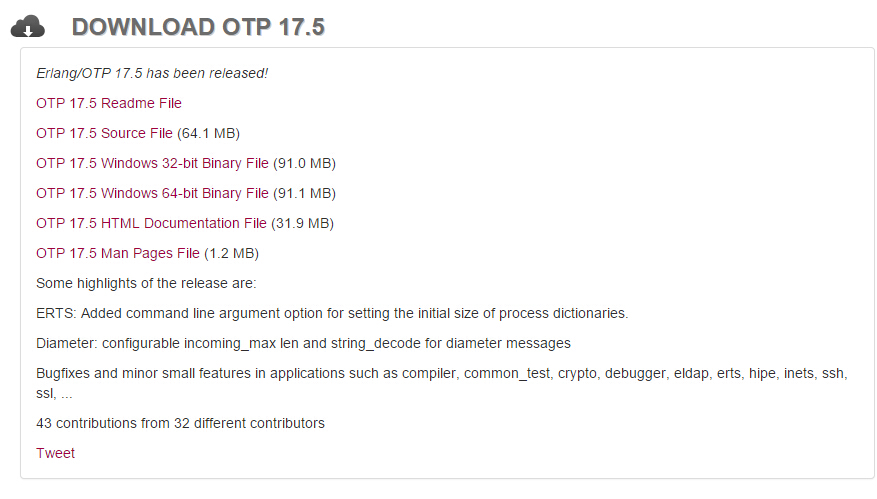




还没有评论,来说两句吧...