SAP MM Vendor Rebate Process
SAP MM Vendor Rebate Process
REBATE PROCESS IN PURCHASE
Rebate agreement is contract that is made between the vendor & the buyer for giving certain percentage of discounts on supplying over a particular value of material.
The below mentioned is the step for this process.
Step 1: Creation of a Rebate Agreement.
Vendor code:100023.
Rebate Agreement Created: 37.
T-code: MEB1
Select Agreement Type -1000(Vendor Based Rebate).
-2000(Material Based Rebate).
Then select
.
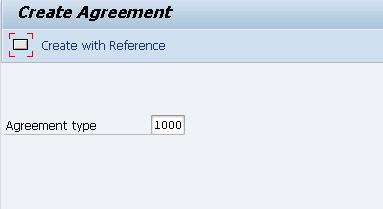
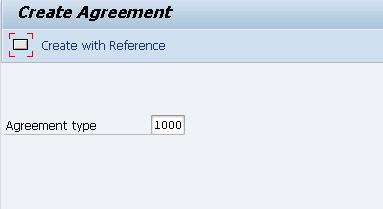
Enter the required Purchasing.Org & Purchasing Group.
Enter the Condition Granter ( i.e. Vendor),Currency, validity start & end of the agreement.
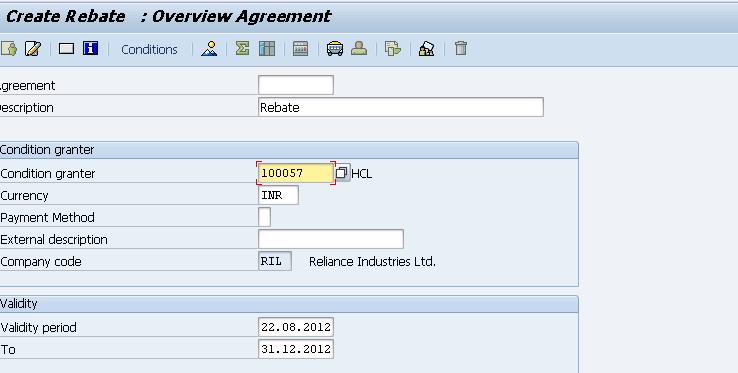
Select the .正在上传…重新上传取消
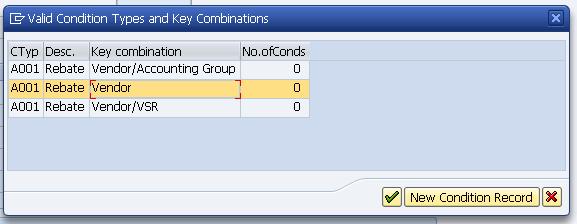
Maintain the rate of rebate.
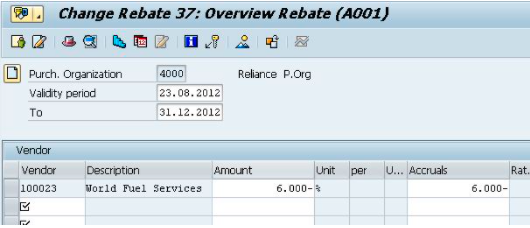
Select  ,
,
Maintain Scales according to the value & discounts.
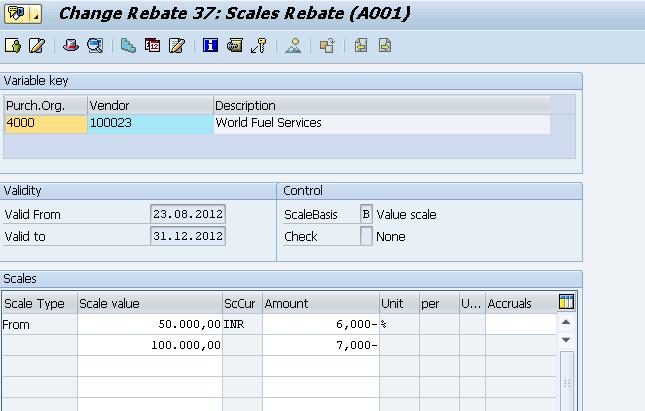
Goto–>Material for settlement.
Enter the material code. This material will be used at the time of settlement through credit memo. We can create a dummy material for this purpose.
Save the agreement.
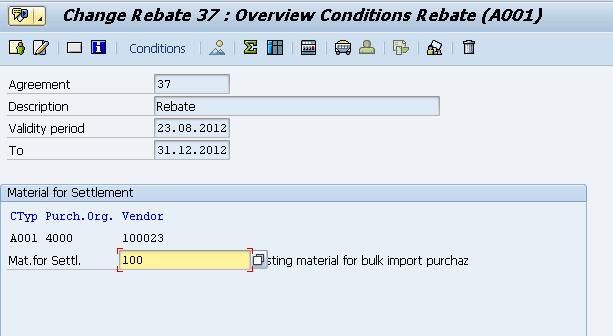
Step 2: Setting up the vendor master.
T-code: XK02
Select the Purchasing Data Field & select the mentioned fields in Control data.
Subsequent Settlement
Subseq.sett.index.
B.vol comp./ag.nec.
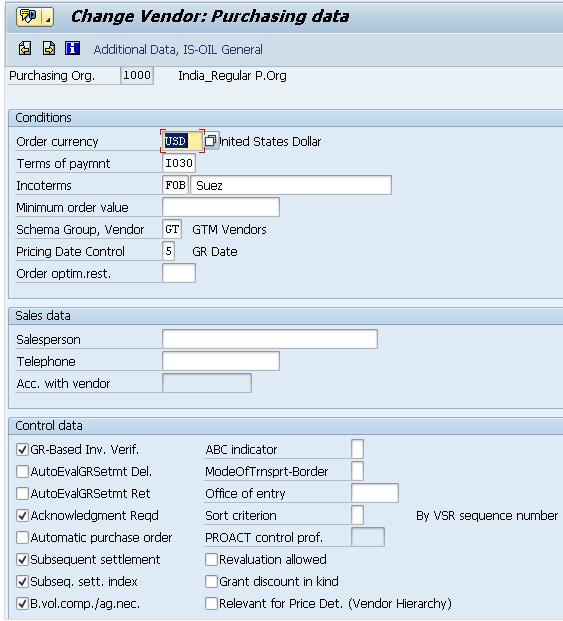
Step 3: Partner function
The partner function Invoicing Party need to be maintained as to vendor.
Step 4: Define Business Volume Comparison type
SPRO–>MM–>Purchasing–>Subsequent Settlement–>Agreements,
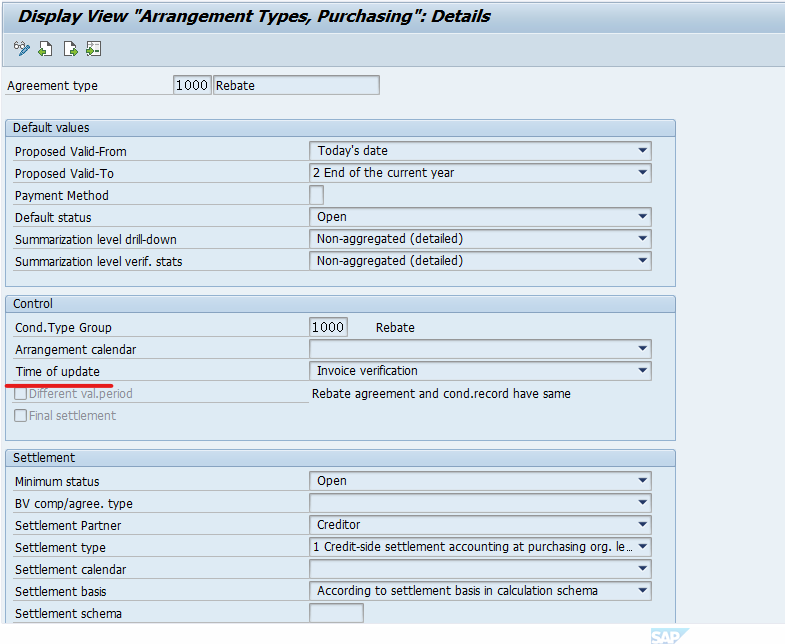
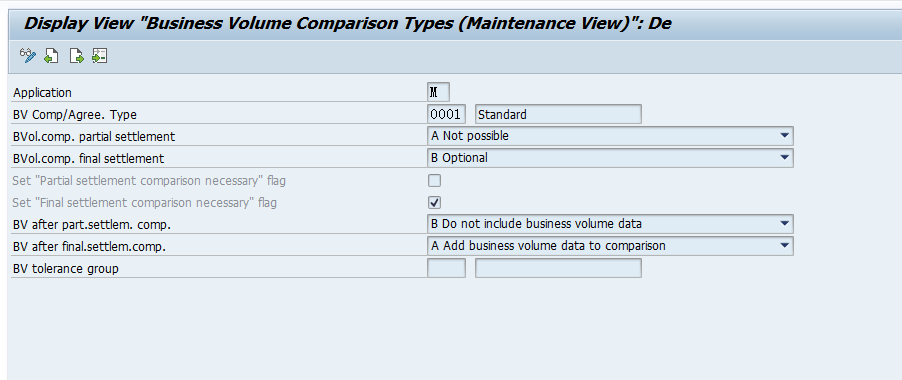
Step 5: Define Rebate Arrangement Types for Subsequent Settlement
SPRO–>MM–>Purchasing–>Subsequent Settlement–>Agreements.
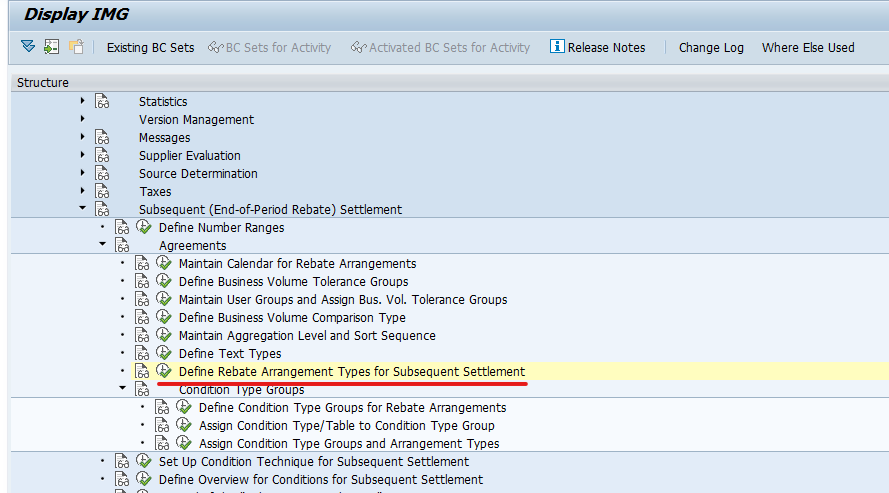
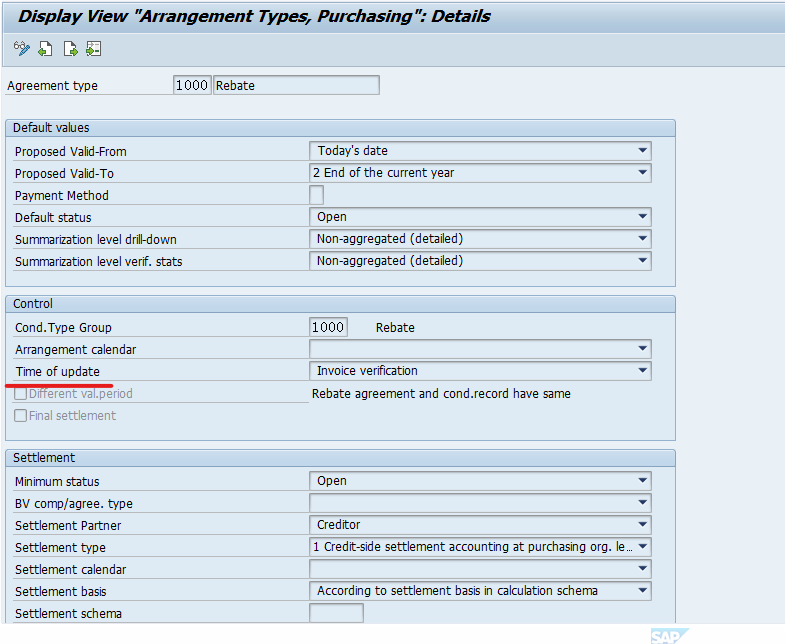
Here you can assign the BV Comp/agree.type, the time of update of the Settlement ie PO/GR/IV. I have used IV as the control parameter & hence did the complete process to update agreement.
STEP 6: Creation of PO
T-Code: ME21N
Create a fresh PO for the vendor 100023; maintain the Material, Plant, Quantity etc.
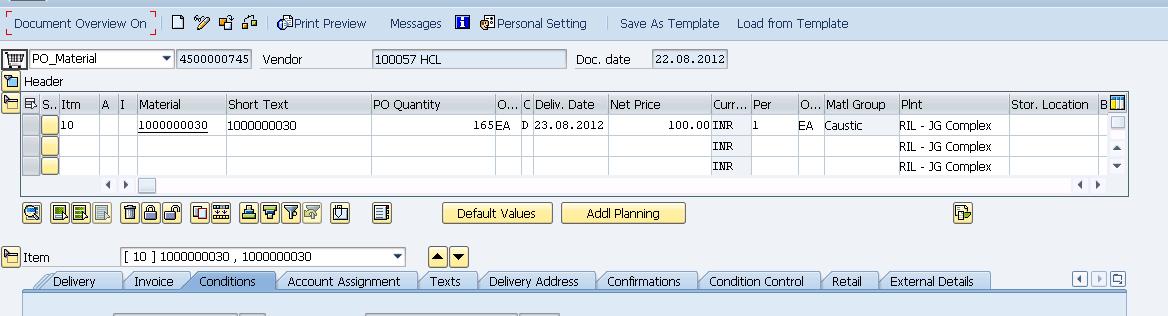
In Conditions tab, check the Rebate Condition –>A001.Select Details
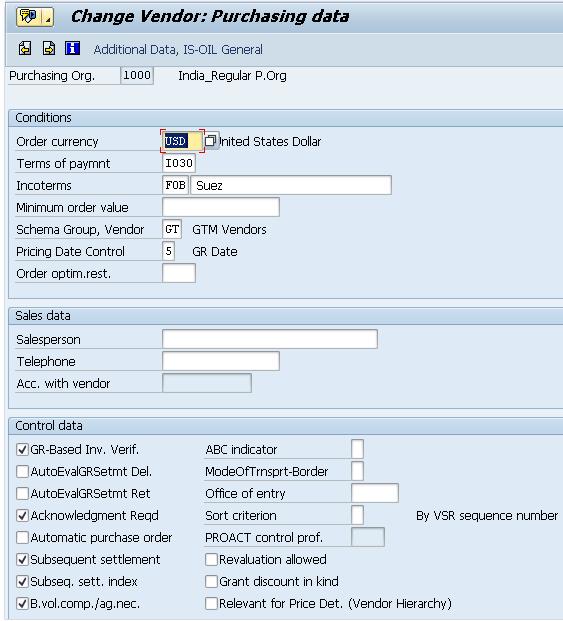
Details Screen: Rebate Agreement 37 Active for the Vendor.

Rebate Agreement –37 picked automatically for the Vendor as created.
Step 7: Goods Receipt
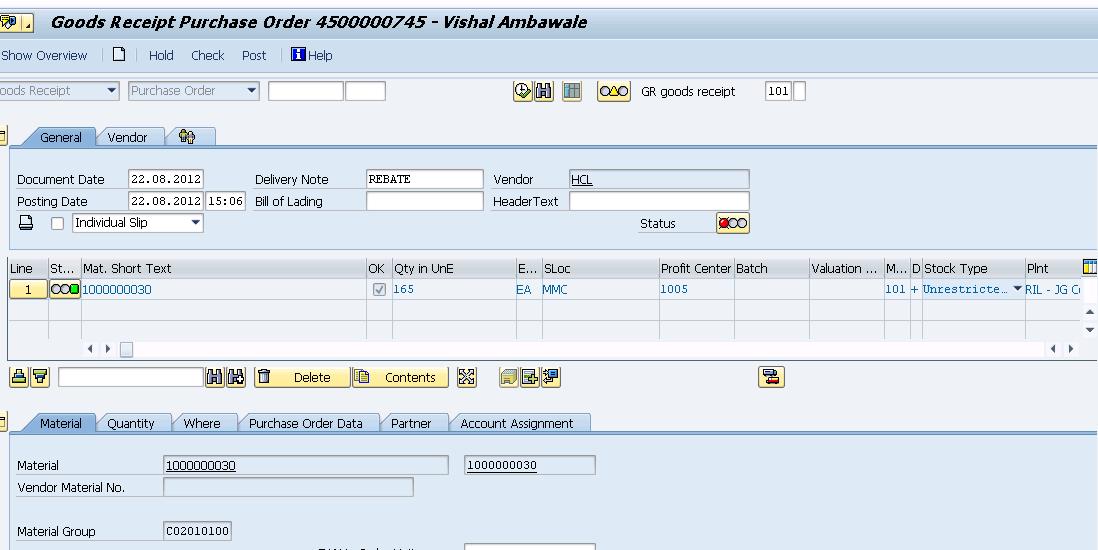
Step 8: Invoice Verification
T-code: MIRO
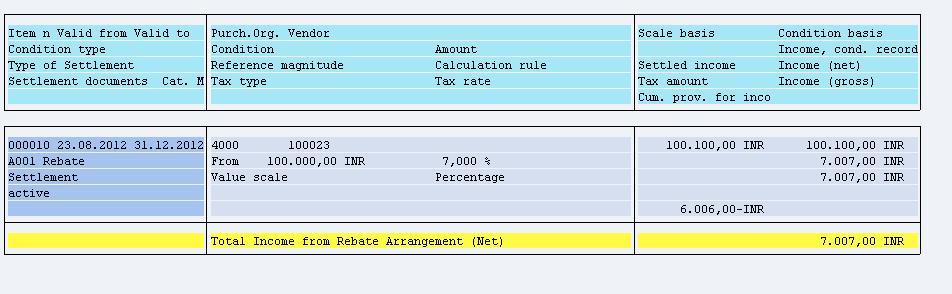
Step 9: Running Rebate Settlement
T-code: MEB4
Enter the Vendor as Condition Granter, Settlement date as the agreement end date mentioned & simulate.

As the PO value is less than 50000, as mentioned in rebate agreement the rebate % is 0.
Created another PO with value 45000; done GR & IV.
After the 2nd Invoice Done for Rs.45000 (Total PO Value=5000+45000) Hence Rebate of 6%
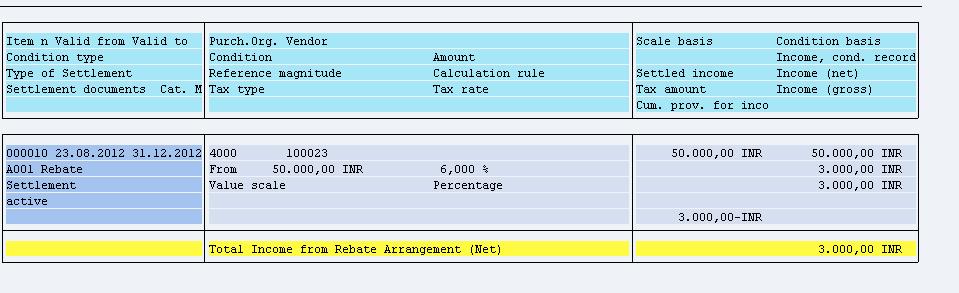
Created another PO with value 50100; done GR & IV.
After the 3rd Invoice Done for Rs.50100 (Total Value=50000+50100) Hence Rebate of 7%
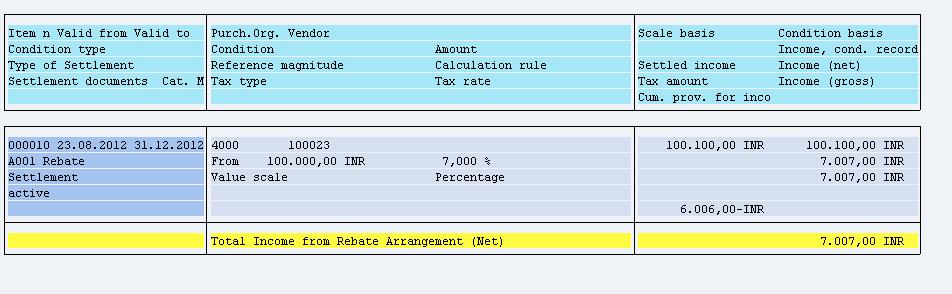
Simulating Finally
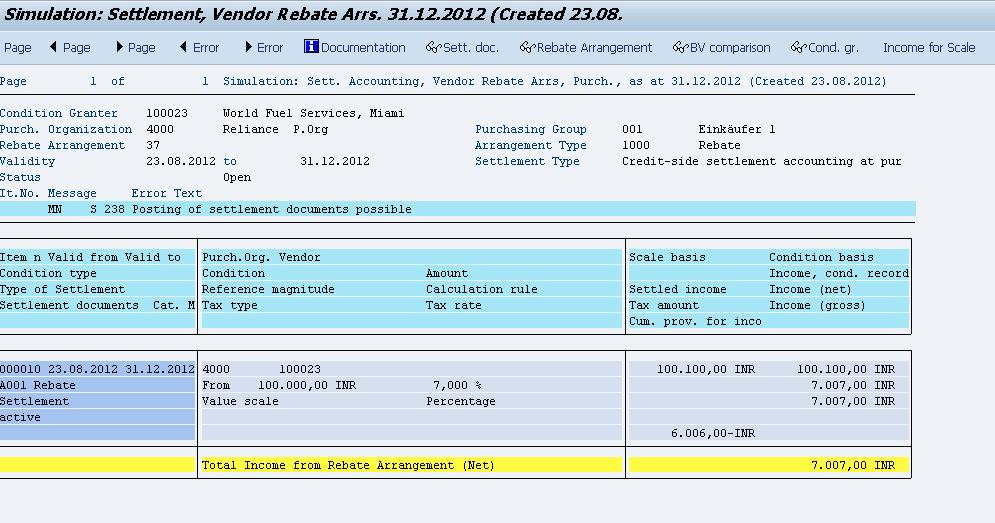
Settlement Done
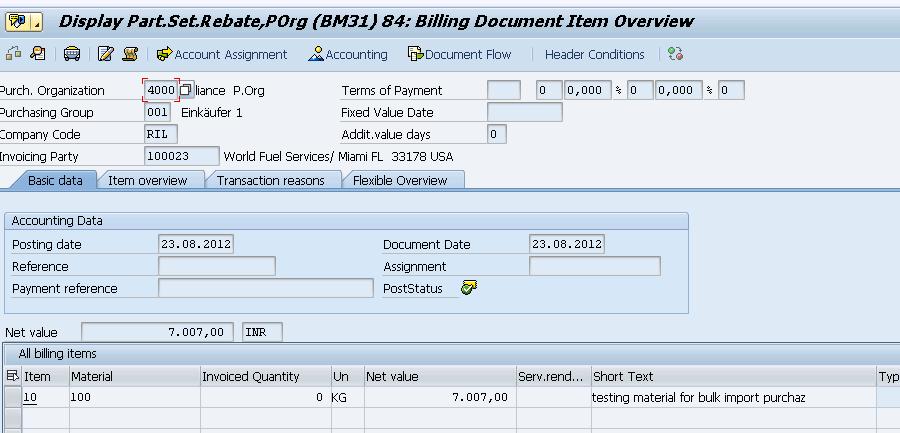
Here the material we had mentioned in the agreement 37 as material for settlement is used to post the rebate.
-Arun Yesodharan
Associate Consultant
HCL Infosystems
Rebate in MM | SAP Blogs


























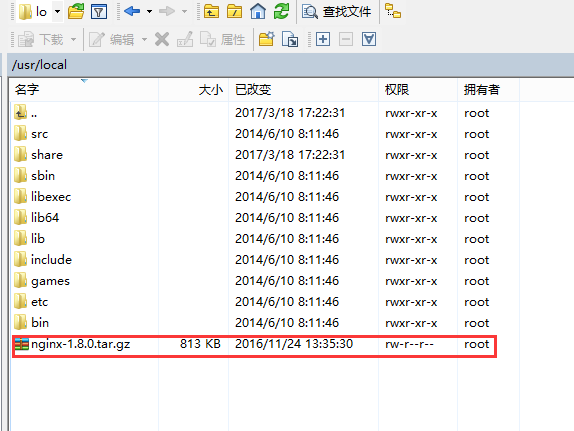

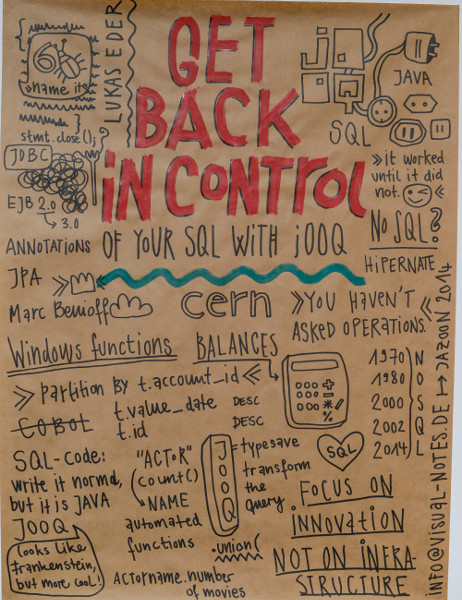






还没有评论,来说两句吧...