【DEVOPS】实现Inno Setup打包自动化
借助Jenkins + Ansible,辅助一系列的COC实现Inno Setup打包自动化。
0. 目录
- 流程图
- 环境准备
- 2.1 lftp工具安装
- 2.2 svn命令行工具
- 2.3 7zip工具安装
- 2.4 Inno Setup安装
- 2.5 Jenkins File Params
- 各脚本
- 3.1 Inno Setup打包脚本
- 3.2 Jenkins Pipeline脚本
- 3.3 Ansible 部署脚本
- Links
1. 流程图
相关的交互流程图参见:CI - Inno Setup打包
为了方便之后的叙述和读者的理解,以下穷举涉及到的服务器:
- 安装了Jenkins的Linux服务器250。
- 安装了自动部署工具Ansible的Linux服务器254。
- 安装了Inno Setup的WIndows服务器3。
- 安装了FTP Server的Windows服务器3。(服务器资源紧张,所以我们将Inno Setup和FTP Server的安装合并在了同一台服务器上;不过按照我们的设计来说,这两者并没有隐含依赖关系)
2. 环境准备
Jenkins和Ansible的基本安装和配置不是本文的重点,以下列举其他的一些关键性的前期环境准备。
2.1 lftp工具安装
在本文的设计实现中,我们需要使用lftp来实现如下效果:
- 将用户上传的待打包软件推送到FTP服务器上,以供Inno Setup打包时使用。这一步操作发生在250服务器。
- 将上一步推送到FTP服务器的待打包软件拉取到本地,以执行Inno Setup打包工作。这一步操作发生在3服务器。
因此这里我们需要分别在250服务器,3服务器上安装lftp:
# 250服务器(Centos7)yum install lftp# 3服务器(Windows Server2012)1. 从 https://lftp.nwgat.ninja/lftp-4.4.15/ 下载对应版本的压缩包2. 解压到任意目录3. 将以上目录添加到Windows环境变量4. 验证: lftp /?
2.2 svn命令行工具
践行DevOps”一切皆版本控制”的思想,我们将Inno Setup脚本进行了源代码版本控制,因此每次打包前我们都需要从svn拉取最新的代码。
关于svn命令行工具,得益于对于zentao的了解,我们可以直接从zentao的安装目录下获取免安装的svn命令行工具(这一步操作也发生在3服务器上)。
2.3 7zip工具安装
本工具的安装发生在3服务器上,目的是为了在使用Inno Setup生成打包之后,将打包过程中收集的一些必要元信息汇总为专门的元文件,然后使用7zip压缩工具将它们合并为一个压缩包,以便于之后的版本追溯。
2.4 Inno Setup安装
作为主角的 Inno Setup,其安装操作发生在3服务器上,我们将借助其命令行工具来实现打包操作。
作为一款打包工具,Inno Setup的安装过程不出意料地非常简单 —— 一路”下一步”即可。
安装完毕之后,将安装路径添加到环境变量Path中,并进行如下验证:
ISCC.exe /?
2.5 Jenkins File Params
现阶段我们暂时没有实现C++应用的集成编译,所以在本文介绍的自动化流程中,待打包软件的提供还是由用户自行上传的,因此我们需要Jenkins的File Params支持。
安装过程参见 Jenkins Pipeline使用File parameter,具体的使用参见本文下面的细节。
3. 各脚本
脚本涉及三大块:
- Inno Setup打包脚本
- Jenkins Pipeline脚本
- Ansible部署脚本
3.1 Inno Setup打包脚本
; Script generated by the Inno Setup Script Wizard.; SEE THE DOCUMENTATION FOR DETAILS ON CREATING INNO SETUP SCRIPT FILES!#define MyAppName "ZzCamera"#define MyAppVersion "1.0.0"#define MyAppPublisher "ZZZZ, Inc."#define MyAppURL "http://www.ZZZZ.com/"#define MyAppExeName "ZZZZ-camera.exe"; // 以本脚本所在的目录为基础, 进行相对路径跳转#define CompileBasePath ".\..\"#define AppFolderNameFromOutside "ZZZZ-camera-" ; 由外部传入[Setup]; NOTE: The value of AppId uniquely identifies this application. Do not use the same AppId value in installers for other applications.; (To generate a new GUID, click Tools | Generate GUID inside the IDE.)AppId={{33CD0F63-DE20-44E9-BF1D-8A82D45B97FD}AppName={#MyAppName}AppVersion={#MyAppVersion};AppVerName={#MyAppName} {#MyAppVersion}AppPublisher={#MyAppPublisher}AppPublisherURL={#MyAppURL}AppSupportURL={#MyAppURL}AppUpdatesURL={#MyAppURL}DefaultDirName=D:/{#MyAppName}DisableProgramGroupPage=yes; Uncomment the following line to run in non administrative install mode (install for current user only.);PrivilegesRequired=lowestOutputDir={#CompileBasePath}\compileOutputOutputBaseFilename=ZZZZ-camera-installer-{#MyAppVersion}SetupIconFile={#CompileBasePath}\{#AppFolderNameFromOutside}\ZZZZCamera.icoCompression=lzmaSolidCompression=yesWizardStyle=modernDefaultGroupName={#MyAppName}[Languages]Name: "chinesesimp"; MessagesFile: "compiler:Default.isl"; 写入注册表进行protocol注册,以实现在浏览器输入 ZZZZCamera:// 打开应用的效果[Registry]Root: HKCR; Subkey: "ZZZZCamera"; Flags: uninsdeletekeyifempty; ValueType: expandsz; ValueName: "URL Protocol"; ValueData: "{app}\{#MyAppExeName}"Root: HKCR; Subkey: "ZZZZCamera"; Flags: uninsdeletekeyifempty; ValueType: expandsz; ValueName: ""; ValueData: "ZZZZCamera"Root: HKCR; Subkey: "ZZZZCamera\shell"; Flags: uninsdeletekeyifemptyRoot: HKCR; Subkey: "ZZZZCamera\shell\open"; Flags: uninsdeletekeyifemptyRoot: HKCR; Subkey: "ZZZZCamera\shell\open\command"; Flags: uninsdeletekeyifempty; ValueType: expandsz; ValueName: ""; ValueData: "{app}\{#MyAppExeName} %1"[Tasks]Name: "desktopicon"; Description: "{cm:CreateDesktopIcon}"; GroupDescription: "{cm:AdditionalIcons}"; Flags: checkablealone;Name: "quicklaunchicon"; Description: "{cm:CreateQuickLaunchIcon}"; GroupDescription: "{cm:AdditionalIcons}"; Flags: checkablealone[Files]Source: "{#CompileBasePath}\{#AppFolderNameFromOutside}\{#MyAppExeName}"; DestDir: "{app}"; Flags: ignoreversionSource: "{#CompileBasePath}\{#AppFolderNameFromOutside}\*"; DestDir: "{app}"; Flags: ignoreversion recursesubdirs createallsubdirsSource: "{#CompileBasePath}\code\image\*"; DestDir: "{app}\image"; Flags: ignoreversion recursesubdirs createallsubdirsSource: "{#CompileBasePath}\code\bin\uninstall.bat"; DestDir: "{app}"; Flags: ignoreversionSource: "{#CompileBasePath}\code\bin\stop.bat"; DestDir: "{app}"; Flags: ignoreversion; NOTE: Don't use "Flags: ignoreversion" on any shared system files;Source: "{#CompileBasePath}\dll\ISTask.dll"; DestDir: {app}; Flags: ignoreversion; Attribs: hidden;Source: "{#CompileBasePath}\dll\psvince.dll";DestDir: {app}; Flags: dontcopy noencryption; Source: compiler:psvince.dll compile前缀为内置值,,,,[Icons];Name: "{autoprograms}\{#MyAppName}"; Filename: "{app}\{#MyAppExeName}";IconFilename: "{app}\ZZZZCamera.ico";Name: "{autodesktop}\{#MyAppName}"; Filename: "{app}\{#MyAppExeName}";IconFilename: "{app}\ZZZZCamera.ico"; Tasks: desktopiconName: "{group}\{#MyAppName}-启动服务"; Filename: "{app}\{#MyAppExeName}";IconFilename: "{app}\ZZZZCamera.ico";Name: "{group}\{#MyAppName}-停止服务"; Filename:"{app}\stop.bat";Tasks:desktopicon;IconFilename: "{app}\image\stop.ico";Name: "{group}\{#MyAppName}-卸载"; Filename:"{app}\uninstall.bat";IconFilename: "{app}\image\uninstall.ico";[Run]Filename: "{app}\{#MyAppExeName}"; Description: "{cm:LaunchProgram,{#StringChange(MyAppName, '&', '&&')}}"; Flags: nowait postinstall skipifsilent[UninstallRun]Filename: "{app}\uninstall.bat"; RunOnceId: "DelService"[UninstallDelete]Type: files; Name: "{app}\uninstall.bat"; 新版本安装时,先卸载旧有安装版本[Code]// https://blog.csdn.net/qq_36190858/article/details/84893661 卸载之后再安装function InitializeSetup(): boolean;varResultStr: String;ResultCode: Integer;beginif RegQueryStringValue(HKLM, 'SOFTWARE\Microsoft\Windows\CurrentVersion\Uninstall\{33CD0F63-DE20-44E9-BF1D-8A82D45B97FD}_is1', 'UninstallString', ResultStr) thenbeginif MsgBox('ZZZZCamera进程正在运行,需要先卸载它.', mbConfirmation, MB_OKCANCEL) = IDOK thenbeginResultStr := RemoveQuotes(ResultStr);//MsgBox(ResultStr, mbConfirmation, MB_OKCANCEL) ;// ResultStr : D:\ZZZZCamera\uninstall000.exeExec('taskkill', '/f /t /fi "imagename eq ZZZZ-camera.exe"', '', SW_HIDE, ewWaitUntilTerminated, ResultCode);Exec(ResultStr, '/silent', '', SW_HIDE, ewWaitUntilTerminated, ResultCode);Result := true;endelsebeginResult:= false;end;endelsebeginResult := true;end;end;// https://blog.csdn.net/qq_36190858/article/details/84894346 【卸载前删除某些文件】procedure CurUninstallStepChanged(CurUninstallStep: TUninstallStep);beginif CurUninstallStep = usDone thenbeginDelTree(ExpandConstant('{app}'), True, True, True);end;end;
3.2 Jenkins Pipeline脚本
properties([parameters([choice(name: 'SERVER', choices: ['windows_3'], description: '编译服务器'),file(name: 'FILE_TO_COMPILE', description: '需要被Inno Setup打包的压缩包,请将待打包的文件夹打包为zip,直接根目录打包,不要包含一个根文件夹')])])library "jenkinsci-unstashParam-library"@Library('global-shared-library') _def msgTools = new org.devops.tools()def file_uploadpipeline {agent anystages {stage('Initialize') {steps {echo "清空工作空间"cleanWs()}}stage('validate file params') {steps {script{if(!"${FILE_TO_COMPILE}".endsWith(".zip")){error "请将待打包的文件夹打包为zip,直接根目录打包,不要包含一个根文件夹"}println "${FILE_TO_COMPILE}"}}}stage('接收上传的文件'){steps {script{file_upload = unstashParam "FILE_TO_COMPILE"// 统一压缩包的名称sh "cd ${WORKSPACE} && mv ${file_upload} ZZZZ-camera-needComiple.zip"file_upload = "ZZZZ-camera-needComiple.zip"sh "pwd ${file_upload}"// sh "cat ${file_upload}"// sh "cat ${file_upload} |jq '.'"//sh "ls ${WORKSPACE}"//println "curr file is: ${file_upload}"}}}stage('上传文件到Inno Setup编译服务器.3'){steps {sh """ lftp 172.16.X.X -p 21 -u webXXX,webXXX -e "lcd ${WORKSPACE}/; cd /ZZZZCamera/;put ${file_upload}; quit" """}}stage('inno-setup-compile') {steps {sshPublisher(publishers: [sshPublisherDesc(configName: 'ansibleServerIn254',transfers: [sshTransfer(excludes: '',execCommand: ''' cd /etc/ansible/playbooks/common ansible-playbook windows_inno_setup_common.yaml \ -e "TARGET=${SERVER}" ''',)],verbose: true)])}}/* */stage('show artifact download url'){steps {script{msgTools.PrintMes("ftp://xxx.xx.x.3/ZZZZCamera/ZZZZ-camera-installer-1.0.0.exe" , "red")}}}}post{success {echo 'pipeline post success'}}}
3.3 Ansible 部署脚本
---- hosts: "{ { TARGET | default('windows_3') }}"vars:WORKPATH: "E:/_XXXXX/_compileTempOfInnoSetup"ZIP_FILE_NAME_INNER: "{ {ZIP_FILE_NAME | default('ZZZZ-camera-needComiple.zip')}}"ZIP_FILE_NAME_FIRST_INNER: "{ {ZIP_FILE_NAME_INNER.split('.')[0]}}"vars_files:- vars-common.jsontasks:##### Preparation steps# 我们将 inno setup打包脚本进行了版本管理, 所以每次执行inno setup打包前我们都拉取一次最新代码- name: remove old inno-setup-script in windows-server-compilerwin_file: path="{ { WORKPATH}}/code/" state=absent- name: download install.iss script of inno-setup from svnwin_shell: | # sliksvn/ 是从 zentao的安装包中拷贝而来 cd E:/_devops/sliksvn/ ./svn.exe checkout https://xxxx.xxx.xxx.xxx:888/svn/DEVOPS/ZZZZ-installer-camera { {WORKPATH}} --username ccccc --password cccc# 这里我们为了优化执行速度,没有采用ftp拉取的方式- name: move package_will_compile to dest location { { WORKPATH}}win_shell: | mv D:\FTP\1WEB_SAVE\ZZZZCamera\{ {ZIP_FILE_NAME_INNER}} { {WORKPATH}}\{ {ZIP_FILE_NAME_INNER}} -Force- name: rm folder folder { { WORKPATH}}/{ { ZIP_FILE_NAME_FIRST_INNER}}/win_file: path="{ { WORKPATH}}/{ { ZIP_FILE_NAME_FIRST_INNER}}/" state=absentignore_errors: yes- name: unzip { { ZIP_FILE_NAME_INNER}} to { { WORKPATH}}win_unzip: creates=yes src="{ { WORKPATH}}\{ { ZIP_FILE_NAME_INNER}}" dest="{ { WORKPATH}}\{ { ZIP_FILE_NAME_FIRST_INNER}}" delete_archive=yes- name: call ISCC.exe to compilewin_shell: | $env:path = $env:path + "; E:/_devops/Inno Setup 6" cd { {WORKPATH}}/code/ echo "begin call iscc.exe" ISCC.exe /DAppFolderNameFromOutside={ {ZIP_FILE_NAME_FIRST_INNER}} .\install.iss- name: push package to ftp serverwin_command: | lftp 172.16.X.X -p 21 -u webXXX,webXXX -e "lcd { {WORKPATH}}/compileOutput/; cd /ZZZZCamera/;put ZZZZ-camera-installer-1.0.0.exe; quit"
4. Links
- Jenkins Pipeline使用File parameter
- lftp For Windows
- Inno Setup官网


























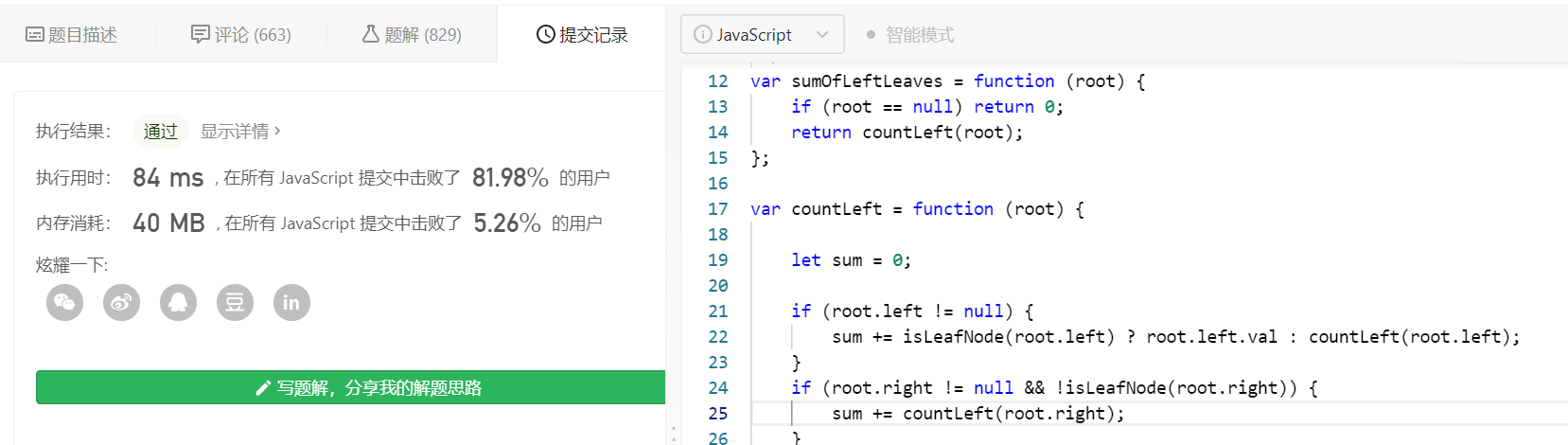
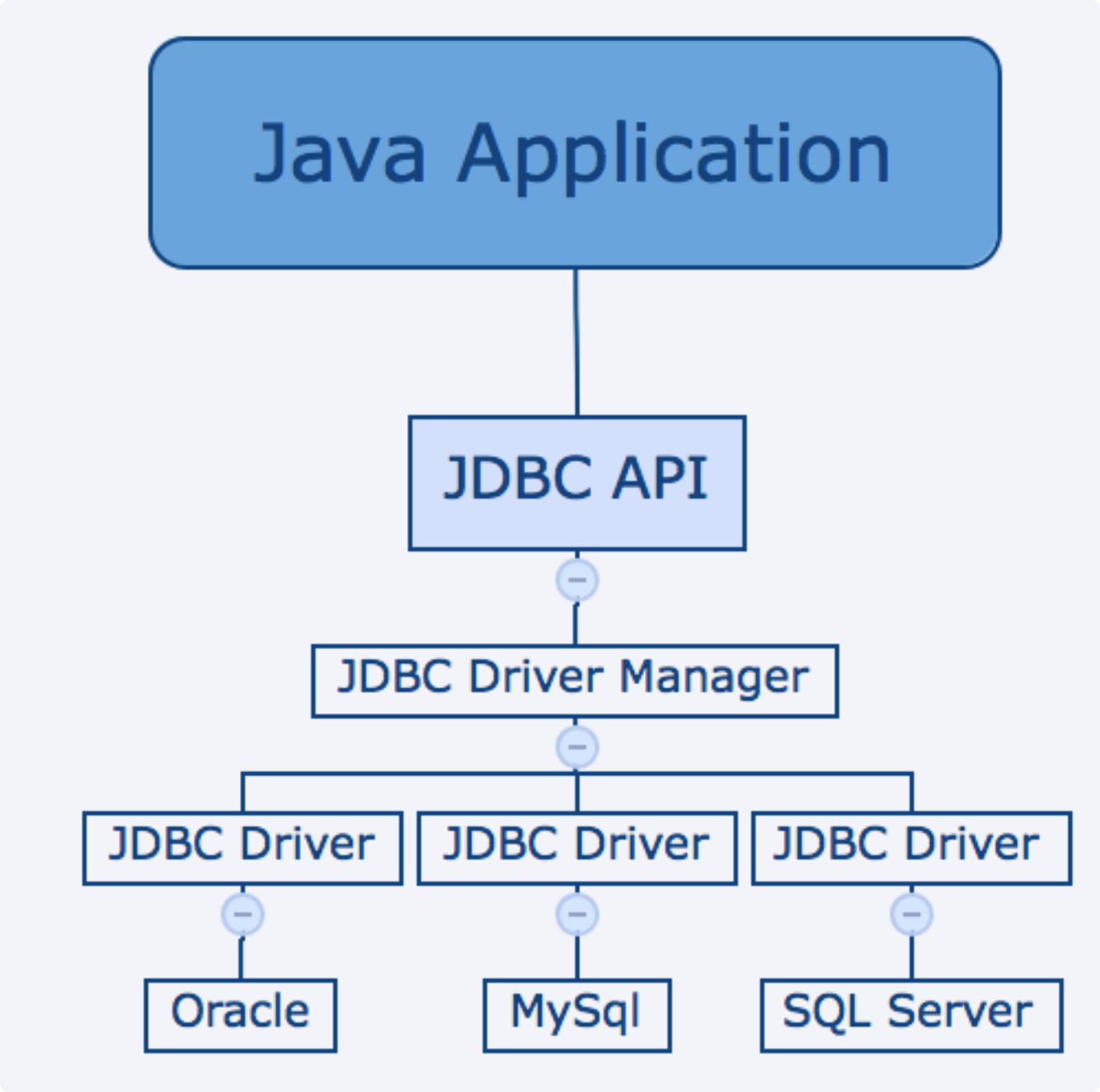
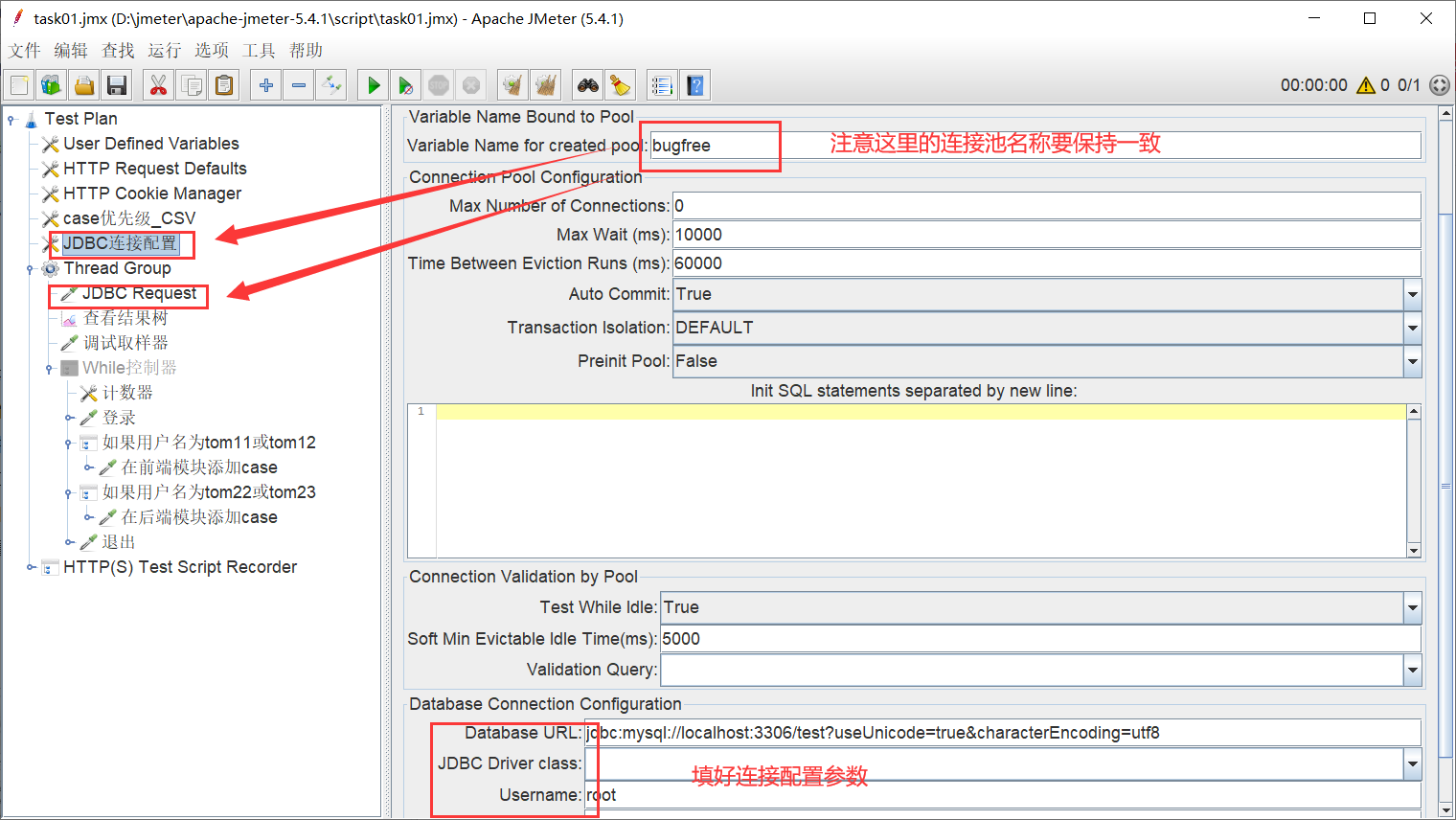
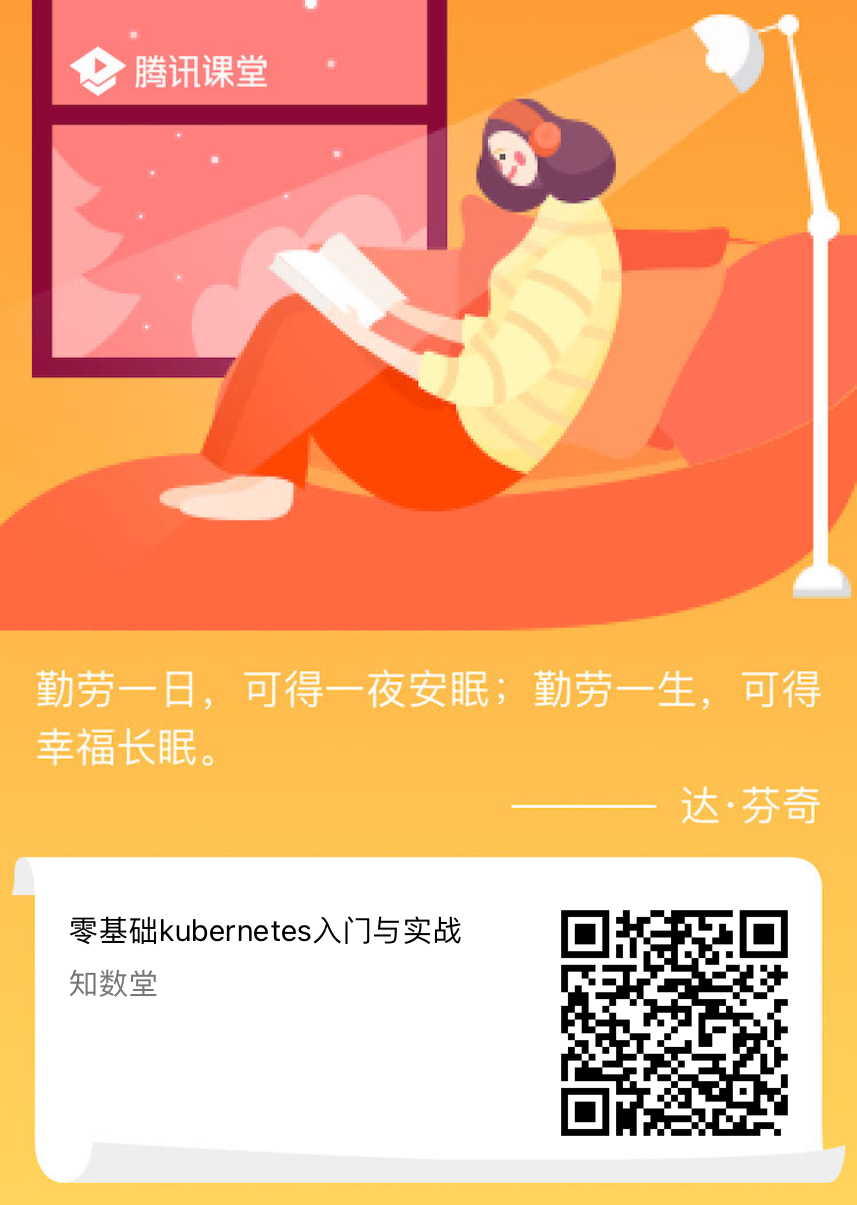





还没有评论,来说两句吧...