Cook Book - SAP Configurable material and material variants
Purpose
In this document it is described how to create and integrate a configurable material and how to create/configure material variants within the material master.
Overview
It will be described how to create a configurable material, how to create a configuration profile, how to create and configure a material variant, how to integrate all the master data to APO and how to check the data in APO after integration. For the purpose of this cook book, we consider that the class and the characteristics have already been created in ECC and integrated to APO.
Table of Contents
- Purpose
- Overview
Example Creation
- Create a configurable material (MM01): xx_conf_mat
- Create a configuration profile (CU41): xx_conf_mat
- Create a material variant and configure it (MM01): xx_mat_var
- Integration of configurable materials and variants
- Check data in APO (/SAPAPO/MAT1)
Related Content
- Related Documents
- Related SAP Notes/KBAs
Example Creation
Create a configurable material (MM01): xx_conf_mat
- Execute transaction MM01
- Enter a name for the material
- Select industry sector: M (mechanical engineering)
- Select material type: e.g. HALB (Semifinished Products)
Press “Select View(s)” button
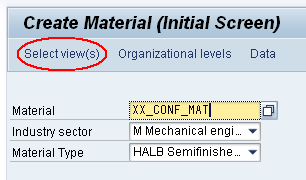
- Select Views Basic Data 1, Basic Data 2, Classification, MRP1, MRP2, MRP3, MRP4
Press enter
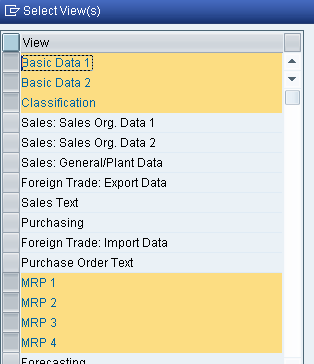
Specify the Plant and press enter
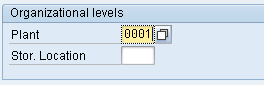
- Enter a material description
- Define the Base Unit of Measure
Press Enter (you will be sent to Basic Data 2 tab)
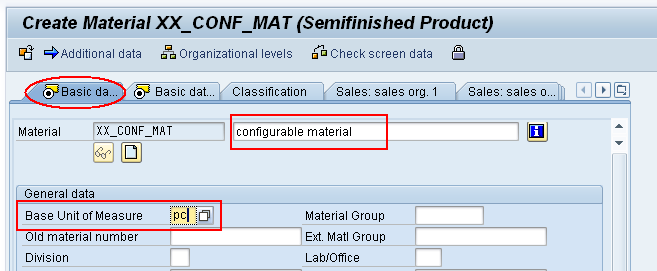
- At the bottom of Basic Data 2, set flag Material is Configurable
- Press enter
- If a warning message appears, confirm it by pressing enter. (you will be sent to Classification tab)

- Assign to the Material a class that has Class Type 300 (Variants)
Press F8 (you will be sent to MRP1 tab)

![7_mm01.png_version_1_modificationDate_1391114173000_api_v2][]
- Enter MRP Type ‘X0’
- Enter an MRP Controller
- Enter a Lot-Size Procedure
Press Enter (you will be sent to MRP2 tab)
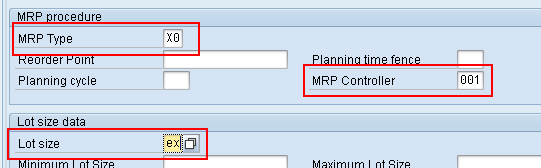
- Enter a number of In-House Production days
- Set SchedMargin Key 000
Press enter (you will be sent to MRP3 tab)
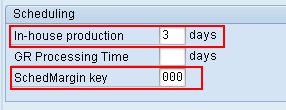
- On MRP3 tab, set field Availability Check to KP
- Press enter (you will be sent to MRP4 tab)
Press enter again and save the material
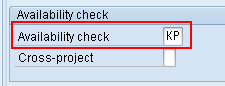
![11_mm01.png_version_1_modificationDate_1391114172000_api_v2][]
Create a configuration profile (CU41): xx_conf_mat
- Execute transaction CU41
Select Material as Configurable Object and confirm the popup
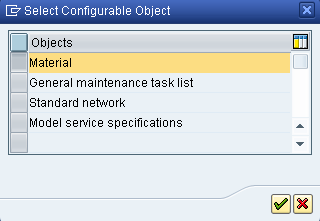
Enter the Material Name of your Configurable Material and press enter
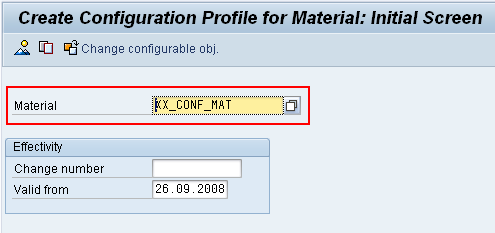
- Enter Profile Priority (01 in the example)
- Enter a Profile Name
- Enter Class Type 300
- Press enter
Save
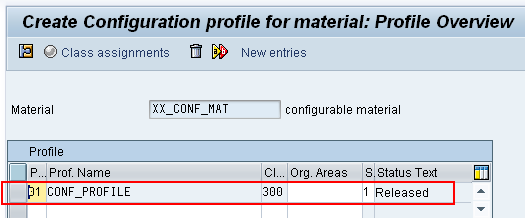
Create a material variant and configure it (MM01): xx_mat_var
Execute transaction MM01 and create a new Material. The steps are similar to previous section where a configurable material was created, but with a few differences
- Do not set the flag “Configurable Material” in Basic Data 2
Determine if you want to configure the variant cross-plant or at plant level
For Plant-Specific Configuration,
Go to tab MRP3 and specify the ConfigurableMaterial. Then, click on Configure Variant button

2. Specify valuations for the characteristics3. Press F8![f952e201597e28fe1a827506879ec99b.png][]4. You will be back at MRP3 tab. Check that Variant flag has now been set![8e2fd629330a2428e5d77547a29d5c6b.png][]2. For Cross-Plant configuration, go to tab Basic Data 2 and execute the same steps there
Integration of configurable materials and variants
- The integration of configurable materials and variants works as integrating “normal” materials. But you have to keep in mind that the classification data have to be in the APO system as well.
- It is recommended to integrate the classification data (classes and characteristics) in a separate model. So you should integrate these data first before sending the configurable materials and variants.
Check data in APO (/SAPAPO/MAT1)
- Execute transaction /SAPAPO/MAT1
- Enter the name of the Product Variant and the Location
- Go to Classification tab. There, you should see the Configurable Material specified as Reference Product (Location). Also when pressing the green triangle next to the Reference Product, you can see the valuation of the variant
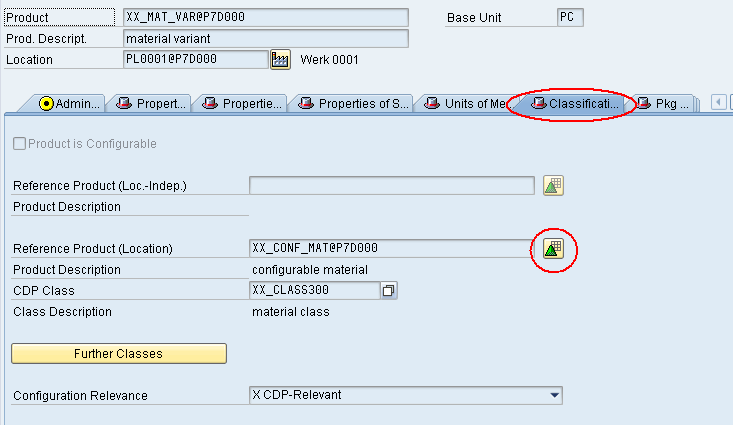
Related Content
Related Documents
SCN Wiki Cook Book - Classes and Characteristics
SCN Wiki Scenario - Block Planning with PDS
SAP Help Define Configuration Relevance
SAP Help Characteristic and Class
SAP Help Maintaining Classes and Characteristics in CDP
SAP Help Creating Characteristics and Classes in SAP APO
SAP Help Execute Characteristics-Dependent Planning (CDP)
Related SAP Notes/KBAs
SAP Note 1851001 - Explanation of classification and configuration
SAP Note 1791870 - Detailed inform. about characteristic display in APO trans.
SAP Note 714929 - Changing characteristic and class master data for CDP
SAP Note 526883 - CDP: Unspecified characteristics in planning and pegging
SAP Note 598870 - CDP: Using a product variant as a component in the PPM
SAP Note 1564437 - Configurable products cannot be changed to plain products
SAP Note 1511834 - Combined scenario VC and CDP in one client is not supported
SAP Note 610873 - SCM: Using reference characteristics in PP/DS-PDS





























还没有评论,来说两句吧...