Linux——使用github提示错误Please make sure you have the correct access rights and the repository exists.
文章目录
- 问题描述
- 解决方法
- 2.1 设置用户信息
- 2.2 删除旧配置文件
- 生成配置文件
- 登记KEY
- 测试
1. 问题描述
今天在使用git clone命令时出现了下面的提示
Please make sure you have the correct access rights and the repository exists.
很懵呀,以前都没遇到过,谷歌了下,发现是SSH KEY的问题,需要重新添加KEY才阔以,解决方法如下。
2. 解决方法
2.1 设置用户信息
打开一个命令窗口,输入:
git config --global user.name "yourname"git config --global user.email"your@email.com"
注:yourname是你要设置的名字,your@email是你要设置的邮箱。
2.2 删除旧配置文件
删除.ssh文件夹文件夹,通常是在/home/用户名/目录下,例如
sudo rm -rf /home/lanx/.ssh/
其中lanx是我自己的用户名,需要根据自己的需要修改。
生成配置文件
ssh-keygen -t rsa -C "your@email.com"(请填你设置的邮箱地址)
接着出现:
Generating public/private rsa key pair.Enter file in which to save the key (/Users/your_user_directory/.ssh/id_rsa):
根据提示直接按下回车即可。之后系统会自动在/home/lanx/.ssh文件夹下生成两个文件,id_rsa和id_rsa.pub
登记KEY
浏览器上打开https://github.com/,登陆自己的账户,进入设置后,选择ssh设置 然后选择添加SSH Key
然后选择添加SSH Key
用记事本打开id_rsa.pub,
vim /home/lanx/.SSH/id_rsa.pub
将里面的内容复制到上图中下方的Key框中,并点击Add SHH key按钮即可。
测试
重新打开一个命令窗口,即可使用。


























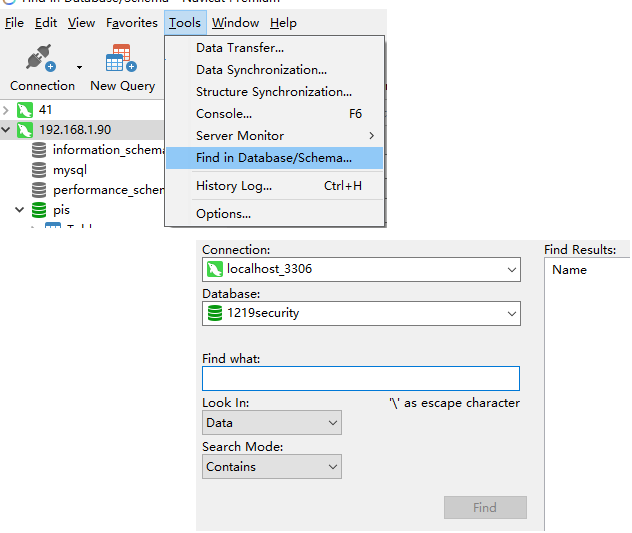
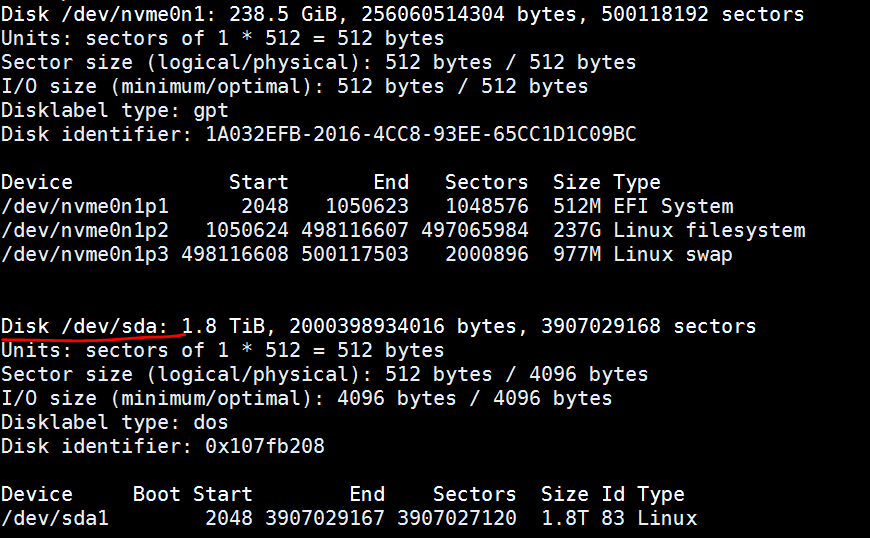
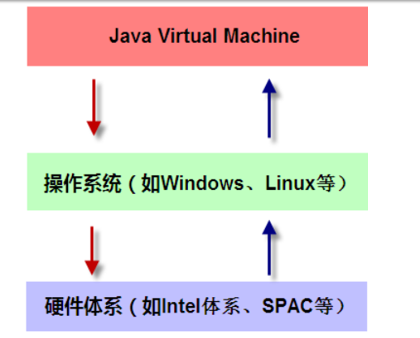
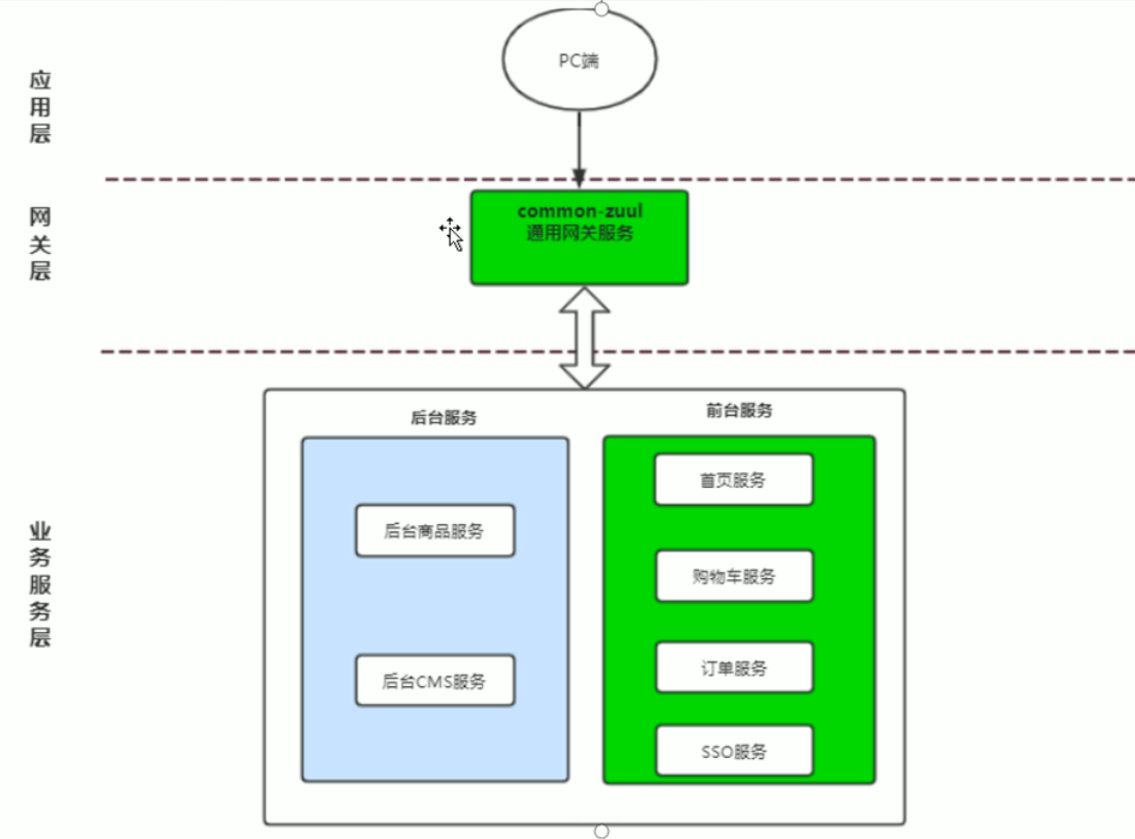
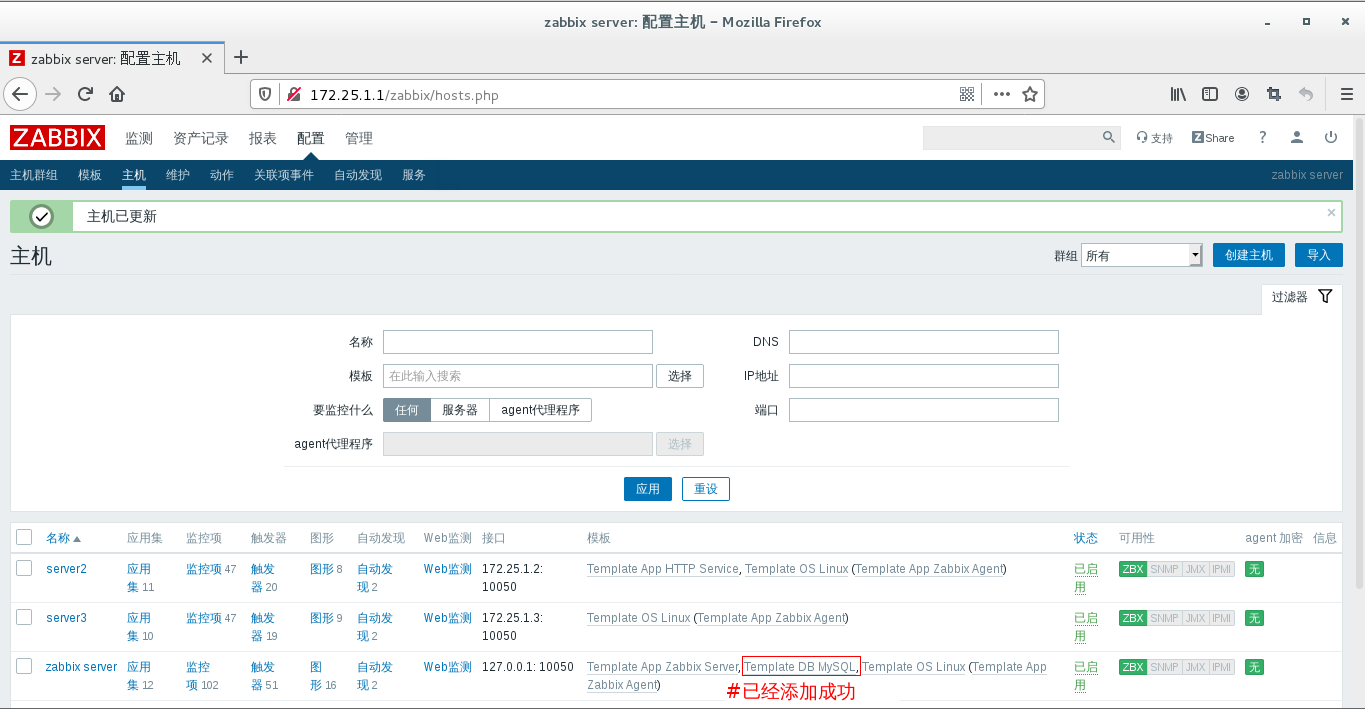




还没有评论,来说两句吧...