Taichi编译环境搭建
一、Taichi编译环境搭建
1.1、软件要求:
以下是在虚拟机中安装Ubuntu的步骤。
下载虚拟机软件VirtualBox:https://www.virtualbox.org/
下载Ubuntu系统(中科大镜像站):https://mirrors.ustc.edu.cn/ 版本:20.04(amd64, desktop LiveCD)
1.2、安装虚拟机就是按照步骤来就行
1.3、安装Ubuntu也是按照步骤来就行
1.4、更换清华镜像:
更改etc/apt/sources.list文件: sudo gedit sources.list
在[https://mirrors.tuna.tsinghu a.edu.cn/help/ubuntu/](https://mirrors.tuna.tsinghu a.edu.cn/help/ubuntu/)中根据Ubuntu的不同版本添加不同配置
20.04版本如下:
# 默认注释了源码镜像以提高 apt update 速度,如有需要可自行取消注释deb https://mirrors.tuna.tsinghua.edu.cn/ubuntu/ focal main restricted universe multiverse# deb-src https://mirrors.tuna.tsinghua.edu.cn/ubuntu/ focal main restricted universe multiversedeb https://mirrors.tuna.tsinghua.edu.cn/ubuntu/ focal-updates main restricted universe multiverse# deb-src https://mirrors.tuna.tsinghua.edu.cn/ubuntu/ focal-updates main restricted universe multiversedeb https://mirrors.tuna.tsinghua.edu.cn/ubuntu/ focal-backports main restricted universe multiverse# deb-src https://mirrors.tuna.tsinghua.edu.cn/ubuntu/ focal-backports main restricted universe multiversedeb https://mirrors.tuna.tsinghua.edu.cn/ubuntu/ focal-security main restricted universe multiverse# deb-src https://mirrors.tuna.tsinghua.edu.cn/ubuntu/ focal-security main restricted universe multiverse# 预发布软件源,不建议启用# deb https://mirrors.tuna.tsinghua.edu.cn/ubuntu/ focal-proposed main restricted universe multiverse# deb-src https://mirrors.tuna.tsinghua.edu.cn/ubuntu/ focal-proposed main restricted universe multiverse
更改配置后需要更新:sudo apt-get update
2、Taichi基础环境配置
2.1、Python以及Python依赖的安装
python3 -m pip install --user setuptools astpretty astor pybind11 Pillow dillpython3 -m pip install --user pytest pytest-rerunfailures pytest-xdist yapfpython3 -m pip install --user numpy GitPython coverage colorama autograd
2.2、安装并更换编译器为clang(version>7)
#安裝sudo apt install libtinfo-dev clang-81#更改編譯器sudo update-alternatives --config c++sudo update-alternatives --config cc
2.3、构建LLVM
#下载LLVM文件wget https://github.com/llvm/llvm-project/releases/download/llvmorg10.0.0/llvm-10.0.0.src.tar.xz#解压tar xvJf llvm-10.0.0.src.tar.xzcd llvm-10.0.0.src#新建build文件夹mkdir buildcd buildcmake .. -DLLVM_ENABLE_RTTI:BOOL=ON -DBUILD_SHARED_LIBS:BOOL=OFF DCMAKE_BUILD_TYPE=Release -DLLVM_TARGETS_TO_BUILD="X86;NVPTX" DLLVM_ENABLE_ASSERTIONS=ON# If you are building on NVIDIA Jetson TX2, use DLLVM_TARGETS_TO_BUILD="ARM;NVPTX"make -j 8 (构建时长大约为30分钟)sudo make install# Check your LLVM installationllvm-config --version# You should get 10.0.0
3、开发者配置
3.1、给配置文件末尾添加Taichi路径(vim ~/.bashrc)
// 下载Taichi源码存放的位置export TAICHI_REPO_DIR=/path/to/taichi# Path to your taichi repositoryexport PYTHONPATH=$TAICHI_REPO_DIR/python:$PYTHONPATHexport PATH=$TAICHI_REPO_DIR/bin:$PATH# export CXX=/path/to/clang# Uncomment if you encounter issue about compiler in the next step.# export PATH=/opt/llvm/bin:$PATH# Uncomment if your llvm or clang is installed in /opt
3.2、加载配置文件
source ~/.bashrc
3.3、编译Taichi,在build文件夹下执行’‘python3 -m taichi test’’(约5分钟)
git clone https://github.com/taichi-dev/taichi --depth=1 --branch=master#Taichi源码存放的位置要与.bashrc指定的位置相同cd taichigit submodule update --init --recursive --depth=1 # 必不可少mkdir buildcd buildcmake ..# On Linux / OS X, if you do not set clang as the default compiler# use the line below:# cmake .. -DCMAKE_CXX_COMPILER=clang## Alternatively, if you would like to set clang as the default compiler # On Unix CMake honors environment variables $CC and $CXX upon deciding which C and C++ compilers to usemake -j 8#修改源码后需要重新cmake、make即可生效,至此Taichi的编译环境安装成功。



























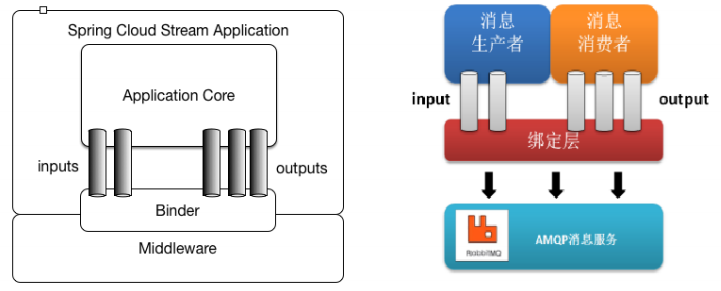
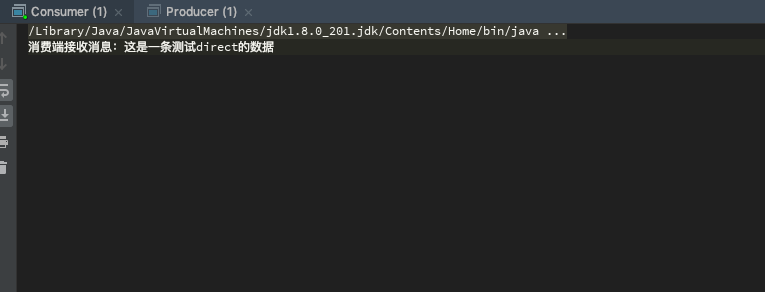
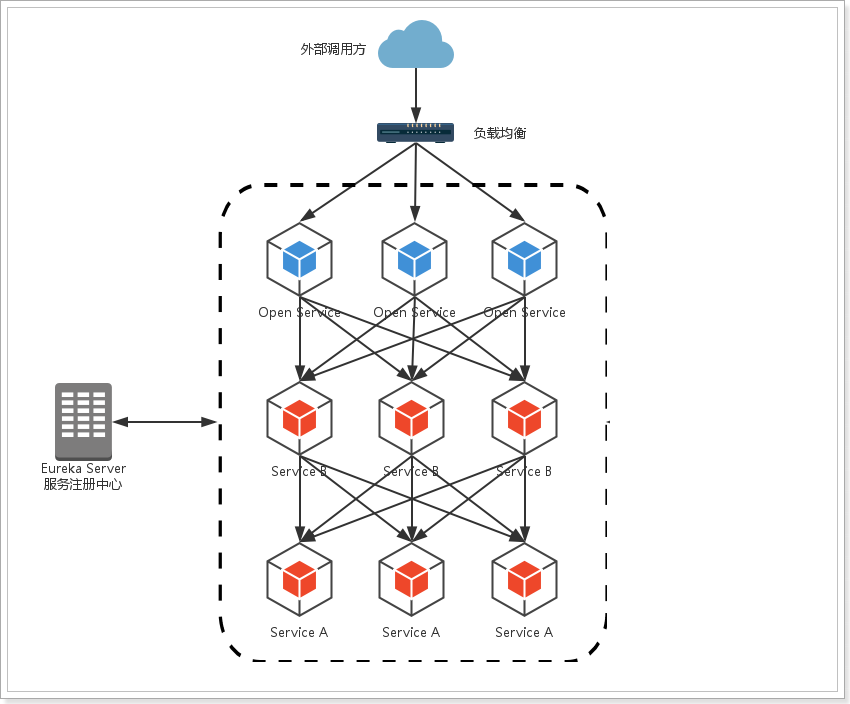

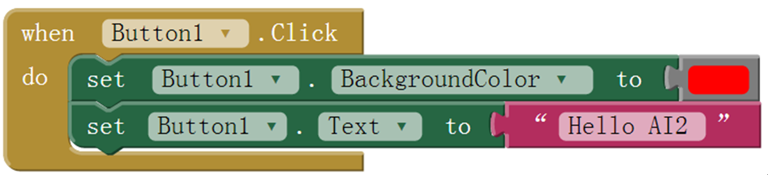



还没有评论,来说两句吧...