用 vscode debug c++ 代码
文章目录
- 写在最前面
- 如何配置文件
- 2.1 编译 c++ 代码——task.json
- 2.1.1 创建 task.json 文件
- 2.2.2 编辑 task.json 文件
- 2.1.3 编译 cpp 文件
- 2.2 调试 C++ 代码 —— launch.json
- 2.2.1 创建 launch.json 文件
- 2.2.2 编辑 launch.json
- 调试
- 碎碎念
- 参考资料
1. 写在最前面
最近在看 1.3.6 版本的 Redis 的源码,有些地方没办法直接通过「看」的方式搞懂,觉得「用」才是快速上手的不二法门。笔者所用的编辑器是 vscode,所以就有了这篇如何用 vscode 调试 C++ 代码的记录。
注:笔者所用的操作系统环境为 mac
2. 如何配置文件
2.1 编译 c++ 代码——task.json
2.1.1 创建 task.json 文件
选择 Terminal > Configure Default Build Task. 创建 task.json 的文件。
2.2.2 编辑 task.json 文件
将以下内容 copy 到 task.json 的文件中。
{"version": "2.0.0","tasks": [{"type": "shell","label": "clang++ build active file","command": "/usr/bin/clang++","args": ["-std=c++17","-stdlib=libc++","-g","${file}","-o","${fileDirname}/${fileBasenameNoExtension}"],"options": {"cwd": "${workspaceFolder}"},"problemMatcher": ["$gcc"],"group": {"kind": "build","isDefault": true}}]}
2.1.3 编译 cpp 文件
打开 helloworld.cpp 的文件,然后 ⇧⌘B 或者 Terminal -> Run Build Task.
注:此处一定要在打开的 helloworld.cpp 的文件下进行编译,否则上面编译命令中指定引用的文件名会错误
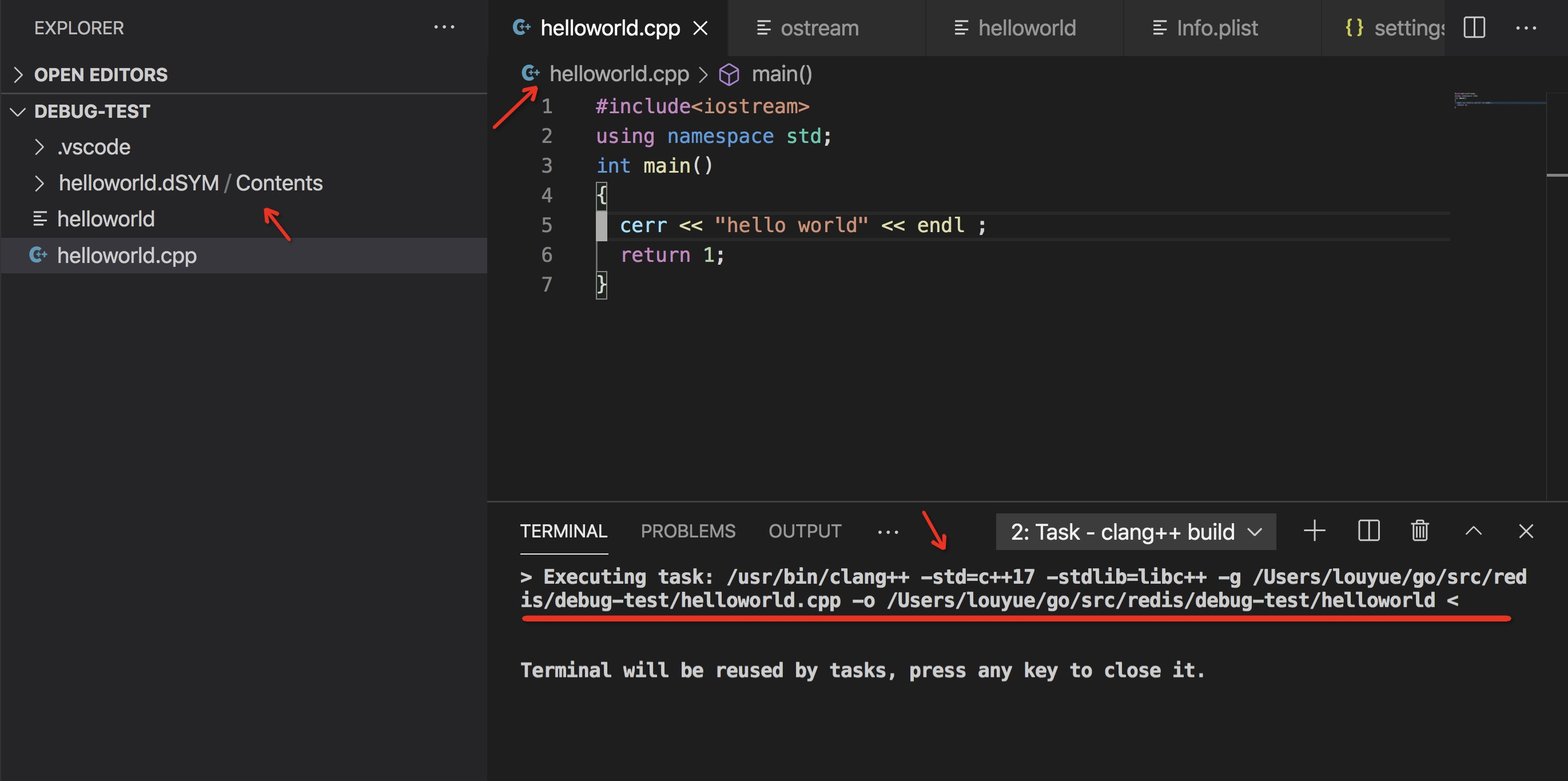
编译 helloworld.cpp 文件后,生产 helloworld 的执行文件以及 helloworld.dSYM 的 debug 文件。
2.2 调试 C++ 代码 —— launch.json
2.2.1 创建 launch.json 文件
选择 Run -> Add Configuration.
2.2.2 编辑 launch.json
将以下内容 copy 到 launch.json 文件
{// Use IntelliSense to learn about possible attributes.// Hover to view descriptions of existing attributes.// For more information, visit: https://go.microsoft.com/fwlink/?linkid=830387"version": "0.2.0","configurations": [{"name": "clang++ - Build and debug active file","type": "cppdbg","request": "launch","program": "${fileDirname}/${fileBasenameNoExtension}","args": [],"stopAtEntry": true,"cwd": "${workspaceFolder}","environment": [],"externalConsole": false,"MIMode": "lldb","preLaunchTask": "clang++ build active file"}]}
注:确保 launch.json 中的 preLaunchTask 的值跟 task.json 中 label 中的值相同
3. 调试
配置完上述的配置文件以后,然后直接点击 vscode 的调试按钮就可以愉快的开始调试啦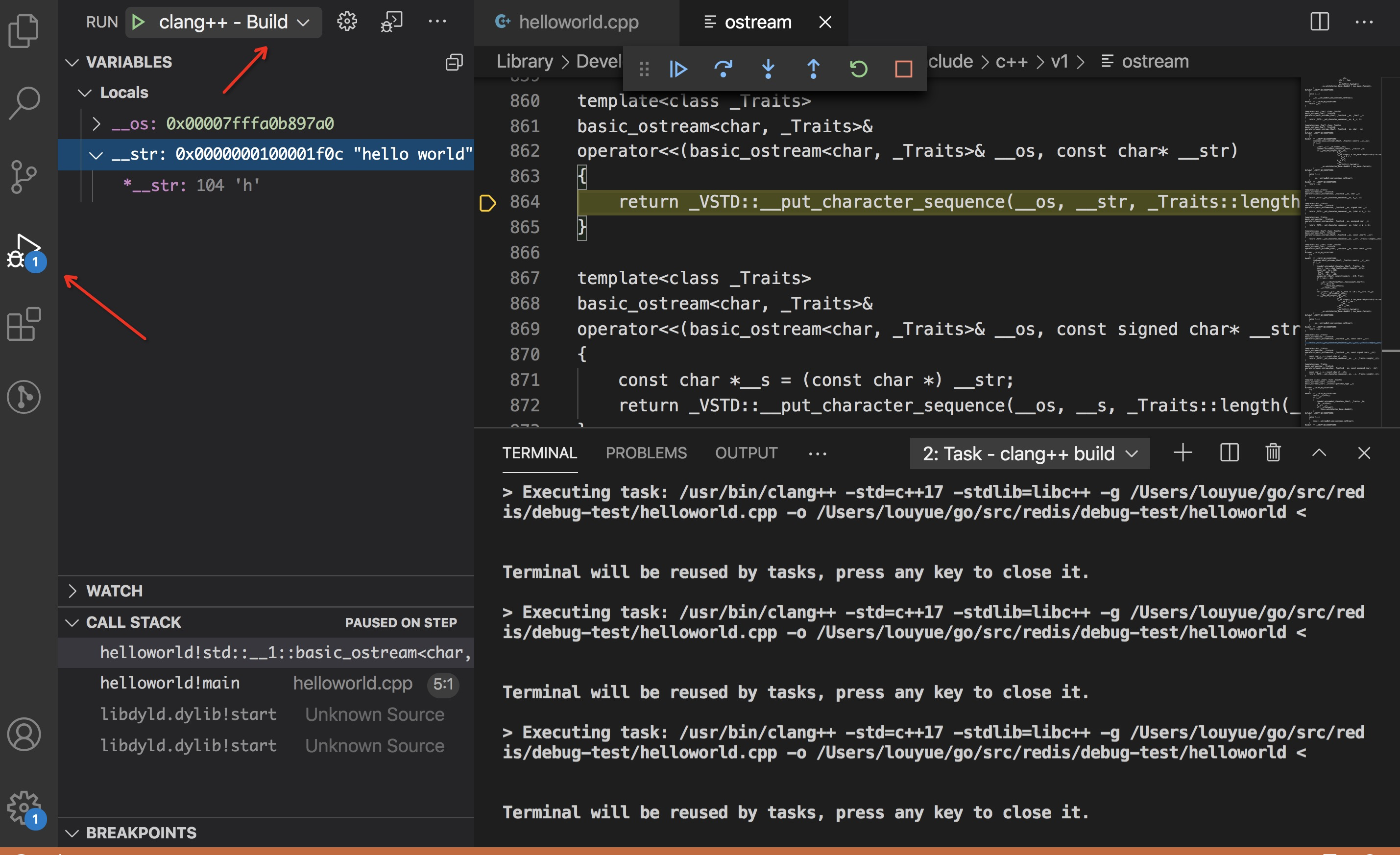
4. 碎碎念
你以为你以为的就是你以为的,配置完上面的文件以后,我以为就能开始调试 redis 的代码了,然而我发现它是个多 cpp 文件的,我还得研究下要怎么调试才行,额,我太难了……
5. 参考资料
- Using Clang in Visual Studio Code
- GCC,LLVM,Clang 编译器的对别
- Variables Reference




























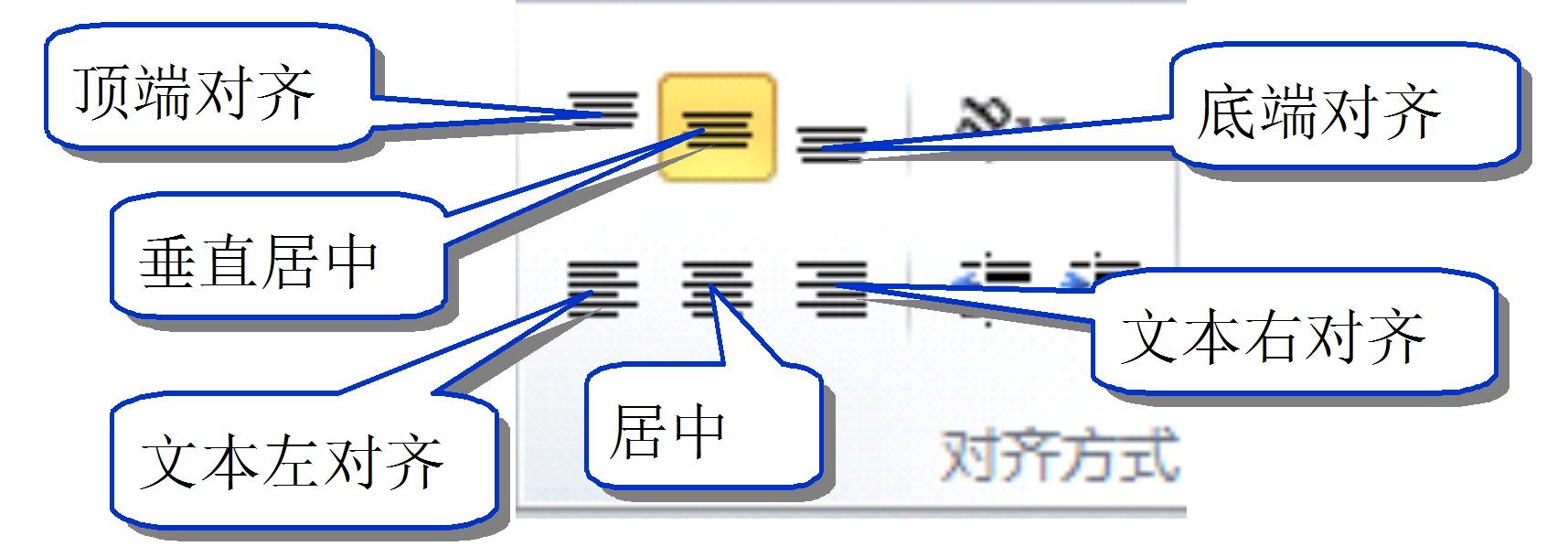


还没有评论,来说两句吧...