【Java GUI 编程】Swing 用户界面开发工具包
文章目录
- Swing
- 窗口
- 弹窗
- 标签
- 面板
- 滚动条
- 按钮
- 列表
- 文本框
Swing
用户界面开发工具包,比 AWT 更加高级一点,Swing 可以使用任何可插拔的外观风格 ,用很少的代码就可以创建优雅的用户界面,工具包中所有的包都是以swing作为名称
窗口
package JavaGUI;import javax.swing.*;import java.awt.*;/** * @Title: Test13JFrame * @Package JavaGUI * @Description: * @author: maze * @date 2020/10/20下午 13:57 */public class Test13JFrame {public static void main(String[] args) {new MyJFrame().init();}}class MyJFrame extends JFrame{public void init(){// 获得一个容器Container contentPane = this.getContentPane();contentPane.setBackground(Color.red);JLabel label = new JLabel("欢迎来到 Java !");this.add(label);// 水平居中标签label.setHorizontalAlignment(SwingConstants.CENTER);this.setVisible(true);this.setBounds(1,1,200,200);}}
弹窗
JDialog 用来被弹出窗口
package JavaGUI;import javax.swing.*;import java.awt.*;import java.awt.event.ActionEvent;import java.awt.event.ActionListener;/** * @Title: Test15Dialog * @Package JavaGUI * @Description: * @author: maze * @date 2020/10/20下午 17:31 */public class Test15Dialog extends JFrame{public Test15Dialog(){this.setVisible(true);this.setSize(700,500);this.setDefaultCloseOperation(WindowConstants.EXIT_ON_CLOSE);// 放东西,容器Container container = this.getContentPane();container.setLayout(null); // 绝对布局JButton button = new JButton("点击弹出一个对话框");button.setBounds(30,30,200,50);// 当点击这个按钮的时候弹窗,监听器button.addActionListener(new ActionListener() {@Overridepublic void actionPerformed(ActionEvent e) {new MyDialogDemo();}});container.add(button);}public static void main(String[] args) {new Test15Dialog();}}// 弹窗的窗口class MyDialogDemo extends JDialog{public MyDialogDemo(){this.setVisible(true);this.setBounds(100,100,500,500);Container container = this.getContentPane();container.setLayout(null); //绝对定位container.add(new Label("学 Java GUI 编程"));}}

标签
label
画了一个圆作为标签
public class Test16IconDemo1 extends JFrame implements Icon {private int width;private int height;public Test16IconDemo1(){ }public Test16IconDemo1(int width,int height){this.width = width;this.height = height;}public void init(){Test16IconDemo1 iconDemo1 = new Test16IconDemo1(15,15);// 图标放在标签上,也可以放在按钮上JLabel jLabel = new JLabel("icontest",iconDemo1,SwingConstants.CENTER);Container container = getContentPane();container.add(jLabel);this.setVisible(true);this.setDefaultCloseOperation(WindowConstants.EXIT_ON_CLOSE);this.setBounds(100,100,500,500);}public static void main(String[] args) {new Test16IconDemo1().init();}// 画了一个圆作为标签@Overridepublic void paintIcon(Component c, Graphics g, int x, int y) {g.fillOval(x,y,width,height);}@Overridepublic int getIconWidth() {return this.width;}@Overridepublic int getIconHeight() {return this.height;}}
效果如下
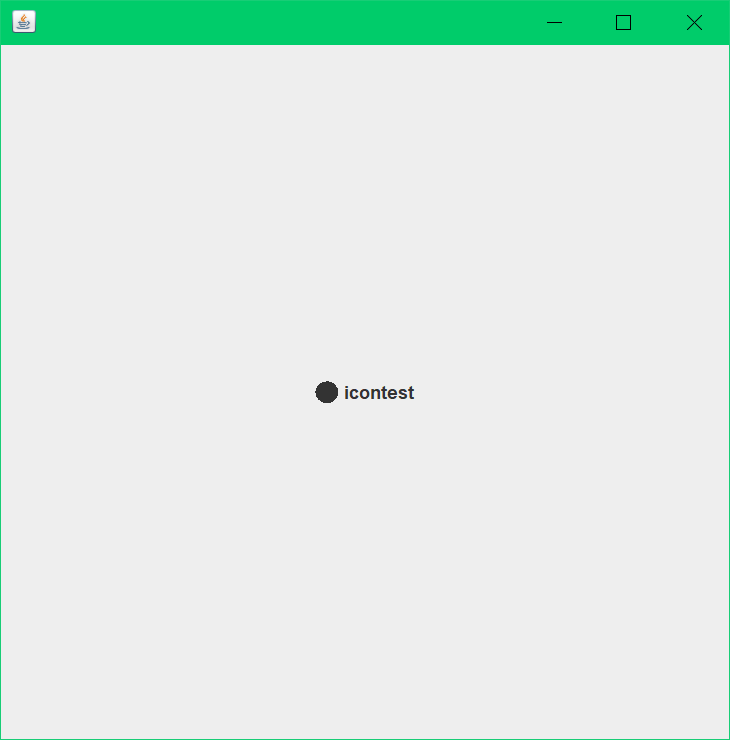
自定以图片作为标签
package JavaGUI;import javax.swing.*;import java.awt.*;import java.net.URL;/** * @Title: * @Package * @Description: * @author: maze * @date 2020/10/20下午 18:10 */public class Test16IconDemo1 extends JFrame{public void init(){JLabel jLabel = new JLabel("icontest");// 获取图片地址URL url = Test16IconDemo1.class.getResource("1.png");// 加载 urlImageIcon icon = new ImageIcon(url);// 设置标签属性jLabel.setIcon(icon);jLabel.setHorizontalAlignment(SwingConstants.CENTER);// 把标签添加到容器中Container container = getContentPane();container.add(jLabel);// 设置 JFrame 窗口this.setVisible(true);this.setDefaultCloseOperation(WindowConstants.EXIT_ON_CLOSE);this.setBounds(100,100,500,500);}public static void main(String[] args) {new Test16IconDemo1().init();}}
如图所示
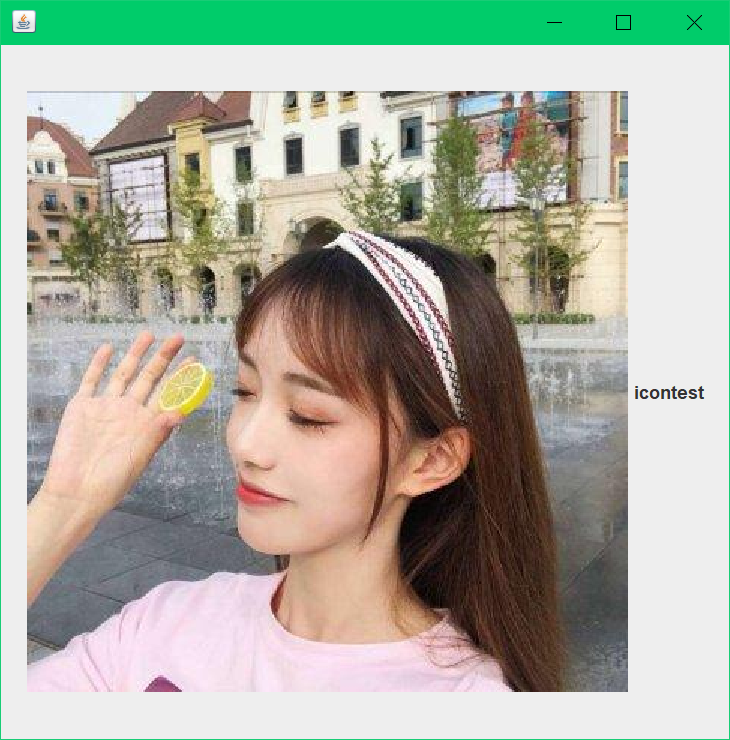
面板
JPainel
public class Test17JPanelDemo1 extends JFrame {public static void main(String[] args) {new Test17JPanelDemo1();}public Test17JPanelDemo1() {Container container = this.getContentPane();container.setLayout(new GridLayout(2,1,10,10));JPanel panel = new JPanel(new GridLayout(1,3));JPanel panel2 = new JPanel(new GridLayout(1,2));JPanel panel3 = new JPanel(new GridLayout(2,3));panel.add(new JButton("1"));panel.add(new JButton("1"));panel.add(new JButton("1"));panel2.add(new JButton("2"));panel2.add(new JButton("2"));panel3.add(new JButton("3"));panel3.add(new JButton("3"));panel3.add(new JButton("3"));panel3.add(new JButton("3"));panel3.add(new JButton("3"));panel3.add(new JButton("3"));panel3.add(new JButton("3"));container.add(panel);container.add(panel2);container.add(panel3);this.setVisible(true);this.setSize(500,500);this.setDefaultCloseOperation(WindowConstants.EXIT_ON_CLOSE);}}
滚动条
JScrollPanel
package JavaGUI;import javax.swing.*;import java.awt.*;/** * @Title: Test18JScrollPanel * @Package JavaGUI * @Description: * @author: maze * @date 2020/10/20下午 21:54 */public class Test18JScrollPanel extends JFrame {public Test18JScrollPanel() {// 容器Container container = this.getContentPane();//文本域TextArea area = new TextArea(20,100);area.setText("欢迎来到 Java 的世界,这里是 GUI Swing 工具包的滚动条实现!\n" +" Java是目前最为广泛的网络编程语言。它具有简单,面向对象,稳定等特点。\n" +" 2.Java 语言简单是指这门语言既易学好用。不要将简单误解为这门语言很干瘪。\n" +"如果你学习过 C++语言,你会感觉 Java很眼熟,因为 Java中许多基本语句的语法和 C++一样\n" +"。如果从语言的简单性方面看...nhhhhhhhhhhhhhhh");// 添加一个Scroll 面板JScrollPane scrollPane = new JScrollPane(area);container.add(scrollPane);this.setVisible(true);this.setBounds(100,100,300,350);this.setDefaultCloseOperation(WindowConstants.EXIT_ON_CLOSE);}public static void main(String[] args) {new Test18JScrollPanel();}}
如下图
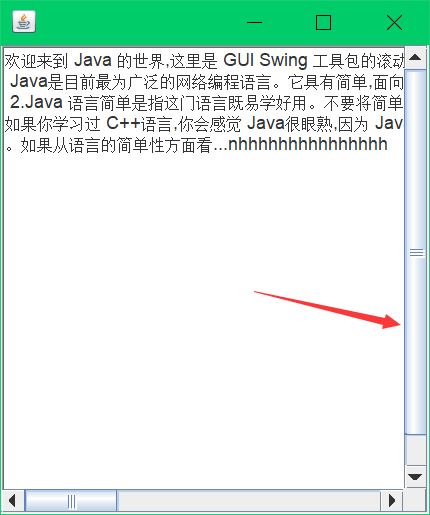
按钮
图片按钮
package JavaGUI;
import javax.swing.;
import java.awt.;
import java.net.URL;/* @Title: Test19JButton @Package JavaGUI @Description: 实现一个图片按钮 @author: maze @date 2020/10/20下午 22:38 */
public class Test19JButton extends JFrame {public Test19JButton() {Container container = this.getContentPane();// 将一个图片变成图标URL url = Test19JButton.class.getResource("1.png");ImageIcon imageIcon = new ImageIcon(url);// 把这个图标放在按钮上JButton button = new JButton();button.setIcon(imageIcon);button.setToolTipText("图片按钮");//addcontainer.add(button);this.setVisible(true);this.setSize(50,30);this.setDefaultCloseOperation(WindowConstants.EXIT_ON_CLOSE);}public static void main(String[] args) {new Test19JButton();}
}
单选按钮
将三个按钮放在一个组里,在组里只能有一个被选中
package JavaGUI;import javax.swing.*;import java.awt.*;import java.net.URL;/** * @Title: Test20Button * @Package * @Description: * @author: maze * @date 2020/10/20下午 22:49 */public class Test20Button extends JFrame{public Test20Button() throws HeadlessException {Container container = this.getContentPane();// 将一个图片变成图标URL url = Test19JButton.class.getResource("1.png");ImageIcon imageIcon = new ImageIcon(url);//单选框JRadioButton radioButton01 = new JRadioButton("男");JRadioButton radioButton02 = new JRadioButton("女");JRadioButton radioButton03 = new JRadioButton("未知");// 由于是单选框只能选择一个,分组,一个组中只能选择一个ButtonGroup group = new ButtonGroup();group.add(radioButton01);group.add(radioButton02);group.add(radioButton03);container.add(radioButton01,BorderLayout.CENTER);container.add(radioButton02,BorderLayout.NORTH);container.add(radioButton03,BorderLayout.SOUTH);this.setVisible(true);this.setSize(50,30);this.setDefaultCloseOperation(WindowConstants.EXIT_ON_CLOSE);}public static void main(String[] args) {new Test20Button();}}
如下图
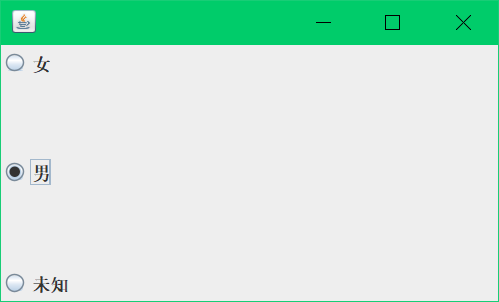
- 复选按钮
去掉分组框,就变成复选按钮了
package JavaGUI;import javax.swing.*;import java.awt.*;import java.net.URL;/** * @Title: Test20Button * @Package * @Description: * @author: maze * @date 2020/10/20下午 22:49 */public class Test20Button extends JFrame{public Test20Button() throws HeadlessException {Container container = this.getContentPane();// 将一个图片变成图标URL url = Test19JButton.class.getResource("1.png");ImageIcon imageIcon = new ImageIcon(url);//单选框JRadioButton radioButton01 = new JRadioButton("写代码");JRadioButton radioButton02 = new JRadioButton("读书");JRadioButton radioButton03 = new JRadioButton("陪女朋友逛街");JRadioButton radioButton04 = new JRadioButton("打游戏");// 由于是单选框只能选择一个,分组,一个组中只能选择一个container.setLayout(new GridLayout(1,4));container.add(radioButton01);container.add(radioButton02);container.add(radioButton03);container.add(radioButton04);this.pack();this.setVisible(true);this.setSize(50,30);this.setDefaultCloseOperation(WindowConstants.EXIT_ON_CLOSE);}public static void main(String[] args) {new Test20Button();}}
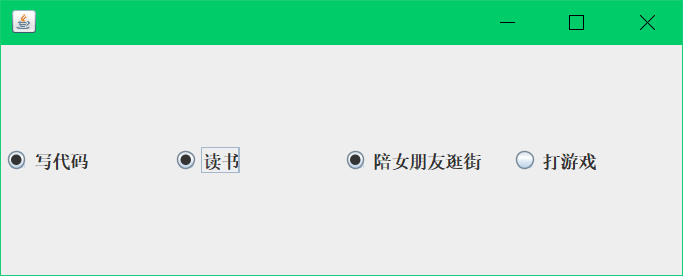
列表
package JavaGUI;import javax.swing.*;import java.awt.*;/** * @Title: Test21Combobox * @Package JavaGUI * @Description: * @author: maze * @date 2020/10/20下午 23:29 */public class Test21Combobox extends JFrame {public Test21Combobox() {Container container = this.getContentPane();JComboBox comboBox = new JComboBox();comboBox.addItem(null);comboBox.addItem("正在上映");comboBox.addItem("即将上映");comboBox.addItem("已下架");container.add(comboBox);this.setVisible(true);this.setSize(500,350);this.setDefaultCloseOperation(WindowConstants.EXIT_ON_CLOSE);}public static void main(String[] args) {new Test21Combobox();}}
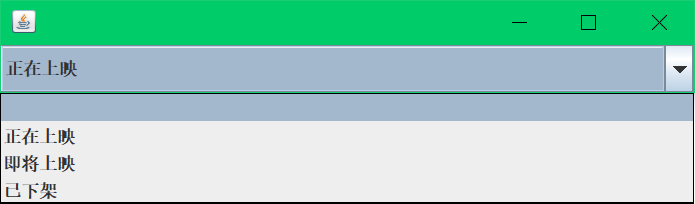
列表框
public class Test21Combobox extends JFrame {public Test21Combobox() {Container container = this.getContentPane();// 生成列表内容String[] contents = { "1","2","3"};// 列表中需要放入的内容JList jList = new JList(contents);container.add(jList);this.setVisible(true);this.setSize(500,350);this.setDefaultCloseOperation(WindowConstants.EXIT_ON_CLOSE);}public static void main(String[] args) {new Test21Combobox();}}
文本框
文本框
public class Test21Combobox extends JFrame {
public Test21Combobox() {Container container = this.getContentPane();JTextField field1 = new JTextField("hello");JTextField field2 = new JTextField("hello",20);container.add(field1,BorderLayout.NORTH);container.add(field2,BorderLayout.SOUTH);this.setVisible(true);this.setSize(500,350);this.setDefaultCloseOperation(WindowConstants.EXIT_ON_CLOSE);}public static void main(String[] args) {new Test21Combobox();}
}
密码框
public class Test21Combobox extends JFrame {
public Test21Combobox() {Container container = this.getContentPane();JPasswordField passwordField = new JPasswordField();passwordField.setEchoChar('*');container.add(passwordField);this.setVisible(true);this.setSize(500,350);this.setDefaultCloseOperation(WindowConstants.EXIT_ON_CLOSE);}public static void main(String[] args) {new Test21Combobox();}
}
文本域
public class Test21Combobox extends JFrame {
public Test21Combobox() {Container container = this.getContentPane();JTextArea textArea = new JTextArea(20, 50);textArea.setText("欢迎来到 Java GUI 系列的学习");//面板JScrollPane scrollPane = new JScrollPane(textArea);container.add(scrollPane);this.setVisible(true);this.setSize(500,350);this.setDefaultCloseOperation(WindowConstants.EXIT_ON_CLOSE);}public static void main(String[] args) {new Test21Combobox();}
}
到这里 GUI 的重点知识就差不多了
写一篇博客是,利用 GUI 编程实现一个贪吃蛇游戏


























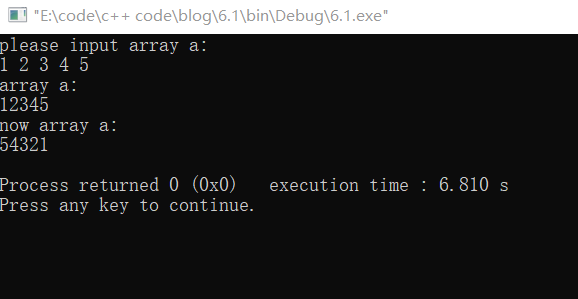
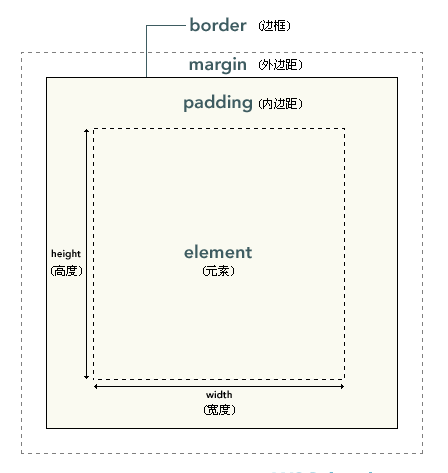
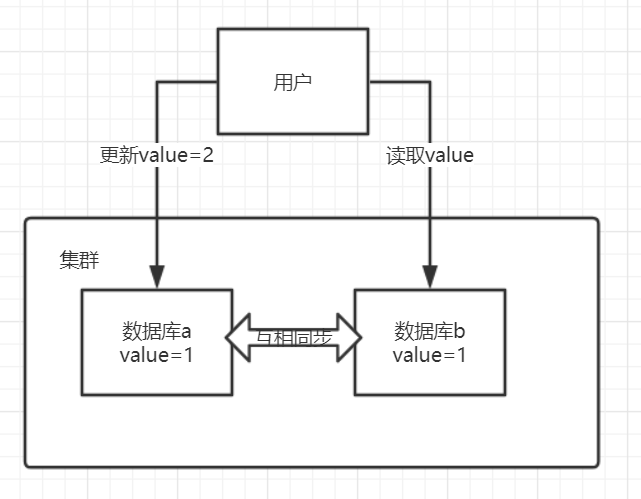

![[hbase] hbase的架构及其各角色功能 [hbase] hbase的架构及其各角色功能](https://image.dandelioncloud.cn/images/20230601/3b9ef42ad8a9409390d4df738d8087d6.png)
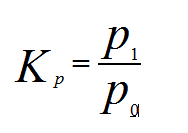



还没有评论,来说两句吧...