ScrollBar(滚动条)的实现尝试
【写在前面】
最近项目中需要用到滚动条,然后尝试了不少方法:
比如使用 overflow: scroll,但感觉不好控制,效果也不怎么满意。
然后,自己就想着进行简单的实现,这里就讲解一下当时的实现思路。
【正文开始】
首先,我们思考一下,滚动条是什么:
在一个页面中,当某个元素不足以显示内容时,可以滚动的,用于显示剩下内容的条。
因此,对于一个滚动条,我认为它应该具有以下属性:
- pressed: bool :是否被按下 ( 用于判断用户是否按住滚动条 )。
- attach: any :附着元素 ( 滚动条附着的元素 )。
- attachWidth & attachHeight: number :附着元素宽高。
- target: any :目标元素 ( 被滚动的元素 )。
- targetWidth & targetHeight: number :目标元素宽高 ( 用于计算滑块宽度以及和后续滚动时的位置计算 )。
- scrollRatio: number : 滚动比例 [ 0.0 ~ 1.0 ] ( 因为我这里打算是通过改变比例来控制内容的滚动 )。
- scrollBar: any : 滚动条 ( 仅为条部分,这里我将滚动条分为两部分【滚动条】和【滑块】)。
- scrollBarWidth: number : 滚动条宽度 ( 用于后续计算 )。
- scrollThumb: any : 滚动滑块 ( 仅为滑块部分 )。
- scrollThumbWidth: number : 滚动滑块宽度 ( 用于后续计算 )。
- scrollThumbPosition: number : 滑块位置 ( 用于后续计算 )。
- orientation: 方向 ( 水平 / 垂直滚动条 )。
接下来进行初步实现,当然,我只实现了水平滚动条,垂直方向的仿照即可。
先是构造函数,它主要是完成一些赋值和添加事件响应等工作:
注意:初始的 scrollThumb 的宽度需要根据 attach 和 target 的宽度来计算,并且需要给 window 添加事件响应 ( 否则会出现鼠标离开滑块就不能滚动 )。
constructor(attach, target, scrollBar, scrollThumb) {this.attach = attach;this.target = target;this.scrollBar = scrollBar;this.scrollThumb = scrollThumb;this.attachWidth = attach.outerWidth();this.targetWidth = target.outerWidth();this.scrollBarWidth = scrollBar.outerWidth();this.scrollThumb.css('width', this.attachWidth / this.targetWidth * this.scrollBarWidth + 'px');this.scrollThumbWidth = this.scrollThumb.outerWidth();this.scrollThumb.hover(this.enter.bind(this), this.leave.bind(this));this.scrollThumb.on('mousemove', this.move.bind(this));this.scrollThumb.on('mouseup', this.up.bind(this));this.scrollThumb.on('mousedown', this.down.bind(this));window.addEventListener('mouseup', this.up.bind(this));window.addEventListener('mousemove', this.move.bind(this));}
这里:
enter:为鼠标移入处理函数。
leave:为鼠标移出处理函数。
move:为滑块移动处理函数,它通过计算移动的距离来改变 ratio ( 比率 ) 进行滚动。
up:为鼠标按键弹起处理函数。
down:为鼠标按键按下处理函数。
具体实现如下:
/*** @param {MouseEvent} event*/move(event) {if (this.pressed) {let x = event.pageX - this.startX;let right = this.scrollBarWidth - this.scrollThumbWidth;this.ratio += x / right;this.startX += x;}}up(event) {this.pressed = false;this.leave();}down(event) {this.pressed = true;this.startX = event.pageX;}enter() {this.scrollThumb.addClass('hover');}leave() {if (!this.pressed)this.scrollThumb.removeClass('hover');}
然后是关键的 ratio,由它来控制滚动,这里给出简单的实现:
/*** @brief 改变滑块位置的比率并控制 target 滚动* @param {number} ratio 比率 [0.0 ~ 1.0]*/set ratio(ratio) {ratio = ratio < 0.0 ? 0.0 : ratio > 1.0 ? 1.0 : ratio;this.scrollRatio = ratio;let left = (this.scrollBarWidth - this.scrollThumbWidth) * ratio + 'px';this.scrollThumb.css('left', left);this.target.css('left', (this.attachWidth - this.targetWidth) * ratio + 'px');}get ratio() {return this.scrollRatio;}
到这儿,我们基本已经实现了 ScrollBar,现在来试试效果:

【结语】
虽然整个 ScrollBar 用起来体验还行,但是仍然有一点小问题,一些情况也没有考虑周全,因此,如果自用的话还需要改进。
其中,代码在:https://github.com/mengps/Web-jx 可以找到,话说这个项目有相当多的小技巧( css 和 js ),请多多 star 呀..⭐_⭐
最后,这里也给出全部代码,可以直接看到效果 ( 注意:使用了 jquery,并且需要把图片路径改一下,还有要支持ES6 ):
<!DOCTYPE html><html lang="cn"><head><meta charset="UTF-8"><meta name="viewport" content="width=device-width, initial-scale=1.0"><title>Document</title><style>.outer {position: relative;margin: auto;width: 500px;max-width: 1000px;height: 1000px;max-height: 1000px;overflow: hidden;border: 5px solid black;resize: both;}.inner {position: absolute;width: 1000px;height: 1000px;background-image: url(./images/0.jpg);background-size: contain;background-position: center;background-repeat: no-repeat;}.outer .scroll_bar {position: absolute;margin: 0px 5%;width: 90%;height: 2px;bottom: 10px;background-color: blue;border-radius: 5px;}.outer .scroll_bar .thumb {position: absolute;top: -5px;height: 10px;width: 120px;border-radius: 5px;background-color: #88cfff;}.outer .scroll_bar .thumb.hover {background-color: #049aff;cursor: pointer;}.unselectable {-moz-user-select: none;-webkit-user-select: none;-ms-user-select: none;user-select: none;}</style><script type="text/javascript" src="lib/jquery-3.5.1.min.js"></script></head><body><div class="outer"><div class="inner unselectable"></div><div class="scroll_bar"><div class="thumb"></div></div></div><script>class ScrollBar {constructor(attach, target, scrollBar, scrollThumb) {this.attach = attach;this.target = target;this.scrollBar = scrollBar;this.scrollThumb = scrollThumb;this.attachWidth = attach.outerWidth();this.targetWidth = target.outerWidth();this.scrollBarWidth = scrollBar.outerWidth();this.scrollThumb.css('width', this.attachWidth / this.targetWidth * this.scrollBarWidth + 'px');this.scrollThumbWidth = this.scrollThumb.outerWidth();this.scrollThumb.hover(this.enter.bind(this), this.leave.bind(this));this.scrollThumb.on('mousemove', this.move.bind(this));this.scrollThumb.on('mouseup', this.up.bind(this));this.scrollThumb.on('mousedown', this.down.bind(this));window.addEventListener('mouseup', this.up.bind(this));window.addEventListener('mousemove', this.move.bind(this));}show() {this.scrollBar.show();}hide() {this.scrollBar.hide();}/*** @param {MouseEvent} event*/move(event) {if (this.pressed) {let x = event.pageX - this.startX;let right = this.scrollBarWidth - this.scrollThumbWidth;this.ratio += x / right;this.startX += x;}}up(event) {this.pressed = false;this.leave();}down(event) {this.pressed = true;this.startX = event.pageX;}enter() {this.scrollThumb.addClass('hover');}leave() {if (!this.pressed)this.scrollThumb.removeClass('hover');}/*** @brief 改变滑块位置的比率并控制 target 滚动* @param {number} ratio 比率 [0.0 ~ 1.0]*/set ratio(ratio) {ratio = ratio < 0.0 ? 0.0 : ratio > 1.0 ? 1.0 : ratio;this.scrollRatio = ratio;let left = (this.scrollBarWidth - this.scrollThumbWidth) * ratio + 'px';this.scrollThumb.css('left', left);this.target.css('left', (this.attachWidth - this.targetWidth) * ratio + 'px');}get ratio() {return this.scrollRatio;}pressed = false;startX = 0;scrollRatio = 0.0;scrollBar;scrollBarWidth;scrollThumb;scrollThumbWidth;target;targetWidth;attach;attachWidth;};(() => {let scrollBar = new ScrollBar($('.outer'), $('.inner'), $('.outer .scroll_bar'), $('.outer .scroll_bar .thumb'));})();</script></body></html>


























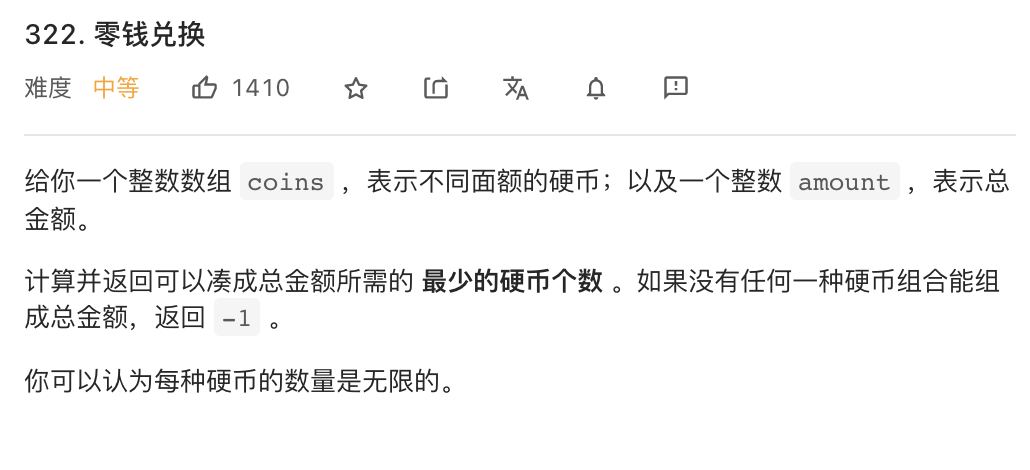




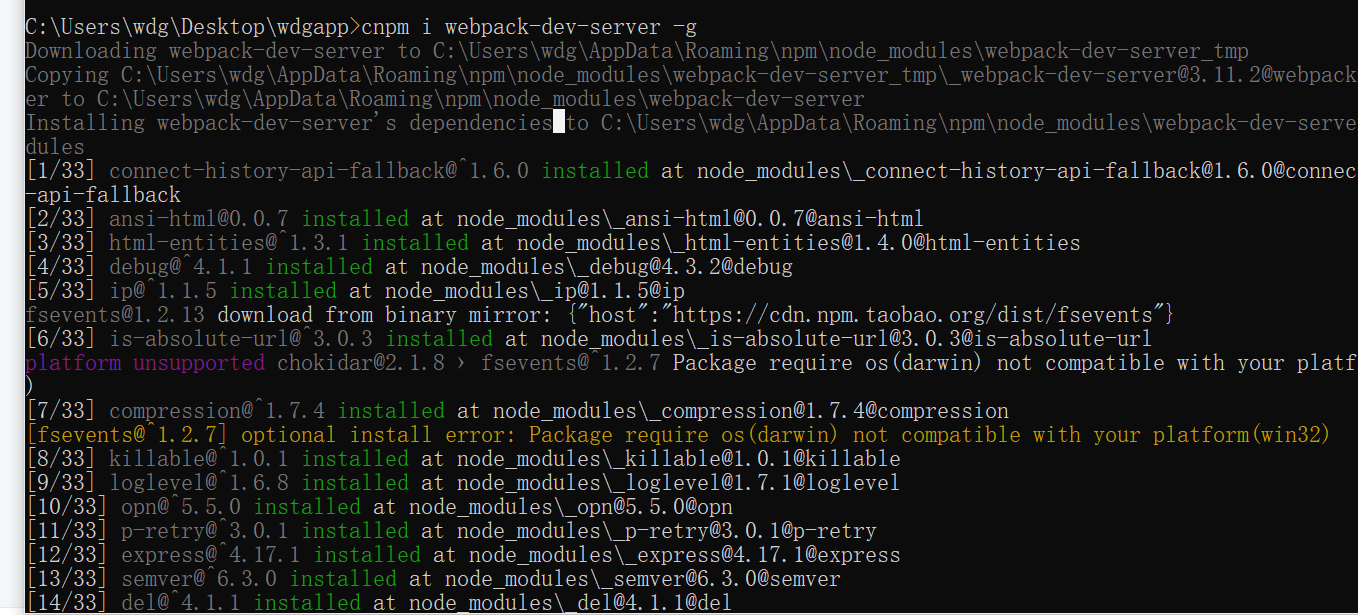



还没有评论,来说两句吧...