html5 -- Canvas
Canvas绘制简单图形
一、绘制文字
fillText(text, x, y[, maxWidth]) — 填充方式
strokeText(text, x, y[, maxWidth]) — 描边方式
实例:
1 <!DOCTYPE html> 2 <html lang="en"> 3 <head> 4 <meta charset="UTF-8"> 5 <title>绘制文字</title> 6 </head> 7 <body> 8 <canvas id="addText" height="70px" width="550px"></canvas> 9 <div> 10 <p> 11 古时候,楚国有一家人,祭完祖宗之后,准备将祭祀用的一壶酒,赏给帮忙办事的人员喝。参加的人很多,这壶酒如果大家都喝是不够的,若是让一个人喝,那能喝得有余。这一壶酒到底怎么分呢?<br> 12 大家都安静下来,这时有人建议:每个人在地上画一条蛇,谁画得快又画得好,就把这壶酒归他喝。大家都认为这个方法好,都同意这样做。于是,在地上画起蛇来。<br> 13 有个人画得很快,一转眼最先画好了,他就端起酒壶要喝酒。但是他回 头看看别人,还都没有画好呢。心里想:他们画得真慢。又想显示自己的本领, 他洋洋得意地说: “你们画得好慢啊!我再给蛇画几只脚也不算晚呢!”于是,他便左手提着酒壶,右手拿了一根树枝,给蛇画起脚来。<br> 14 正在他一边画着脚,一边说话的时候,另外一个人已经画好了。那个人 马上把酒壶从他手里夺过去,说:"你见过蛇吗?蛇是没有脚的,你为什么要给它添上脚呢?所以第一个画好蛇的人不是你,而是我了!"<br> 15 那个人说罢就仰起头来,咕咚咕咚把酒喝下去了。 16 </p> 17 </div> 18 19 <script> 20 window.addEventListener("load", function (){ 21 var canvas = document.getElementById('addText'); 22 if (canvas && canvas.getContext) { 23 var context = canvas.getContext("2d"); 24 context.fillStyle = "#00f"; 25 context.font = "italic 15px sans-serif"; 26 /* 27 * textBaseline -- 设置文字相对于起点的位置 28 * 取值包括 top hanging middle alphabetic ideographic(默认值) bottom 29 */ 30 context.textBaseline = "bottom"; 31 /* 32 * textAlign -- 设置文字的对齐方式 33 * 取值包括 start(默认值) end left right center 34 */ 35 context.textAlign = "start"; 36 /* 37 * context.fillText(text, x, y[, maxwidth]) 38 * 表示以填充的方式描绘文字 39 */ 40 context.fillText("(比喻做了多余的事,反而有害无利,徒劳无功。)", 160, 50); 41 42 context.strokeStyle = "#faa"; //设置颜色 43 context.font = "bold 30px sans-serif"; 44 /* 45 * context.strokeText(text, x, y[, maxwidth]) 46 * 表示已描边的方式绘制文字 47 */ 48 context.strokeText("画蛇添足", 30, 50); 49 } 50 }, true); 51 </script> 52 </body> 53 </html>
二、绘制矩形
fillRect(x, y, width, height) — 实心矩形
strokeRect(x, y, width, height) — 空心矩形
clearRect(x, y, width, height) — 清除指定区域的像素
实例:
1 <!DOCTYPE html> 2 <html lang="en"> 3 <head> 4 <meta charset="UTF-8"> 5 <title>绘制矩形</title> 6 <style> 7 canvas{ 8 float: left; 9 margin-right: 30px; 10 } 11 </style> 12 </head> 13 <body> 14 <canvas id="rect1" height="250px" width="250px"></canvas> 15 16 <canvas id="rect2" height="250px" width="250px"></canvas> 17 18 <canvas id="rect3" height="250px" width="250px"></canvas> 19 20 <script> 21 window.addEventListener("load", function(){ 22 var canvas = document.getElementById('rect1'); 23 if (canvas && canvas.getContext) { 24 var context = canvas.getContext("2d"); 25 // context.fillStyle = "#fbb"; 26 context.strokeStyle = "#fbb"; 27 context.lineWidth = 1; 28 // context.fillRect(25,65,200,120); 29 context.strokeRect(25,65,200,120) 30 } 31 }, true); 32 window.addEventListener("load", function(){ 33 var canvas = document.getElementById('rect2'); 34 if (canvas && canvas.getContext) { 35 var context = canvas.getContext("2d"); 36 context.fillStyle = "#fbb"; 37 context.strokeStyle = "#666"; 38 context.lineWidth = 1; 39 /* 40 * context.strokeRect(x, y, width, height) -- 绘制实心矩形 41 * 坐标原点为画布左上角 42 */ 43 context.fillRect(25,25,200,200); 44 /* 45 * context.strokeRect(x, y, width, height) -- 绘制空心矩形 46 * 坐标原点为画布左上角 47 */ 48 context.strokeRect(25,25,200,200) 49 } 50 }, true); 51 window.addEventListener("load", function(){ 52 var canvas = document.getElementById('rect3'); 53 if (canvas && canvas.getContext) { 54 var context = canvas.getContext("2d"); 55 context.fillStyle = "#fbb"; 56 context.strokeStyle = "#666"; 57 context.lineWidth = 1; 58 context.fillRect(65,25,120,200); 59 // context.strokeRect(65,25,120,200); 60 /* 61 * context.clearRect(x, y, width, height) -- 清除指定区域的像素 62 * 坐标原点为画布左上角 63 */ 64 context.clearRect(65,65,50,50); 65 } 66 }, true); 67 </script> 68 </body> 69 </html>
三、绘制线段(三角形)
步骤:
1、beginPath() — 创建路径
2、moveTo(x, y) — 将当前位置移到新目标坐标,并作为要绘制线段的起点坐标
3、lineTo(x, y) — 线段指定目标坐标(线段终点坐标)
4、stroke() — 绘制图形边框
5、fill() — 填充图形(依情况自选)
6、closePath() — 关闭路径(可选)
实例:
1 <!DOCTYPE html> 2 <html lang="en"> 3 <head> 4 <meta charset="UTF-8"> 5 <title>绘制直线</title> 6 <style> 7 canvas{ 8 float: left; 9 margin-right: 30px; 10 } 11 </style> 12 </head> 13 <body> 14 <canvas id="line1" height="200px" width="170px"></canvas> 15 16 <canvas id="line2" height="200px" width="250px"></canvas> 17 18 <canvas id="line3" height="200px" width="250px"></canvas> 19 20 <script> 21 window.addEventListener("load", function(){ 22 var canvas = document.getElementById('line1'); 23 if (canvas && canvas.getContext) { 24 var context = canvas.getContext("2d"); 25 /* 26 * 绘制直线步骤: 27 * 1、创建路径 -- beginPath() 28 * 2、设置起始点坐标 -- moveTo(x,y) 29 * 3、设置目标点坐标 -- lineTo(x,y) 30 * 4、绘制图形的边框 -- 调用stroke()函数绘制图形,若图形不是一条直线,可选择使用fill()填充 31 * 5、填充 -- fill() 可选,用于可填充图形 32 * 6、关闭路径 -- closePath() 可选 33 */ 34 context.beginPath(); //开始创建路径 35 context.lineWidth = 1; 36 context.moveTo(20,100); //起始点坐标 37 context.lineTo(150,100);//目标点坐标 38 context.stroke(); //调用stroke函数绘制直线 39 context.closePath(); //关闭路径 40 } 41 }, true); 42 window.addEventListener("load", function(){ 43 var canvas = document.getElementById('line2'); 44 if (canvas && canvas.getContext) { 45 var context = canvas.getContext("2d"); 46 context.beginPath(); //开始创建路径 47 context.lineWidth = 1; 48 context.moveTo(160,50); //起始点坐标 49 context.lineTo(50,100); //目标点坐标 50 context.lineTo(160,185);//目标点坐标 51 context.stroke(); //调用stroke函数绘制直线 52 } 53 }, true); 54 window.addEventListener("load", function(){ 55 var canvas = document.getElementById('line3'); 56 if (canvas && canvas.getContext) { 57 var context = canvas.getContext("2d"); 58 context.beginPath(); //开始创建路径 59 context.lineWidth = 1; 60 context.moveTo(160,50); //起始点坐标 61 context.lineTo(50,100); //目标点坐标 62 context.lineTo(160,185);//目标点坐标 63 context.fill(); //调用fill()函数绘制图形 64 } 65 }, true); 66 </script> 67 </body> 68 </html>
四、绘制圆形
arc(x, y, radius, startAngle, endAngle, anticlockwise)
各参数含义:
x — 绘制圆形的起点横坐标
y — 绘制圆形的起点纵坐标
radius — 绘制圆形半径
startAngle — 开始角度,取值为 Math.PI * n,Math.PI 表示180度
endAngle — 结束角度,取值为 Math.PI * n,Math.PI 表示180度
anticlockwise — 是否按照顺时针方向进行绘制,取值为 true 和 false
实例:
1 <!DOCTYPE html> 2 <html lang="en"> 3 <head> 4 <meta charset="UTF-8"> 5 <title>绘制圆形</title> 6 <style> 7 canvas{ 8 float: left; 9 margin-right: 30px; 10 } 11 </style> 12 </head> 13 <body> 14 <canvas id="circle1" height="180" width="190"></canvas> 15 16 <canvas id="circle2" height="180" width="190"></canvas> 17 18 <canvas id="circle3" height="180" width="190"></canvas> 19 20 <canvas id="circle4" height="180" width="190"></canvas> 21 22 <script> 23 24 function GetContext(id){ 25 var canvas = document.getElementById(id); 26 if (canvas && canvas.getContext) { 27 var context = canvas.getContext("2d"); 28 return context; 29 } 30 } 31 32 window.addEventListener("load", function(){ 33 var context = GetContext("circle1"); 34 context.beginPath(); 35 /* 36 * arc(x,y,radius,startAngle,endAngle,anticlockwise) 37 * x, y 表示绘制圆形起点的横纵坐标 38 * anticlockwise 表示是否按照顺时针方向进行绘制,取值为 true 和 false 39 * Math.PI 表示角度为180度 40 */ 41 context.arc(80, 80, 60, Math.PI, Math.PI * 2, true); 42 context.stroke(); 43 }, true); 44 window.addEventListener("load", function(){ 45 var context = GetContext("circle2"); 46 context.beginPath(); 47 context.arc(80, 80, 60, 0, Math.PI * 2 / 4, true); 48 context.fill(); 49 }, true); 50 window.addEventListener("load", function(){ 51 var context = GetContext("circle3"); 52 context.beginPath(); 53 context.arc(80, 80, 60, Math.PI, (Math.PI * 2 / 4) * 3, false); 54 context.fill(); 55 }, true); 56 window.addEventListener("load", function(){ 57 var context = GetContext("circle4"); 58 context.beginPath(); 59 context.arc(80, 80, 60, 0, Math.PI * 2, true); 60 context.stroke(); 61 }, true); 62 </script> 63 </body> 64 </html>
五、绘制渐变图形
创建渐变图形的步骤:
1、创建线性或径向渐变对象
2、为渐变对象设置颜色
3、在上下文对象上为填充样式或描边样式设置渐变
(一)、线性渐变
createLinearGradient(xStart, yStart, xEnd, yEnd) — 创建渐变对象
addColorStop(offset, color) — 设置渐变颜色(参数 offset 表示渐变偏移量,取值为 0~1)
实例:
1 <!DOCTYPE html> 2 <html lang="en"> 3 <head> 4 <meta charset="UTF-8"> 5 <title>绘制线性渐变</title> 6 </head> 7 <body> 8 <canvas width="320" height="150" id="canvas"></canvas> 9 10 <div><canvas id="title" height="30"></canvas></div> 11 12 <div><canvas id="context" height="115" width="378"></canvas></div> 13 14 <script> 15 16 function GetContext(id){ 17 var canvas = document.getElementById(id); 18 if (canvas && canvas.getContext) { 19 var context = canvas.getContext("2d"); 20 return context; 21 } 22 } 23 24 window.addEventListener("load", function(){ 25 var ctx = GetContext("canvas"); 26 /* 27 * context.createLinearGradient(xStart, yStart, xEnd, yEnd) 28 * 创建渐变对象 29 */ 30 var lingrad1 = ctx.createLinearGradient(0, 0, 0, 150); 31 /* 32 * addColorStop(offset, color) 33 * 设置渐变颜色 34 * offset 表示所设定的颜色离开渐变起始点的偏移量,取值为 0-1 35 * 0 表示渐变起始点的偏移量 36 * 1 表示渐变结束点的偏移量 37 */ 38 lingrad1.addColorStop(0, '#00abeb'); 39 lingrad1.addColorStop(0.5, '#fff'); 40 lingrad1.addColorStop(0.5, '#26c000'); 41 lingrad1.addColorStop(1, '#fff'); 42 43 var lingrad2 = ctx.createLinearGradient(0, 50, 0, 95); 44 lingrad2.addColorStop(0.5, '#000'); 45 lingrad2.addColorStop(1, 'rgba(0, 0, 0, 0)'); 46 47 ctx.fillStyle = lingrad1; 48 ctx.strokeStyle = lingrad2; 49 50 ctx.fillRect(10, 10, 300, 130); 51 ctx.strokeRect(50, 50, 210, 210); 52 }); 53 54 window.addEventListener("load", function(){ 55 var ctx = GetContext("title"); 56 ctx.font = "italic 15px sans-serif"; 57 ctx.strokeText("绘制线性渐变", 90, 20); 58 }); 59 60 window.addEventListener("load", function(){ 61 var ctx = GetContext("context"); 62 ctx.font = "italic 15px sans-serif"; 63 ctx.fillText("本案例实现线性渐变的功能,主要使用到了 Linear", 15, 20); 64 ctx.fillText("rGradient 对象的 addColorStop()函数、context对象的", 0, 40); 65 ctx.fillText("fillStyle 和 StrokeStyle属性及 fillRect()函数和st", 0, 60); 66 ctx.fillText("rokeRect()函数", 0, 80); 67 }); 68 </script> 69 </body> 70 </html>
(二)、径向渐变
createRadialGradient(xStart, yStart, radiusStart, xEnd, yEnd, radiusEnd) — 创建渐变对象
addColorStop(offset, color) — 设置渐变颜色(参数 offset 表示渐变偏移量,取值为 0~1)
实例:
1 <!DOCTYPE html> 2 <html lang="en"> 3 <head> 4 <meta charset="UTF-8"> 5 <title>绘制径向渐变</title> 6 </head> 7 <body> 8 <canvas id="canvas" width="500" height="250" style="border: 1px solid #f00;"></canvas> 9 10 <script> 11 window.addEventListener("load", function(){ 12 var canvas = document.getElementById('canvas'); 13 var ctx = canvas.getContext("2d"); 14 15 /* 16 * context.createRadialGradient(xStart, yStart, radiusStart, xEnd, yEnd, radiusEnd) 17 * 创建径向渐变对象 18 * 参数分别表示 开始圆的圆心横纵坐标,开始圆的半径,结束圆的圆心横纵坐标,结束圆的半径 19 */ 20 var g1 = ctx.createRadialGradient(400, 0, 0, 400, 0, 400); 21 g1.addColorStop(0.1, "rgb(255, 255, 0)"); 22 g1.addColorStop(0.3, "rgb(0, 255, 255)"); 23 g1.addColorStop(0.5, "rgb(255, 0, 255)"); 24 ctx.fillStyle = g1; 25 ctx.fillRect(0, 0, 500, 300); 26 27 // var n = 0; 28 var g2 = ctx.createRadialGradient(250, 250, 0, 250, 250, 300); 29 g2.addColorStop(0.1, "rgba(43, 255, 243, 0.3)"); 30 g2.addColorStop(0.7, "rgba(255, 255, 0, 0.5)"); 31 g2.addColorStop(1, "rgba(0, 0, 255, 0.8)"); 32 33 for (var i = 0; i < 10; i ) { 34 ctx.beginPath(); 35 ctx.fillStyle = g2; 36 ctx.arc(i * 25, i * 25, i * 10, 0, Math.PI, true); 37 ctx.closePath(); 38 ctx.fill(); 39 } 40 }); 41 </script> 42 </body> 43 </html>
六、为图形绘制阴影
shadowOffsetX — 阴影水平方向偏移量,默认值为1
shadowOffsetY — 阴影垂直方向偏移量,默认值为1
shadowBlur — 阴影模糊范围,取值为 0~10,默认值为1
shadowolor — 阴影颜色, 默认为全透明黑色
实例:
1 <!DOCTYPE html> 2 <html lang="en"> 3 <head> 4 <meta charset="UTF-8"> 5 <title>绘制阴影</title> 6 </head> 7 <body onload="PicShadow(), TxtShadow()"> 8 <canvas width="300" height="220" id="canvas1"></canvas> 9 <canvas width="300" height="220" id="canvas2"></canvas> 10 11 <script> 12 function PicShadow(){ 13 var canvas = document.getElementById('canvas1'); 14 var ctx = canvas.getContext("2d"); 15 ctx.shadowOffsetX = 15; 16 ctx.shadowOffsetY = 15; 17 ctx.shadowBlur = 10; 18 ctx.shadowColor = "rgba(100, 200, 100, 0.5)"; 19 ctx.fillStyle = "#bbf"; 20 ctx.arc(150, 100, 80, 0, Math.PI * 2, true); 21 ctx.fill(); 22 } 23 24 function TxtShadow(){ 25 var canvas = document.getElementById('canvas2'); 26 var ctx = canvas.getContext("2d"); 27 ctx.shadowOffsetX = -5; 28 ctx.shadowOffsetY = -5; 29 ctx.shadowBlur = 1; 30 ctx.shadowColor = "rgba(255, 125, 255, 0.5)"; 31 ctx.strokeStyle = "#bbf"; 32 ctx.font = "italic 25px sans-serif"; 33 ctx.strokeText("实现文字和图形阴影", 30, 100); 34 ctx.stroke(); 35 } 36 </script> 37 </body> 38 </html>
七、绘制变形图形
(一)、保存和回复状态以及输出图像
save() — 保存
restore() — 恢复状态
注意: save方法用于临时保存画布坐标系统的状态;
restore方法可以用来恢复save之后设置的状态即回到save之前的状态;
save和restore 方法必须是配对使用的;
restore方法前必须有save方法,不然会报Underflow in restore错误;
restore方法的调用只影响restore之后绘制的内容
实例:
1 <!DOCTYPE html> 2 <html lang="en"> 3 <head> 4 <meta charset="UTF-8"> 5 <title>绘制变形图形1 -- 保存和恢复状态</title> 6 </head> 7 <body> 8 <canvas id="canvas" width="250" height="250" style="margin-left: 100px;"></canvas> 9 10 <script> 11 window.addEventListener("load", function(){ 12 var ctx = document.getElementById('canvas').getContext("2d"); 13 ctx.fillStyle = "#fbb"; 14 ctx.fillRect(0, 0, 250, 250); 15 ctx.save(); 16 ctx.fillStyle = "#00f"; 17 ctx.fillRect(15, 15, 220, 220); 18 ctx.save(); 19 ctx.fillStyle = "#bbf"; 20 ctx.globalAlpha = 0.5; 21 ctx.fillRect(30, 30, 190, 190); 22 ctx.restore(); 23 ctx.fillRect(45, 45, 160, 160); 24 ctx.restore(); 25 ctx.fillRect(60, 60, 130, 130); 26 /* 27 * save方法用于临时保存画布坐标系统的状态 28 * restore方法可以用来恢复save之后设置的状态即回到save之前的状态 29 * save和restore方法必须是配对使用的 30 * restore方法前必须有save方法,不然会报Underflow in restore错误 31 * restore方法的调用只影响restore之后绘制的内容 32 */ 33 }); 34 </script> 35 </body> 36 </html>
toDataURL(type) — 输出图像
实例:
1 <!DOCTYPE html> 2 <html lang="en"> 3 <head> 4 <meta charset="UTF-8"> 5 <title>绘制变形图形2 -- 输出图像</title> 6 </head> 7 <body> 8 <canvas id="canvas" width="260" height="260" style="margin-left: 200px;"></canvas> 9 <input type="button" value="输出图像" onclick="javascript: showImg();"> 10 <img id="img1" width="150" height="150"> 11 12 <script> 13 function showImg(){ 14 /* 15 * canvas.toDataURL(type) 16 * type 表示要输入的数据的MIME类型 17 */ 18 var img1 = document.getElementById('canvas').toDataURL("images/png"); 19 document.getElementById('img1').src = img1; 20 } 21 22 window.addEventListener("load", function(){ 23 var canvas = document.getElementById('canvas'); 24 if (canvas && canvas.getContext) { 25 var ctx = canvas.getContext("2d"); 26 ctx.fillStyle = "#ffb"; 27 ctx.beginPath(); 28 ctx.rect(5, 5, 250, 250); 29 ctx.fill(); 30 ctx.stroke(); 31 ctx.arc(150, 150, 80, 0, Math.PI * 2 / 4, true); 32 ctx.stroke(); 33 } 34 }); 35 </script> 36 </body> 37 </html>
(二)、坐标变换
translate(x, y) — 平移
scale(x, y) — 缩放
rotate(angle) — 旋转(旋转中心为坐标轴原点),angle 取值为 Math.PI/180*角度
实例:
1 <!DOCTYPE html> 2 <html lang="en"> 3 <head> 4 <meta charset="UTF-8"> 5 <title>绘制变形图形3 -- 坐标变换</title> 6 </head> 7 <body> 8 <canvas id="canvas" width="360" height="300" style="margin-left: 300px;"></canvas> 9 10 <script> 11 12 window.addEventListener("load", function(){ 13 var ctx = document.getElementById('canvas').getContext("2d"); 14 ctx.translate(130, 120); 15 for (var i = 1; i < 7; i ) { 16 ctx.save(); 17 ctx.fillStyle = 'rgba(' (30 * i) ',' (255 - 30 * i) '255, 1)'; 18 for (var j = 0; j < i * 7; j ) { 19 ctx.translate(1, 1); 20 ctx.rotate(Math.PI * 2 / (i * 7)); 21 ctx.beginPath(); 22 ctx.scale(1.02, 1.02); 23 ctx.arc(0, i * 12, 5, 0, Math.PI * 2, false); 24 ctx.fill(); 25 } 26 ctx.restore(); 27 } 28 }); 29 /* 30 * 坐标变换函数 31 * translate(x, y) -- x 表示向右移动,y 表示向下移动 32 * scale(x, y) -- x 表示水平方向的放大倍数,y 表示垂直方向的放大倍数,取 0-1 之间的数则为缩小 33 * rotate(angle) -- angle 表示旋转的角度,旋转的中心点是坐标轴的原点,旋转是以顺时针方向进行的, 34 * 若参数设为负值,则表示逆时针 35 */ 36 </script> 37 </body> 38 </html>
(三)、矩阵变换
transform(a, b, c, d, e, f)
各参数含义:
a — 水平缩放
b — 水平倾斜
c — 垂直倾斜
d — 垂直缩放
e — 水平移动
f — 垂直移动
实例:
1 <!DOCTYPE html> 2 <html lang="en"> 3 <head> 4 <meta charset="UTF-8"> 5 <title>绘制变形图形4 -- 矩阵变换</title> 6 </head> 7 <body> 8 <canvas id="diagonal" width="300" height="300" style="margin-left: 300px;"></canvas> 9 10 <script> 11 12 window.addEventListener("load", function(){ 13 var canvas = document.getElementById('diagonal'); 14 if (canvas && canvas.getContext) { 15 var ctx = canvas.getContext("2d"); 16 ctx.transform(1, 0, 0, 1, 150, 150); 17 ctx.beginPath(); 18 ctx.fillStyle = "rgba(255, 0, 0, 0.25)"; 19 rad = 18 * Math.PI / 90; 20 for (var i = 0; i < 10; i ) { 21 ctx.fillRect(0, 0, 100, 100); 22 // 设置旋转效果 23 ctx.transform(Math.cos(rad), Math.sin(rad), -Math.sin(rad), Math.cos(rad), 0, 0); 24 ctx.closePath(); 25 } 26 } 27 }); 28 /* 29 * 矩阵变换函数 30 * transform(a, b, c, d, e, f) 31 * 各参数意义 32 * a -- 水平缩放 33 * b -- 水平倾斜 34 * c -- 垂直倾斜 35 * d -- 垂直缩放 36 * e -- 水平移动 37 * f -- 垂直移动 38 * rotate(x, y) 使用 transform(a, b, c, d, e, f) 方法替换如下 39 * ctx.transform( 40 * Math.cos(angle*Math.PI/180), 41 * Math.sin(angle*Math.PI/180), 42 * -Math.sin(angle*Math.PI/180), 43 * Math.cos(angle*Math.PI/180), 44 * 0, 0); 45 * 或 ctx.transform( 46 * -Math.sin(angle*Math.PI/180), 47 * Math.cos(angle*Math.PI/180), 48 * Math.cos(angle*Math.PI/180), 49 * Math.sin(angle*Math.PI/180), 50 * 0, 0); 51 * setTransform(a, b, c, d, e, f) -- 重置矩阵 52 */ 53 </script> 54 </body> 55 </html>
更多专业前端知识,请上 【猿2048】www.mk2048.com



























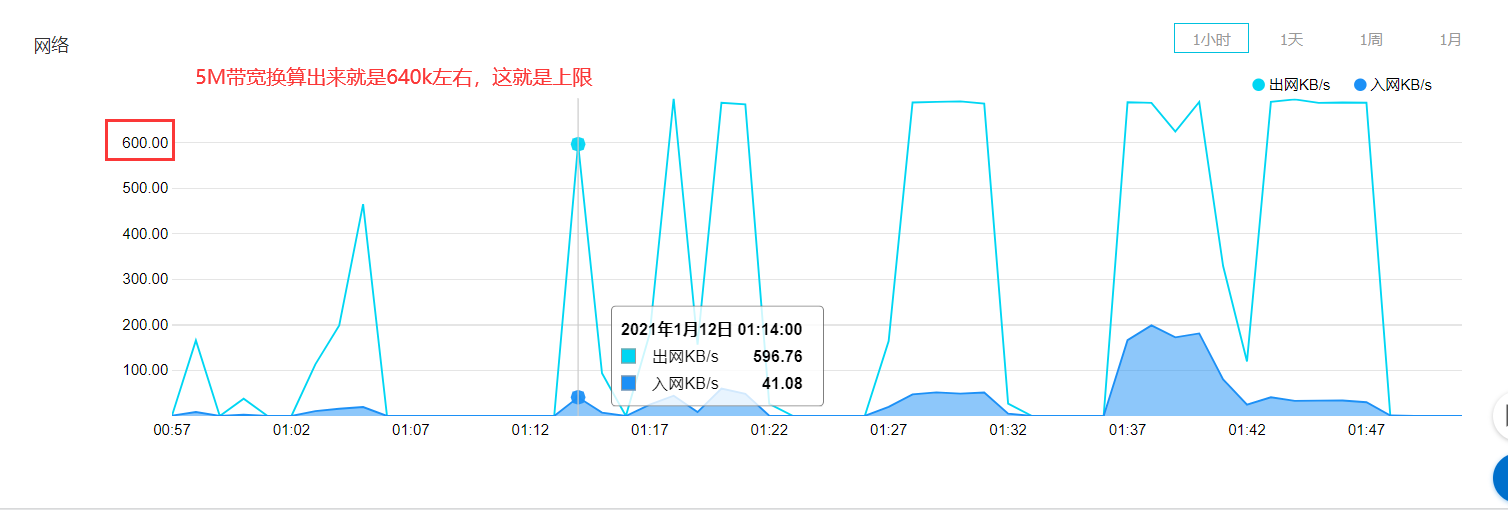

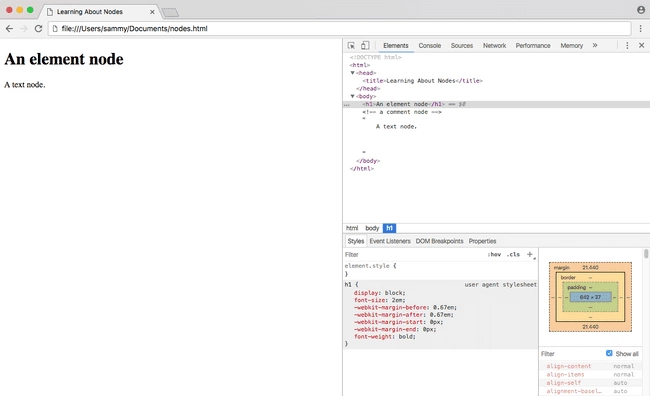

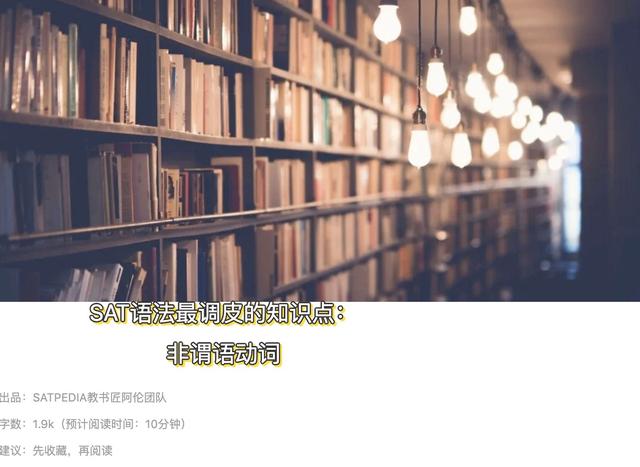



还没有评论,来说两句吧...