【Appium】使用uiautomator定位元素
介绍:appium可以使用uiautomator 来定位元素,或者滚动页面。使用uiautomator 只适用于Android。
下面以appium官方自带的调试App来演示。
调试App下载地址:https://github.com/appium/appium/blob/master/sample-code/apps/ApiDemos-debug.apk
通过className定位
通过classname获取第一个实例
driver.findElementByAndroidUIAutomator("new UiSelector().className(\"android.widget.TextView\").instance(1)");
通过text定位

如上图,现在定位Views这个元素,它的text属性值也为“Views”,那就可以使用如下定位:
driver.findElementByAndroidUIAutomator("new UiSelector().text(\"Views\")");
滑动页面直到找到对应的元素

如上图,Popup Menu元素需要往下滑动页面才能看到。uiautomator提供滚动屏幕,直到找到目标元素的方法。有以下两种方式:
第一种:
driver.findElementByAndroidUIAutomator("new UiScrollable(new UiSelector().scrollable(true).instance(0))" +".getChildByText(new UiSelector().className(\"android.widget.TextView\"), \"Popup Menu\")")
第二种:
driver.findElementByAndroidUIAutomator("new UiScrollable(new UiSelector().scrollable(true).instance(0))." +"scrollIntoView(new UiSelector().text(\"Popup Menu\").instance(0));")
完整代码:
package test.java.cases;import io.appium.java_client.android.AndroidDriver;import org.openqa.selenium.WebElement;import org.openqa.selenium.remote.DesiredCapabilities;import org.testng.annotations.AfterClass;import org.testng.annotations.BeforeClass;import org.testng.annotations.Test;import test.java.common.InitDriver;import test.java.common.OperateElement;import java.net.URL;import java.util.concurrent.TimeUnit;/** * Author: 灵枢 * Date: 2019/11/22 * Time: 9:34 * Description: */public class UIAutomatorTest {private AndroidDriver driver;@BeforeClasspublic void setUp() throws Exception{DesiredCapabilities capabilities = new DesiredCapabilities();capabilities.setCapability("platformName", "Android");capabilities.setCapability("deviceName","Android Emulator");capabilities.setCapability("noReset",true);capabilities.setCapability("unicodeKeyboard",true);capabilities.setCapability("autoGrantPermissions",true);capabilities.setCapability("appPackage","io.appium.android.apis");capabilities.setCapability("appActivity",".ApiDemos");//初始化driver = new AndroidDriver(new URL("http://127.0.0.1:4723/wd/hub"), capabilities);// 设置隐式等待时间driver.manage().timeouts().implicitlyWait(10, TimeUnit.SECONDS);}@AfterClass()public void tearDown() {driver.quit();}@Testpublic void testUiSelector(){// 通过text查找driver.findElementByAndroidUIAutomator("new UiSelector().text(\"Views\")").click();// 滑动屏幕查找,第一种方式/* String orderNo = driver.findElementByAndroidUIAutomator("new UiScrollable(new UiSelector().scrollable(true).instance(0))" + ".getChildByText(new UiSelector().className(\"android.widget.TextView\"), \"Popup Menu\")").getText(); System.out.println(orderNo);*/// 滑动屏幕查找,第二种方式driver.findElementByAndroidUIAutomator("new UiScrollable(new UiSelector().scrollable(true).instance(0))." +"scrollIntoView(new UiSelector().text(\"Popup Menu\").instance(0));").click();OperateElement.threadSleep(3000);}}
代码运行如下:


























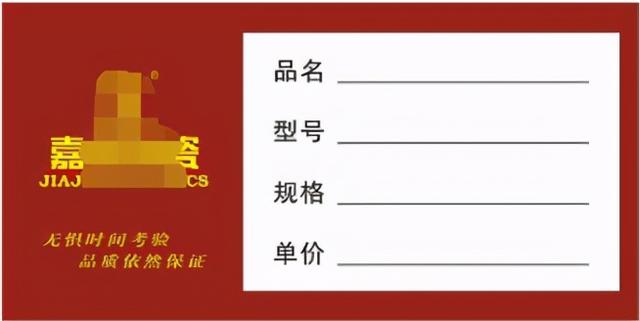








还没有评论,来说两句吧...