【安卓开发】按钮点击事件
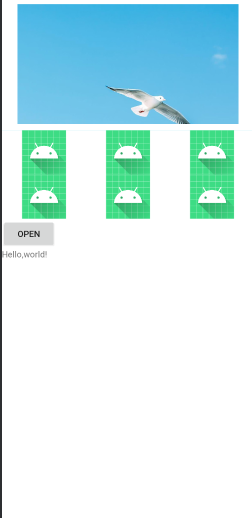
布局
<?xml version="1.0" encoding="utf-8"?><androidx.constraintlayout.widget.ConstraintLayout xmlns:android="http://schemas.android.com/apk/res/android"xmlns:app="http://schemas.android.com/apk/res-auto"xmlns:tools="http://schemas.android.com/tools"android:layout_width="match_parent"android:layout_height="match_parent"tools:context=".MainActivity"><LinearLayoutandroid:layout_width="match_parent"android:layout_height="match_parent"android:background="#00BCD4"android:orientation="vertical"><LinearLayoutandroid:layout_width="match_parent"android:layout_height="215dp"android:background="#FFFFFF"android:orientation="horizontal"><ImageViewandroid:layout_width="wrap_content"android:layout_height="wrap_content"android:layout_margin="10dp"android:src="@drawable/tu1" /></LinearLayout><LinearLayoutandroid:layout_width="match_parent"android:layout_height="match_parent"android:background="#FFFFFF"android:orientation="vertical"><LinearLayoutandroid:layout_width="match_parent"android:layout_height="wrap_content"android:background="#FFFFFF"android:orientation="horizontal"><ImageViewandroid:layout_width="wrap_content"android:layout_height="wrap_content"android:layout_weight="1"android:id="@+id/image1"android:src="@mipmap/ic_launcher"></ImageView><ImageViewandroid:layout_width="wrap_content"android:layout_height="wrap_content"android:layout_weight="1"android:src="@mipmap/ic_launcher"></ImageView><ImageViewandroid:layout_width="wrap_content"android:layout_height="wrap_content"android:layout_weight="1"android:src="@mipmap/ic_launcher"></ImageView></LinearLayout><LinearLayoutandroid:layout_width="match_parent"android:layout_height="wrap_content"android:background="#FFFFFF"android:orientation="horizontal"><ImageViewandroid:layout_width="wrap_content"android:layout_height="wrap_content"android:layout_weight="1"android:src="@mipmap/ic_launcher"></ImageView><ImageViewandroid:layout_width="wrap_content"android:layout_height="wrap_content"android:layout_weight="1"android:src="@mipmap/ic_launcher"></ImageView><ImageViewandroid:layout_width="wrap_content"android:layout_height="wrap_content"android:layout_weight="1"android:src="@mipmap/ic_launcher"></ImageView></LinearLayout><Buttonandroid:layout_width="wrap_content"android:layout_height="wrap_content"android:text="OPEN"android:id="@+id/Button1"></Button><TextViewandroid:layout_width="wrap_content"android:layout_height="wrap_content"android:text="Hello,world!"android:id="@+id/text1"></TextView></LinearLayout></LinearLayout></androidx.constraintlayout.widget.ConstraintLayout>
Java控制文件
package com.huangenet.myapplication;import android.annotation.SuppressLint;import android.os.Bundle;import android.view.View;import android.widget.Button;import android.widget.ImageView;import android.widget.TextView;import android.widget.Toast;import androidx.appcompat.app.AppCompatActivity;public class MainActivity extends AppCompatActivity {private Button Button1;private ImageView image1;private TextView text1;//参数初始化@SuppressLint("WrongViewCast")@Overrideprotected void onCreate(Bundle savedInstanceState) {super.onCreate(savedInstanceState);setContentView(R.layout.activity_main);Button1=findViewById(R.id.Button1);//寻找布局文件里ID与自己定义的绑定Button1.setOnClickListener(new View.OnClickListener() {@Overridepublic void onClick(View v) {//打印System.out.println("Hello!");//弹窗Toast.makeText(MainActivity.this,"hello",Toast.LENGTH_LONG).show();}});image1=findViewById(R.id.image1);image1.setOnClickListener(new View.OnClickListener() {@Overridepublic void onClick(View v) {//弹窗Toast.makeText(MainActivity.this,"This a image!",Toast.LENGTH_LONG).show();}});text1=findViewById(R.id.text1);text1.setText("你好,2020年3月29日20:18:45");}}




























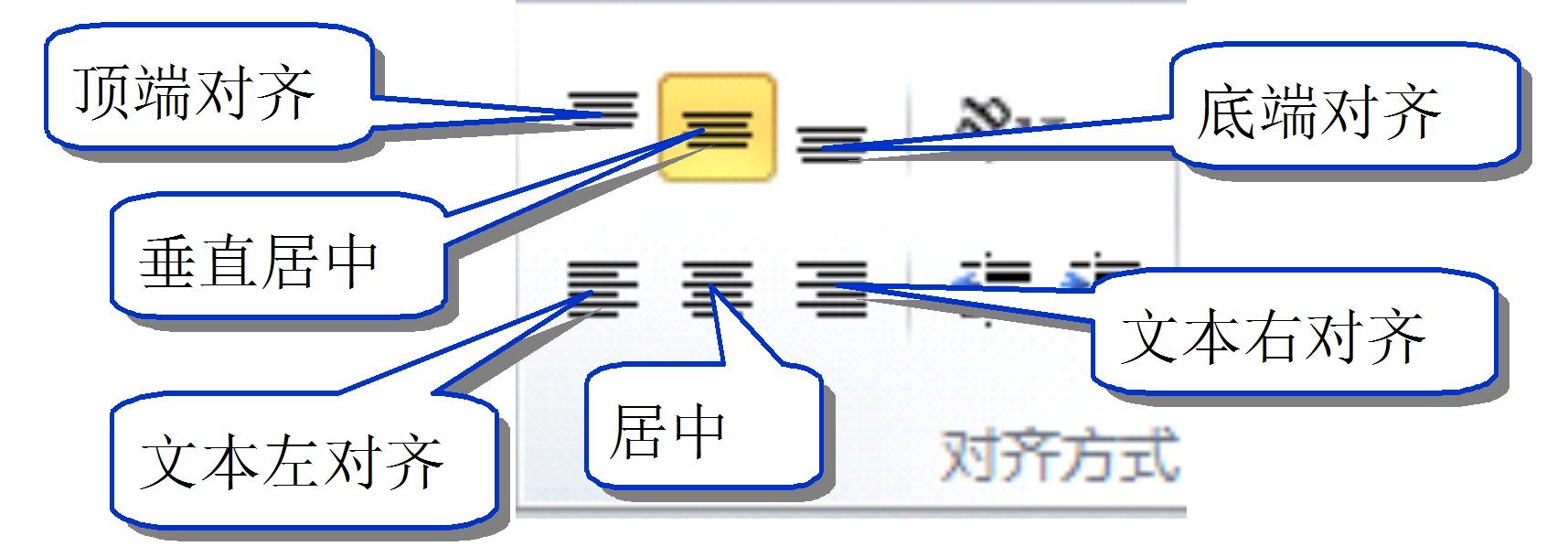


还没有评论,来说两句吧...