怎样让VS Code编辑C++更舒适
大家在看到这篇文章前,为了有一个舒适的c++IDE,一定感受到了Dev-c++的廉价感,Clion功能的多余,VS的臃肿。他们也有自己的优点,但糟点太多,令人十分难受。而VS Code,可以取长补短。下面的配置内容,可以让你在刷题时,享受丝滑的动画,体会集成终端的方便,让你觉得Coding不再枯燥。
Step 1
下载
- 下载VS Code
方法一:前往官网选择适合的版本。(官网下载速度可能很慢)
方法二:快速下载链接。
- 安装环境
方法一:去官网下载,具体方法自行百度。
方法二:在Dev-c++的目录下找到 C:\Program Files (x86)\Dev-Cpp\MinGW64\bin 。(可以把其他文件夹删掉,这个要留下,里面的内容和方法一安装后一样,适合懒人)
在桌面上右键此电脑,属性->高级系统设置->环境变量->Path->编辑->新建 然后把 bin 文件夹的路径复制进去,保存。
然后打开cmd,输入 g++ ,如果和下图中的一样就说明成功了。

- 下载ConsolePauser
点击链接下载,这个程序可以让我们在终端运行完后自动停止,并显示时间。
Step 2
配置
- 下载插件
在插件那一栏里搜索以下几个插件:
必备:
1.Chinese。(中文插件)
2.C/C++。(代码补全、语法错误等)
3.Code Runner。(像Clion一样运行程序)
可以装:
1.One Dark Pro。(好看的代码高亮)
2.vscode-icons。(好看的图标)
- 配置文件
在编辑器中打开一个文件夹,然后新建一个文件夹,名为 .vscode 。在这个文件夹里创建以下四个文件,并把内容复制进去:
1.c_cpp_properties.json
{"configurations": [{"name": "Win32","includePath": ["${workspaceFolder}/**"],"defines": ["_DEBUG","UNICODE","_UNICODE"],"compilerPath": "D:\\mingw64\\bin\\gcc.exe",//这里要填你的mingw路径"cStandard": "gnu17","cppStandard": "gnu++14","intelliSenseMode": "windows-gcc-x64"}],"version": 4}
2.launch.json
{"version": "0.2.0","configurations": [{"name": "C/C++ 14 (GCC 9) ","type": "cppdbg","request": "launch","program": "${fileDirname}\\${fileBasenameNoExtension}.exe","args": [],"stopAtEntry": false,"cwd": "${workspaceFolder}","environment": [],"externalConsole": true,"MIMode": "gdb","miDebuggerPath": "D:\\Dev-Cpp\\MinGW64\\bin\\gdb.exe",//这里要填你的mingw路径"setupCommands": [{"description": "Enable pretty-printing for gdb","text": "-enable-pretty-printing","ignoreFailures": true}],"preLaunchTask": "task g++"}}
3.settings.json
{"editor.cursorBlinking": "smooth","editor.smoothScrolling": true,"editor.tabCompletion": "on","editor.fontLigatures": true,"editor.detectIndentation": false,"editor.insertSpaces": true,"editor.copyWithSyntaxHighlighting": false,"editor.suggest.snippetsPreventQuickSuggestions": false,"editor.stickyTabStops": true,"editor.wordBasedSuggestions": false,"editor.cursorSmoothCaretAnimation": true,"terminal.integrated.defaultProfile.windows": "Command Prompt","terminal.integrated.cursorBlinking": true,"terminal.integrated.rightClickBehavior": "default","files.autoGuessEncoding": true,"files.autoSave": "onFocusChange","files.exclude": {"**/.git": true,"**/.svn": true,"**/*.exe": true,"**/.hg": true,"**/CVS": true,"**/.DS_Store": true,"**/tmp": true,"**/node_modules": true,"**/bower_components": true},"files.watcherExclude": {"**/.git/objects/**": true,"**/.git/subtree-cache/**": true,"**/node_modules/**": true,"**/tmp/**": true,"**/bower_components/**": true,"**/dist/**": true},"workbench.list.smoothScrolling": true,"workbench.editor.enablePreview": false,"workbench.editor.untitled.hint": "hidden","explorer.confirmDelete": false,"explorer.confirmDragAndDrop": false,"search.followSymlinks": false,"window.dialogStyle": "custom","debug.showBreakpointsInOverviewRuler": true,"debug.toolBarLocation": "docked","debug.onTaskErrors": "showErrors","code-runner.runInTerminal": true,"code-runner.executorMap": {"cpp": " cls && cd /d $dir && g++ $fullFileName -static-libgcc -std=c++11 -fexec-charset=GBK -o \"$fileNameWithoutExt.exe\" && D:\\ConsolePauser.exe $dirWithoutTrailingSlash\\$fileNameWithoutExt.exe\"","c": " cls && cd /d $dir && gcc $fullFileName -static-libgcc -std=c++11 -fexec-charset=GBK -o \"$fileNameWithoutExt.exe\" && D:\\ConsolePauser.exe $dirWithoutTrailingSlash\\$fileNameWithoutExt.exe\"",},"code-runner.saveFileBeforeRun": true,"code-runner.customCommand": " cls","code-runner.respectShebang": false,"code-runner.preserveFocus": false,"editor.tokenColorCustomizations": {"comments": "#399afc","variables": "#AAB5BB",}}
4.tasks.json
{"version": "2.0.0","tasks": [{"type": "shell","label": "task g++","command": "D:\\Dev-Cpp\\MinGW64\\bin\\g++.exe",//这里要填你的mingw路径"args": ["-g","${file}","-o","${fileDirname}\\${fileBasenameNoExtension}.exe"],"options": {"cwd": "D:\\Dev-Cpp\\MinGW64\\bin"//这里要填你的mingw路径},"problemMatcher": ["$gcc"],"group": "build"},{"type": "cppbuild","label": "C/C++: g++.exe 生成活动文件","command": "D:\\Dev-Cpp\\MinGW64\\bin\\g++.exe",//这里要填你的mingw路径"args": ["-fdiagnostics-color=always","-g","${file}","-o","${fileDirname}\\${fileBasenameNoExtension}.exe"],"options": {"cwd": "${fileDirname}"},"problemMatcher": ["$gcc"],"group": {"kind": "build","isDefault": true},"detail": "调试器生成的任务。"}]}
然后在 .vscode 同级目录下创建文件,就可以运行啦。
效果图




























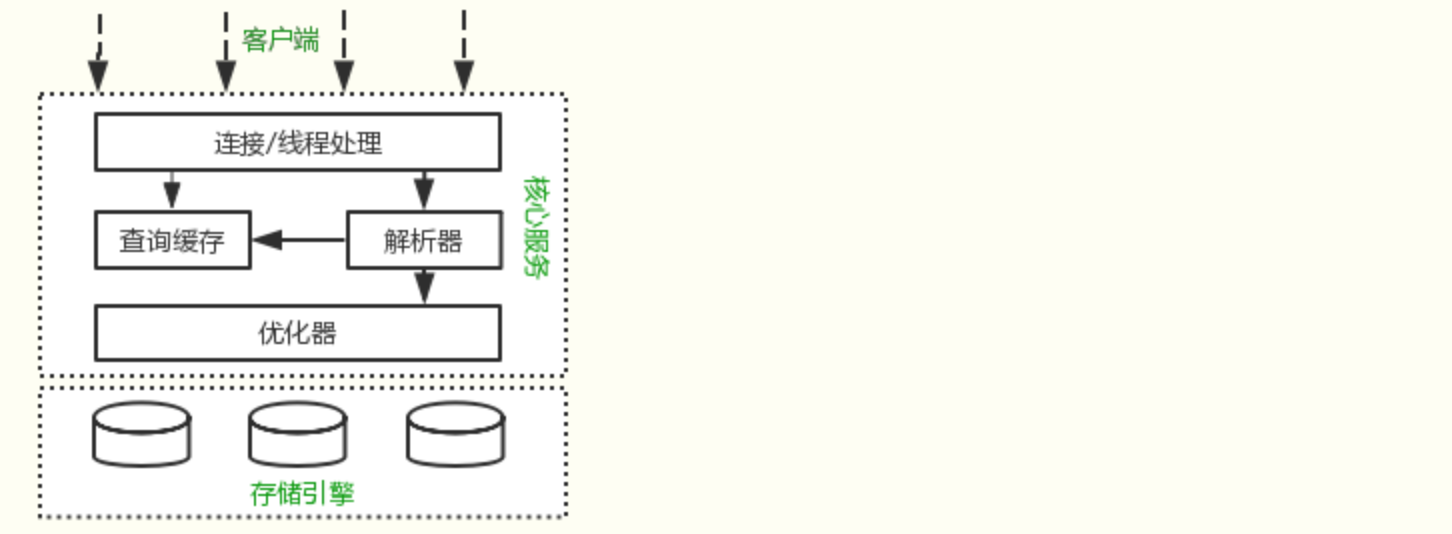


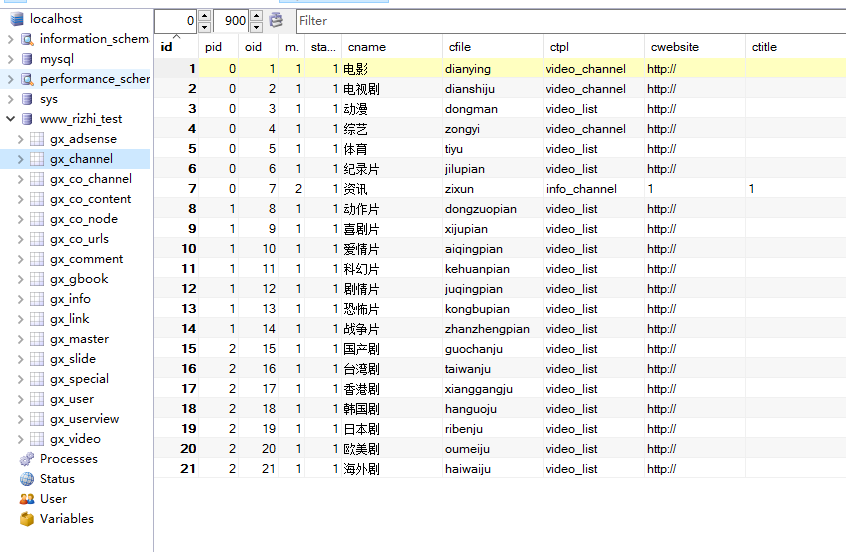
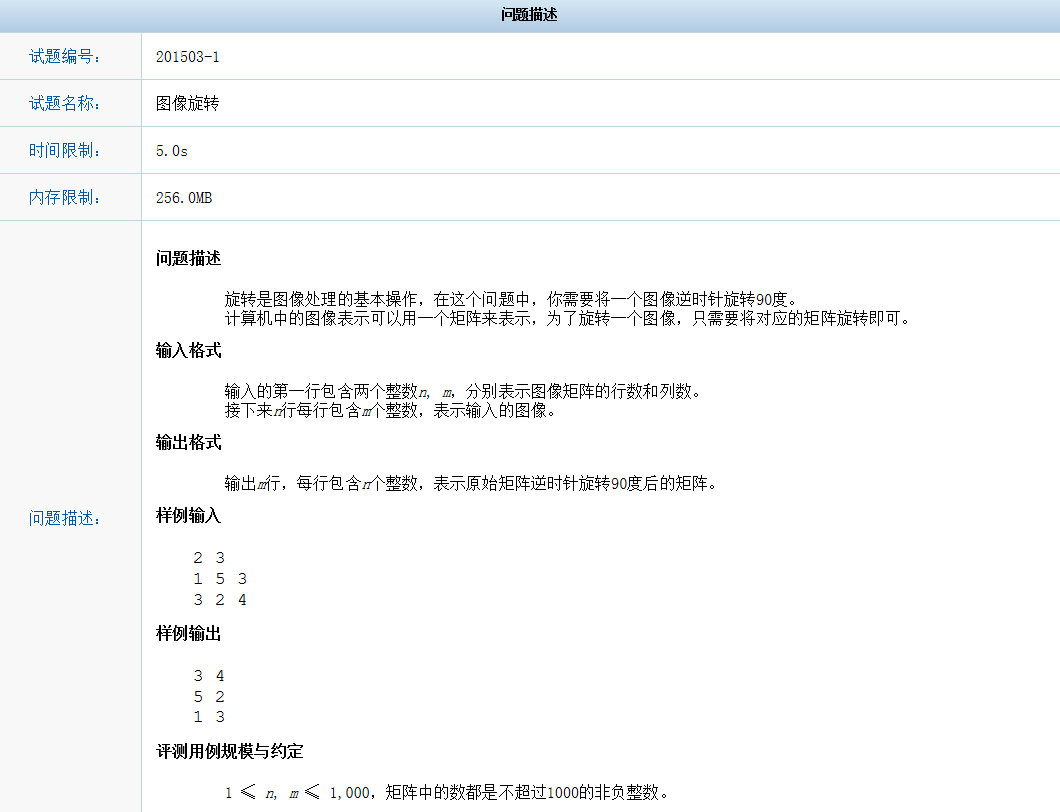



还没有评论,来说两句吧...