非零基础自学前端最后一遍 一 HTML+CSS 17 CSS Flex布局
非零基础自学前端最后一遍
文章目录
- 非零基础自学前端最后一遍
- 一 HTML+CSS
- 17 CSS Flex布局
- 17.1 认识flex布局和flex布局的由来
- 17.1.1 认识flexbox
- 17.1.2 原先的布局存在的痛点
- 17.1.3 flex布局的出现
- 17.2 flex布局-两个重要概念
- 17.2.1 flex布局的重要概念
- 17.3 flex布局-布局模型-主轴和交叉轴
- 17.3.1 flex布局的模型
- 17.3.2 flex相关的属性
- 17.4 flex布局-container-flex-direction
- 17.4.1 flex-direction
- 17.5 flex布局-container-flex-wrap-flow
- 17.5.1 flex-wrap
- 17.5.2 flex-flow
- 17.6 flex布局-container-justify-content
- 17.6.1 justify-content
- 17.7 flex布局-container-align-items
- 17.7.1 align-items
- 17.8 flex布局-container-align-content
- 17.9 flex布局-item-order
- 17.9.1 flex-item属性 - order
- 17.10 flex布局-item-align-self
- 17.10.1 flex-item属性 - flex items
- 17.11 flex布局-item-grow-shrink
- 17.11.1 flex-item属性 - flex-grow
- 17.11.2 flex-item属性 - flex-shrink
- 17.12 flex布局-item-flex-basis
- 17.12.1 flex-item属性 - flex-basis
- 17.13 flex布局-item-flex属性
- 17.13.1 flex-item属性 - flex属性

一 HTML+CSS
17 CSS Flex布局
17.1 认识flex布局和flex布局的由来
17.1.1 认识flexbox
Flexbox翻译为弹性盒子:
- 弹性盒子是一种用于按行或按列布局元素的一维布局方法 ;
- 元素可以膨胀以填充额外的空间, 收缩以适应更小的空间;
- 通常我们使用Flexbox来进行布局的方案称之为flex布局(flex layout);
flex布局是目前web开发中使用最多的布局方案:
- flex 布局(Flexible 布局,弹性布局);
- 目前特别在移动端可以说已经完全普及;
- 在PC端也几乎已经完全普及和使用, 只有非常少数的网站依然在用浮动来布局;
为什么需要flex布局呢?
- 长久以来,CSS 布局中唯一可靠且跨浏览器兼容的布局工具只有 floats 和 position。
- 但是这两种方法本身存在很大的局限性, 并且他们用于布局实在是无奈之举;
17.1.2 原先的布局存在的痛点
原来的布局存在哪些痛点呢? 举例说明:
比如在父内容里面垂直居中一个块内容。

- 比如使容器的所有子项等分可用宽度/高度,而不管有多少宽度/高度可用。
- 比如使多列布局中的所有列采用相同的高度,即使它们包含的内容量不同。
17.1.3 flex布局的出现
所以长久以来, 大家非常期待一种真正可以用于对元素布局的方案: 于是flex布局出现了;
Nature and nature’s laws lay hid in night; God said “Let Newton be” and all was light.
自然与自然的法则在黑夜隐藏,于是上帝说,让牛顿出现吧!于是世界就明亮了起来.
flexbox在使用时, 我们最担心的是它的兼容性问题:
- 我们可以在caniuse上查询到具体的兼容性

17.2 flex布局-两个重要概念
17.2.1 flex布局的重要概念
两个重要的概念:
开启了 flex 布局的元素叫 flex container

flex container 里面的直接子元素叫做 flex item

当flex container中的子元素变成了flex item时, 具备一下特点:
- flex item的布局将受flex container属性的设置来进行控制和布局;
- flex item不再严格区分块级元素和行内级元素;
- flex item默认情况下是包裹内容的, 但是可以设置宽度和高度;
设置 display 属性为 flex 或者 inline-flex 可以成为 flex container
- flex: flex container 以 block-level 形式存在
- inline-flex: flex container 以 inline-level 形式存在
<!DOCTYPE html>
Document
1
2
3
渲染效果

17.3 flex布局-布局模型-主轴和交叉轴
17.3.1 flex布局的模型

17.3.2 flex相关的属性
应用在 flex container 上的 CSS 属性
- flex-flow
- flex-direction
- flex-wrap
- flex-flow
- justify-content
- align-items
- align-content
应用在 flex items 上的 CSS 属性
- flex-grow
- flex-basis
- flex-shrink
- order
- align-self
flex
<!DOCTYPE html>
Document
1
2
3
4
5
4
5
4
5
渲染效果

17.4 flex布局-container-flex-direction
17.4.1 flex-direction
flex items 默认都是沿着 main axis(主轴)从 main start 开始往 main end 方向排布
flex-direction 决定了 main axis 的方向,有 4 个取值
row(默认值)、row-reverse、column、column-reverse


<!DOCTYPE html><html lang="en"><head><meta charset="UTF-8"><meta http-equiv="X-UA-Compatible" content="IE=edge"><meta name="viewport" content="width=device-width, initial-scale=1.0"><title>Document</title><style>.container {width: 500px;height: 500px;background-color: orange;display: flex;/* 修改主轴的方向 *//* row-reverse: row的反转 *//* column: 列变成主轴的方向 *//* column-reverse: 列主轴进行反转 *//* flex-direction: column-reverse; */}.item {width: 120px;height: 120px;background-color: #f00;}</style></head><body><div class="container"><div class="item item1">1</div><div class="item item2">2</div><div class="item item3">3</div></div><script src="./js/itemRandomColor.js"></script></body></html>
itemRandomColor.js
function getRandomColor() {return `rgb(${Math.random()*255}, ${Math.random()*255}, ${Math.random()*255})`}const itemEls = document.querySelectorAll(".item")for (const item of itemEls) {item.style.backgroundColor = getRandomColor()}
渲染效果

17.5 flex布局-container-flex-wrap-flow
17.5.1 flex-wrap
flex-wrap 决定了 flex container 是单行还是多行
- nowrap(默认):单行
- wrap:多行
- wrap-reverse:多行(对比 wrap,cross start 与 cross end 相反)

<!DOCTYPE html><html lang="en"><head><meta charset="UTF-8"><meta http-equiv="X-UA-Compatible" content="IE=edge"><meta name="viewport" content="width=device-width, initial-scale=1.0"><title>Document</title><style>.container {width: 500px;height: 500px;background-color: orange;display: flex;/* nowrap: 默认值不换行 *//* flex-wrap: wrap; *//* flex-flow: wrap; */flex-flow: row-reverse wrap;}.item {width: 120px;height: 120px;background-color: #f00;}</style></head><body><div class="container"><div class="item item1">1</div><div class="item item2">2</div><div class="item item3">3</div></div><script src="./js/itemRandomColor.js"></script></body></html>
itemRandomColor.js
function getRandomColor() {return `rgb(${Math.random()*255}, ${Math.random()*255}, ${Math.random()*255})`}const itemEls = document.querySelectorAll(".item")for (const item of itemEls) {item.style.backgroundColor = getRandomColor()}
布局效果

17.5.2 flex-flow
flex-flow 属性是 flex-direction 和 flex-wrap 的简写。
- 顺序任意, 并且都可以省略;

<!DOCTYPE html><html lang="en"><head><meta charset="UTF-8"><meta http-equiv="X-UA-Compatible" content="IE=edge"><meta name="viewport" content="width=device-width, initial-scale=1.0"><title>Document</title><style>.container {width: 500px;height: 500px;background-color: orange;display: flex;/* flex-direction: row-reverse;flex-wrap: wrap-reverse; */flex-flow: row-reverse wrap-reverse;}.item {width: 120px;height: 120px;background-color: #f00;}</style></head><body><div class="container"><div class="item item1">1</div><div class="item item2">2</div><div class="item item3">3</div></div><script src="./js/itemRandomColor.js"></script></body></html>
渲染效果

17.6 flex布局-container-justify-content
17.6.1 justify-content
justify-content 决定了 flex items 在 main axis 上的对齐方式
- flex-start(默认值):与 main start 对齐
- flex-end:与 main end 对齐
- center:居中对齐
space-between:
- flex items 之间的距离相等
- 与 main start、main end两端对齐
space-around:
- flex items 之间的距离相等
- flex items 与 main start、main end 之间的距离是 flex items 之间距离的一半
space-evenly:
- flex items 之间的距离相等
- flex items 与 main start、main end 之间的距离 等于 flex items 之间的距离

<!DOCTYPE html><html lang="en"><head><meta charset="UTF-8"><meta http-equiv="X-UA-Compatible" content="IE=edge"><meta name="viewport" content="width=device-width, initial-scale=1.0"><title>Document</title><style>.container {width: 500px;height: 500px;background-color: orange;/* padding: 0 10px; */box-sizing: border-box;display: flex;flex-wrap: wrap;/* 切换justify-content *//* flex-end: 让元素和main end对齐 *//* center: 居中对齐 *//* space-between: 两端个放一个元素, 其他多余的元素一定要空间等分 *//* space-evenly: 两端也有间距, 并且所有的空间进行等分 *//* space-around: 两端也有间距, 两端的间距是items之间的间距一半 */justify-content: space-between;}.item {width: 120px;height: 120px;background-color: #f00;/* margin-left: 20px; *//* margin: 0 20px; */}</style></head><body><div class="container"><div class="item item1">1</div><div class="item item2">2</div><div class="item item3">3</div><div class="item item4">4</div></div><script src="./js/itemRandomColor.js"></script></body></html>
itemRandomColor.js
function getRandomColor() {return `rgb(${Math.random() * 255}, ${Math.random() * 255}, ${Math.random() * 255})`}const itemEls = document.querySelectorAll(".item")for (const item of itemEls) {item.style.backgroundColor = getRandomColor()}
渲染效果

17.7 flex布局-container-align-items
17.7.1 align-items
align-items 决定了 flex items 在 cross axis 上的对齐方式
- normal:在弹性布局中,效果和stretch一样
- stretch:当 flex items 在 cross axis 方向的 size 为 auto 时,会 自动拉伸至填充 flex container
- flex-start:与 cross start 对齐
- flex-end:与 cross end 对齐
- center:居中对齐 baseline:与基准线对齐

<!DOCTYPE html><html lang="en"><head><meta charset="UTF-8"><meta http-equiv="X-UA-Compatible" content="IE=edge"><meta name="viewport" content="width=device-width, initial-scale=1.0"><title>Document</title><style>.container {width: 500px;height: 500px;background-color: orange;/* padding: 0 10px; */box-sizing: border-box;display: flex;align-items: stretch;}.item {width: 120px;/* height: 120px; */}.item1 {height: 80px;font-size: 30px;}.item2 {height: 150px;font-size: 40px;}.item3 {height: 60px;font-size: 12px;}</style></head><body><div class="container"><div class="item item1">1x</div><div class="item item2">2x</div><div class="item item3">3x</div><div class="item item4">4x</div></div><script src="./js/itemRandomColor.js"></script></body></html>
itemRandomColor.js
function getRandomColor() {return `rgb(${Math.random() * 255}, ${Math.random() * 255}, ${Math.random() * 255})`}const itemEls = document.querySelectorAll(".item")for (const item of itemEls) {item.style.backgroundColor = getRandomColor()}
渲染效果

17.8 flex布局-container-align-content
align-content 决定了多行 flex items 在 cross axis 上的对齐方式,用法与 justify-content 类似
- stretch(默认值):与 align-items 的 stretch 类似
- flex-start:与 cross start 对齐
- flex-end:与 cross end 对齐
- center:居中对齐
space-between:
- flex items 之间的距离相等
- 与 cross start、cross end两端对齐
space-around:
- flex items 之间的距离相等
- flex items 与 cross start、cross end 之间的距离是 flex items 之间距离的一半
space-evenly:
- flex items 之间的距离相等
- flex items 与 cross start、cross end 之间的距离 等于 flex items 之间的距离

<!DOCTYPE html><html lang="en"><head><meta charset="UTF-8"><meta http-equiv="X-UA-Compatible" content="IE=edge"><meta name="viewport" content="width=device-width, initial-scale=1.0"><title>Document</title><style>.container {width: 500px;height: 500px;background-color: orange;display: flex;flex-wrap: wrap;justify-content: space-between;align-content: center;}.item {width: 120px;height: 120px;/* margin-bottom: 10px; */}</style></head><body><div class="container"><div class="item item1">1x</div><div class="item item2">2x</div><div class="item item3">3x</div><div class="item item4">4x</div><div class="item item2">2x</div><div class="item item3">3x</div><div class="item item4">4x</div><div class="item item2">2x</div><div class="item item3">3x</div><div class="item item4">4x</div></div><script src="./js/itemRandomColor.js"></script></body></html>
itemRandomColor.js
function getRandomColor() {return `rgb(${Math.random() * 255}, ${Math.random() * 255}, ${Math.random() * 255})`}const itemEls = document.querySelectorAll(".item")for (const item of itemEls) {item.style.backgroundColor = getRandomColor()}
渲染效果

17.9 flex布局-item-order
17.9.1 flex-item属性 - order
order 决定了 flex items 的排布顺序
- 可以设置任意整数(正整数、负整数、0),值越小就越排在前面
- 默认值是 0

<!DOCTYPE html><html lang="en"><head><meta charset="UTF-8"><meta http-equiv="X-UA-Compatible" content="IE=edge"><meta name="viewport" content="width=device-width, initial-scale=1.0"><title>Document</title><style>.container {width: 500px;height: 500px;background-color: orange;display: flex;}.item {width: 120px;height: 120px;}.item1 {order: 5;}.item2 {order: 3;}.item3 {order: 9;}</style></head><body><div class="container"><div class="item item1">1</div><div class="item item2">2</div><div class="item item3">3</div></div><script src="./js/itemRandomColor.js"></script></body></html>
itemRandomColor.js
function getRandomColor() {return `rgb(${Math.random() * 255}, ${Math.random() * 255}, ${Math.random() * 255})`}const itemEls = document.querySelectorAll(".item")for (const item of itemEls) {item.style.backgroundColor = getRandomColor()}
渲染效果

17.10 flex布局-item-align-self
17.10.1 flex-item属性 - flex items
flex items 可以通过 align-self 覆盖 flex container 设置的 align-items
- auto(默认值):遵从 flex container 的 align-items 设置
- stretch、flex-start、flex-end、center、baseline,效果跟 align-items 一致

<!DOCTYPE html><html lang="en"><head><meta charset="UTF-8"><meta http-equiv="X-UA-Compatible" content="IE=edge"><meta name="viewport" content="width=device-width, initial-scale=1.0"><title>Document</title><style>.container {width: 500px;height: 500px;background-color: orange;display: flex;align-items: center;}.item {width: 120px;height: 120px;}.item1 {height: 90px;}.item2 {height: 150px;align-self: flex-start;}.item3 {height: 120px;}</style></head><body><div class="container"><div class="item item1">1</div><div class="item item2">2</div><div class="item item3">3</div></div><script src="./js/itemRandomColor.js"></script></body></html>
itemRandomColor.js
function getRandomColor() {return `rgb(${Math.random() * 255}, ${Math.random() * 255}, ${Math.random() * 255})`}const itemEls = document.querySelectorAll(".item")for (const item of itemEls) {item.style.backgroundColor = getRandomColor()}
渲染效果

17.11 flex布局-item-grow-shrink
17.11.1 flex-item属性 - flex-grow
flex-grow 决定了 flex items 如何扩展(拉伸/成长)
- 可以设置任意非负数字(正小数、正整数、0),默认值是 0
- 当 flex container 在 main axis 方向上有剩余 size 时,flex-grow 属性才会有效
如果所有 flex items 的 flex-grow 总和 sum 超过 1,每个 flex item 扩展的 size 为
flex container 的剩余 size * flex-grow / sum

flex items 扩展后的最终 size 不能超过 max-width\max-height
<!DOCTYPE html>
Document
1
2
3
itemRandomColor.js
function getRandomColor() {return `rgb(${Math.random() * 255}, ${Math.random() * 255}, ${Math.random() * 255})`}const itemEls = document.querySelectorAll(".item")for (const item of itemEls) {item.style.backgroundColor = getRandomColor()}
渲染效果

17.11.2 flex-item属性 - flex-shrink
flex-shrink 决定了 flex items 如何收缩(缩小)
- 可以设置任意非负数字(正小数、正整数、0),默认值是 1
- 当 flex items 在 main axis 方向上超过了 flex container 的 size,flex-shrink 属性才会有效
如果所有 flex items 的 flex-shrink 总和超过 1,每个 flex item 收缩的 size为
- flex items 超出 flex container 的 size * 收缩比例 / 所有 flex items 的收缩比例之和
flex items 收缩后的最终 size 不能小于 min-width\min-height
<!DOCTYPE html>
Document
1
2
3
4
5
渲染效果

17.12 flex布局-item-flex-basis
17.12.1 flex-item属性 - flex-basis
flex-basis 用来设置 flex items 在 main axis 方向上的 base size
- auto(默认值)、具体的宽度数值(100px)
决定 flex items 最终 base size 的因素,从优先级高到低
- max-width\max-height\min-width\min-height
- flex-basis
- width\height
- 内容本身的 size
<!DOCTYPE html>
Document
1
2我是coderwhy_why_hahahaha
3
itemRandomColor.js
function getRandomColor() {return `rgb(${Math.random() * 255}, ${Math.random() * 255}, ${Math.random() * 255})`}const itemEls = document.querySelectorAll(".item")for (const item of itemEls) {item.style.backgroundColor = getRandomColor()}
渲染效果

17.13 flex布局-item-flex属性
17.13.1 flex-item属性 - flex属性
flex 是 flex-grow || flex-shrink || flex-basis 的简写,flex 属性可以指定1个,2个或3个值。

单值语法: 值必须为以下其中之一:
- 一个无单位数(): 它会被当作的值。
- 一个有效的宽度(width)值: 它会被当作 的值。
- 关键字none,auto或initial.
双值语法: 第一个值必须为一个无单位数,并且它会被当作 的值。
第二个值必须为以下之一:
- 一个无单位数:它会被当作 的值。
- 一个有效的宽度值: 它会被当作 的值。
三值语法:
- 第一个值必须为一个无单位数,并且它会被当作 的值。
- 第二个值必须为一个无单位数,并且它会被当作 的值。
- 第三个值必须为一个有效的宽度值, 并且它会被当作 的值。
<!DOCTYPE html>
Document
1
2我是coderwhy_why_hahahaha
3
itemRandomColor.js
function getRandomColor() {return `rgb(${Math.random() * 255}, ${Math.random() * 255}, ${Math.random() * 255})`}const itemEls = document.querySelectorAll(".item")for (const item of itemEls) {item.style.backgroundColor = getRandomColor()}
渲染效果



























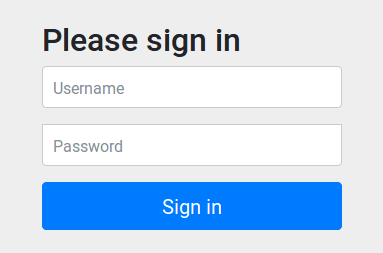
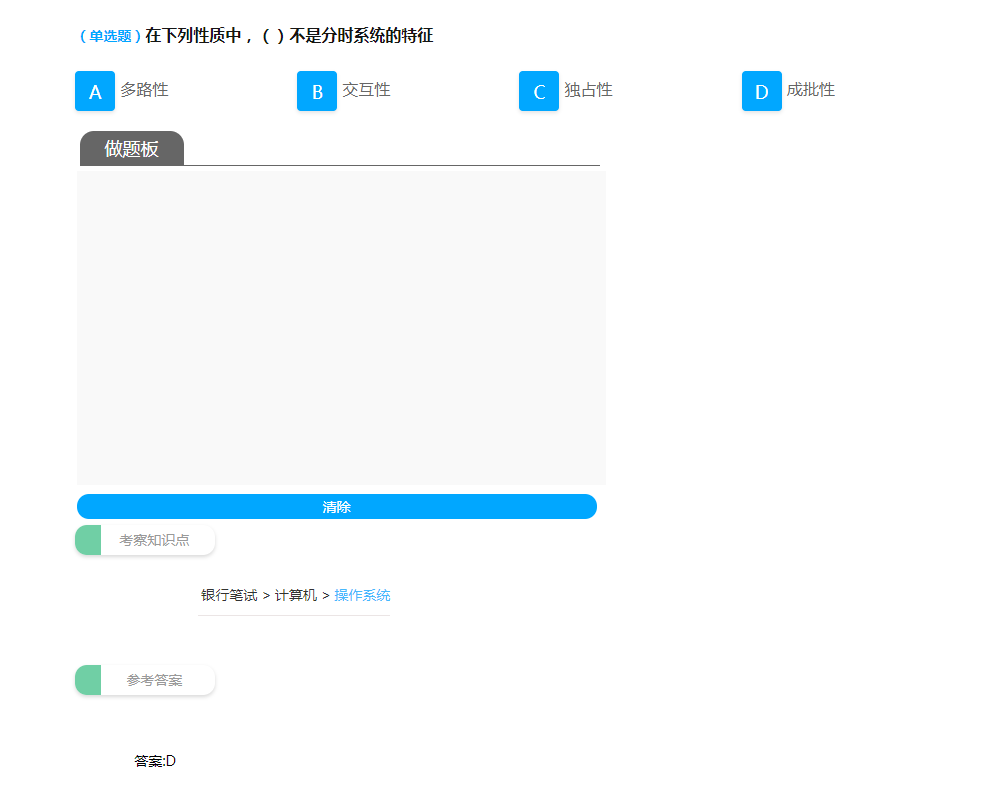
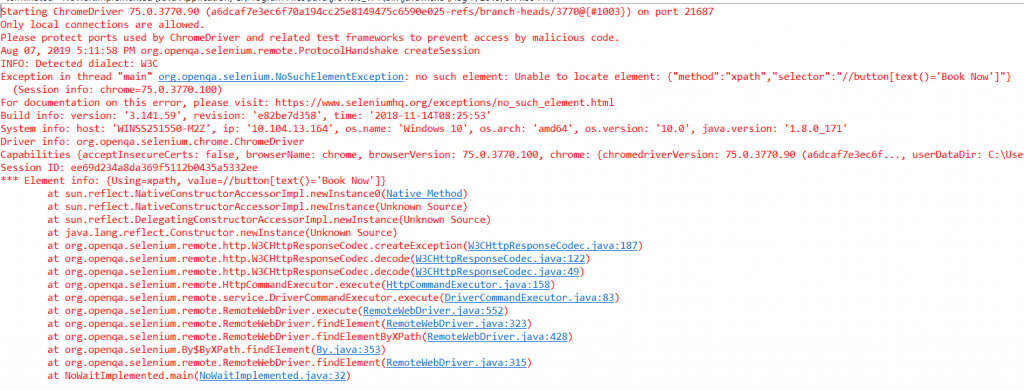
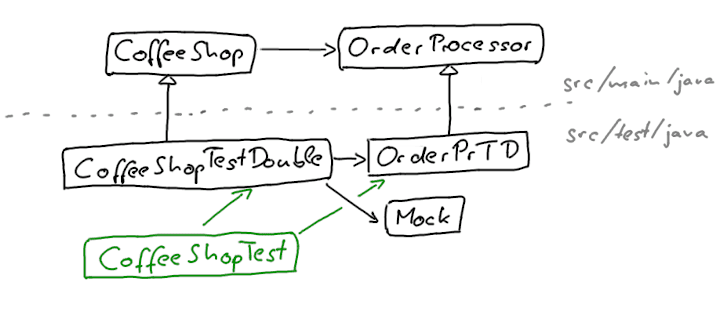
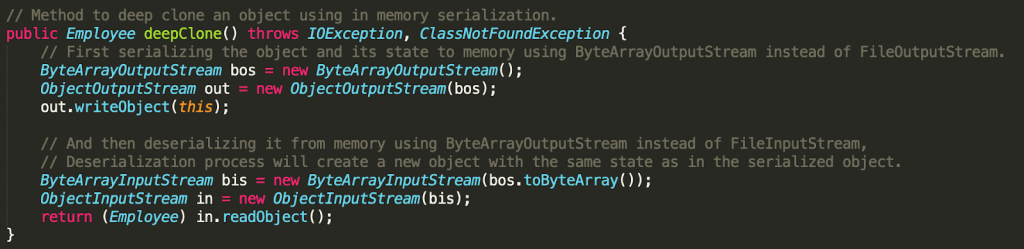
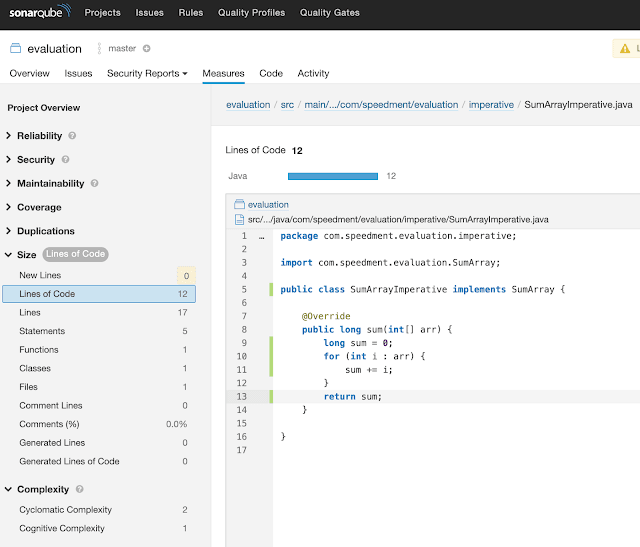



还没有评论,来说两句吧...