CSS层叠样式表
CSS
- 作用
- 如何在 html 页面中添加 css 样式
- CSS 选择器
- 颜色赋值方式
- 背景图片
- 文本和字体相关的样式
- display:元素的显示方式
- 盒子模型
- 盒子模型之 Content 内容
- 盒子模型之 Margin 外边距
- 盒子模型之边框 border
- 盒子模型之内边距 padding
- 部分标签会带盒子模型中的某些样式
- CSS 三大特性
- 居中相关
- 定位
- 静态定位
- 相对定位
- 绝对定位
- 固定定位
- 浮动定位
- 溢出设置
- 显示层级
- 行内元素垂直对齐方式 vertical-align
作用

如何在 html 页面中添加 css 样式


CSS 选择器









<!DOCTYPE html><html lang="en"><head><meta charset="UTF-8"><title>Title</title><style>/* id 选择器 */#bx {color: blue;}/* 类选择器 */.c1 {color: green;}/* 分组选择器 */h1, #bx, .c1 {background-color: yellow;}/* 属性选择器 */input[type='text'] {color: red;}input[type='password'] {color: blue;}/* 任意元素选择器 */* {border: 1px solid red;}</style></head><body><input type="text"><input type="password"><h1>这是h1</h1><p id="bx">冰箱</p><p class="c1">洗衣机</p><div>苹果</div><div class="c1">香蕉</div></body></html>
颜色赋值方式


背景图片

<!DOCTYPE html><html lang="en"><head><meta charset="UTF-8"><title>Title</title><style>h1 {color: red;color: #00ff00;color: #00f;color: rgb(255,0,0);color: rgba(255,0,0,0.5);}#d1 {width: 200px;height: 200px;background-color: purple;/* 设置图片 */background-image: url("../b.png");/* 设置图片大小 */background-size: 100px 100px;/* 禁止重复 */background-repeat: no-repeat;/* 设置背景图片位 横向偏移值 纵向偏移值 */background-position: 50px 100px;/* 通过百分比控制位置 */background-position: 50% 50%;}#d2 {width: 611px;height: 376px;background-color: #e8e8e8;background-image: url("http://doc.canglaoshi.org/tstore_v1/images/itemCat/study_computer_img1.png");background-repeat: no-repeat;background-size: 318px 319px;background-position: 90% 70%;}#d3 {width: 375px;height: 376px;background-color: #e8e8e8;background-image: url("http://doc.canglaoshi.org/tstore_v1/images/itemCat/study_computer_img2.png");background-repeat: no-repeat;background-size: 292px 232px;background-position: 80% 85%;}</style></head><body><div id="d1"></div><div id="d2"></div><div id="d3"></div><div></div><h1>颜色测试</h1></body></html>
文本和字体相关的样式

<!DOCTYPE html><html lang="en"><head><meta charset="UTF-8"><title>Title</title><style>div {width: 200px;height: 50px;border: 1px solid red;/* 水平对齐方式 */text-align: center;/* 文本修饰 overline 上划线 underline 下划线 line-through 删除线 */text-decoration: line-through;/* 多行文本可以控制行间距, 单行文本可以控制垂直居中 */line-height: 50px;/* 文本阴影:颜色 x偏移值 y偏移值 浓度(值越小,越清晰) */text-shadow: red 10px 10px 3px;/* 字体大小 */font-size: 30px;/* 字体加粗 */font-weight: bold;/* 斜体 */font-style: italic;/* 设置字体 */font-family: cursive;}h1 {/* 去掉加粗 */font-weight: normal;/* 设置字体大小和字体 */font: 20px cursive;}a {/* 去掉下划线 */text-decoration: none;}</style></head><body><h1>这是h1</h1><a href="">超链接</a><div>文本和字体相关</div></body></html>
display:元素的显示方式




<!DOCTYPE html><html lang="en"><head><meta charset="UTF-8"><title>Title</title><style>div {width: 100px; /* 默认宽度为上级元素的宽度 */height: 100px; /* 默认高度为内容高度 */border: 1px solid red;}span {border: 1px solid blue;/* 行内元素默认宽高为内容宽高,不能通过 width/height 修改宽高 */width: 100px;height: 100px;/* 如果必须修改行内元素的宽高需要将显示方式改成块级或行内块 */display: inline-block;}img {width: 100px;height: 100px;display: none; /* 隐藏元素 */}a {color: white;width: 132px;height: 40px;display: block;line-height: 40px;/* 设置圆角 */border-radius: 3px;text-align: center;text-decoration: none;background-color: #0aa1ed;}</style></head><body><a href="">查看详情</a><img src="../b.png"><img src="../b.png"><img src="../b.png"><div>div1</div><div>div2</div><div>div3</div><span>span1</span><span>span2</span><span>span3</span></body></html>
盒子模型





盒子模型之 Content 内容



盒子模型之 Margin 外边距




盒子模型之边框 border


盒子模型之内边距 padding



部分标签会带盒子模型中的某些样式




CSS 三大特性



<!DOCTYPE html><html lang="en"><head><meta charset="UTF-8"><title>三大特性</title><style>div {color: red;}p {/* important 将样式的优先级提升到最高 */color: green !important;}#p1 {color: blue;}</style></head><body><p id="p1">p1</p><div>div<p>p2</p><span>span</span><a href="">超链接</a></div></body></html>
居中相关


注意:
元素设置为行内元素,会受上级元素 text-align: center 影响,如果设置的时块级元素,元素自身不会受到上级元素 text-align: center 影响,元素会继承上级元素的 text-align: center 让元素的内容居中,如果需要单独让块级元素自身居中的话,需要通过外边距 margin: 0 auto 来设置居中
定位

静态定位

相对定位

<!DOCTYPE html><html lang="en"><head><meta charset="UTF-8"><title>三大特性</title><style>div {color: red;}p {/* important 将样式的优先级提升到最高 */color: green !important;}#p1 {color: blue;}</style></head><body><p id="p1">p1</p><div>div<p>p2</p><span>span</span><a href="">超链接</a></div></body></html>
绝对定位

<!DOCTYPE html><html lang="en"><head><meta charset="UTF-8"><title>绝对定位</title><style>div {width: 100px;height: 100px;border: 1px solid red;}#d1 {/* 设置绝对定位 */position: absolute;/* 元素相对于窗口做偏移 */right: 0;top: 0;}#big {width: 200px;height: 200px;background-color: red;margin: 100px 0 0 100px;position: relative; /* 以当前元素为参照物 */}#big > div {width: 100px;height: 100px;background-color: green;margin: 50px 0 0 50px;}#big > div > div {width: 50px;height: 50px;background-color: blue;position: absolute;left: 0;top: 0;}</style></head><body><div id="big"><div><div></div></div></div><div id="d1">div1</div><div>div2</div><div>div3</div></body></html>
固定定位

<!DOCTYPE html><html lang="en"><head><meta charset="UTF-8"><title>固定定位</title><style>#d1 {width: 1000px;height: 100px;background-color: red;/* 设置固定定位 */position: fixed;top: 0;left: 0;}body {padding-top: 100px; /* 让 body 里的内容往下移动 100px */}#d2 {width: 50px;height: 200px;background-color: blue;position: fixed;right: 40px;bottom: 50px;}</style></head><body><div id="d1">div1</div><div id="d2">div2</div><img src="../b.png" alt=""><img src="../b.png" alt=""><img src="../b.png" alt=""><img src="../b.png" alt=""><img src="../b.png" alt=""><img src="../b.png" alt=""><img src="../b.png" alt=""></body></html>
浮动定位

<!DOCTYPE html><html lang="en"><head><meta charset="UTF-8"><title>浮动定位</title><style>body > div {width: 200px;border: 1px solid red;/* 当元素的所有子元素全部浮动后,元素自动识别的内容高度为 0,这样会导致后面的元素顶上来,最终呈现出异常的效果,给元素添加 overflow: hidden*/overflow: hidden;}#d1 {width: 50px;height: 50px;background-color: red;float: right;}#d2 {width: 50px;height: 50px;background-color: green;float: right;}#d3 {width: 50px;height: 50px;background-color: blue;float: right;}</style></head><body><div><div id="d1"></div><div id="d2"></div><div id="d3"></div></div></body></html>
溢出设置

显示层级

行内元素垂直对齐方式 vertical-align



























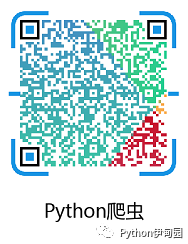
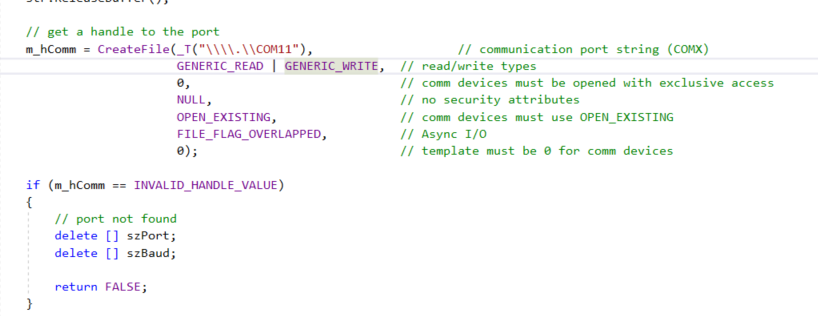
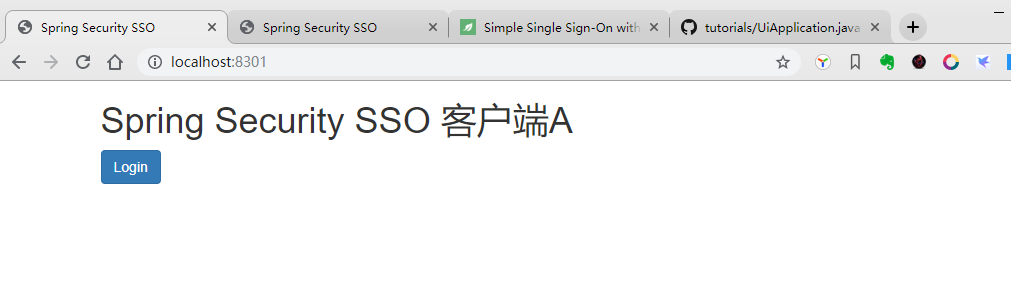
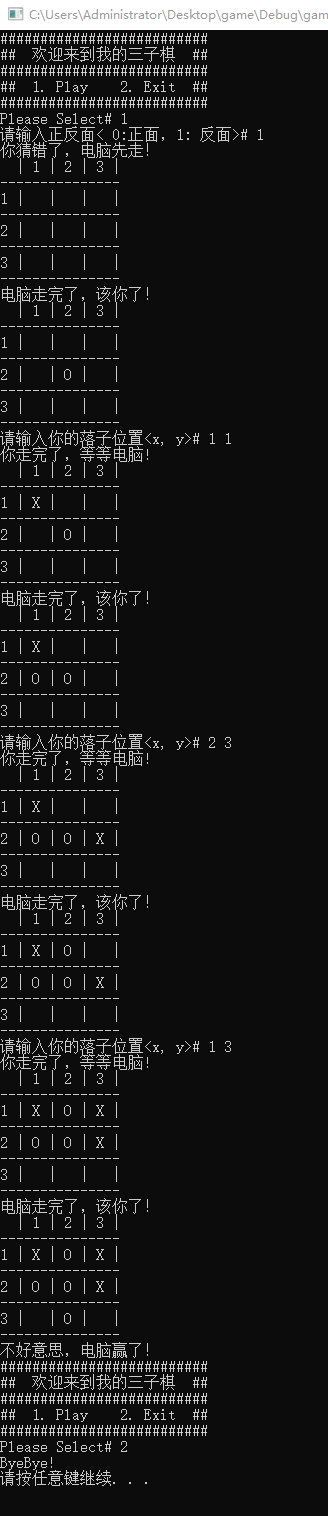





还没有评论,来说两句吧...