自动化测试——异常截图和page_source

文章目录
- 一、场景
- 二、实现代码异常的时候,实现截图和打印page_source
- 1、特别注意1:
- 2、特别注意2:
- 三、代码优化
- 1、思路
- 2、特别注意
一、场景
1、增加自动化测试代码的可测性
2、丰富报告
二、实现代码异常的时候,实现截图和打印page_source
实现方法:try except 配合截图和page_source操作
1、特别注意1:
1、在保存截图和页面源码时,一定先创建好images、source_path路径
2、保存截图:driver.save_screenshot(路径名称)
3、获取页面源码:driver.page_source()
4、异常处理会影响用例本身的结果;解决办法:在except之后,再把异常抛出
代码最后加上:raise Exception;如果用例失败,抛出异常;否则即使捕获到异常,用例也会通过
2、特别注意2:
将截图保存到allure报告中
allure.attach.file(截图路径,name=‘image’,attachment_type=allure.attachment_type.PNG)将页面源码保存到allure中,以文本的形式存储
allure.attach.file(源码路径,name=‘text’,attachment_type=allure.attachment_type.TEXT)
import sysimport timeimport allurefrom selenium import webdriverfrom selenium.webdriver.common.by import Byfrom selenium.webdriver.common.action_chains import ActionChainsclass TestBaidu:def setup_class(self):self.driver=webdriver.Chrome()self.driver.implicitly_wait(2)def teardown_class(self):self.driver.quit()def test_baidu(self):self.driver.get('https://www.baidu.com')try:self.driver.find_element(By.ID, 'su1')except Exception:#时间戳time_stamp=int(time.time())# 注意:一定要创建好images路径、source_path路径image_path=f'./images/image_{time_stamp}.PNG'page_source_path=f'./page_source/page_source_{time_stamp}.html'#保存截图self.driver.save_screenshot(image_path)#保存获取到的页面源码with open(page_source_path,'w',encoding='utf-8') as f:f.write(self.driver.page_source)#将截图添加到allure报告中allure.attach.file(image_path,name='image',attachment_type=allure.attachment_type.PNG)#将页面源码添加到allure报告中allure.attach.file(page_source_path,name='text',attachment_type=allure.attachment_type.TEXT)#如果用例失败,抛出异常;否则即使捕获到异常,用例也会通过raise Exception
三、代码优化
异常捕获处理代码是公共方法和业务代码无关,不能耦合。
解决办法,使用装饰器装饰用例或者相关方法。
1、思路
a、先把装饰器架子搭建好
b、把相关逻辑嵌套进来
2、特别注意
使用装饰器执行用例,被装饰函数还没有执行,所以还没有self.driver
1、获取被装饰方法的self,也就是实例对象
通过self就可以拿到声明的实例变量driver
driver = args[0].driver
前提条件:被装饰的方法是一个实例方法,实例需要有实例变量self.driver
解决方法1:获取driver放到函数执行之后
import sysimport timeimport allurefrom selenium import webdriverfrom selenium.webdriver.common.by import Byfrom selenium.webdriver.common.action_chains import ActionChainsfrom selenium.webdriver.common.keys import Keys#采用装饰器def ui_exception_record(func):def inner(*args,**kwargs):try:return func(*args, **kwargs)except Exception:driver = args[0].driver#时间戳time_stamp=int(time.time())# 注意:一定要创建好images路径、source_path路径image_path=f'./images/image_{time_stamp}.PNG'page_source_path=f'./page_source/page_source_{time_stamp}.html'#保存截图driver.save_screenshot(image_path)#保存获取到的页面源码with open(page_source_path,'w',encoding='utf-8') as f:f.write(driver.page_source)#将截图添加到allure报告中allure.attach.file(image_path,name='image',attachment_type=allure.attachment_type.PNG)#将页面源码添加到allure报告中allure.attach.file(page_source_path,name='text',attachment_type=allure.attachment_type.TEXT)#如果用例失败,抛出异常;否则即使捕获到异常,用例也会通过raise Exceptionreturn innerclass TestBaidu2:def setup_class(self):self.driver=webdriver.Chrome()self.driver.implicitly_wait(2)def teardown_class(self):self.driver.quit()@ui_exception_recorddef test_baidu(self):self.driver.get('https://www.baidu.com')self.driver.find_element(By.ID, 'su1')
2、解决方法2:保证使用装饰器的时候,driver已经声明:driver = args[0].driver
import sysimport timeimport allurefrom selenium import webdriverfrom selenium.webdriver.common.by import Byfrom selenium.webdriver.common.action_chains import ActionChainsfrom selenium.webdriver.common.keys import Keys#采用装饰器def ui_exception_record(func):def inner(*args,**kwargs):driver = args[0].drivertry:return func(*args, **kwargs)except Exception:#driver = args[0].driver#时间戳time_stamp=int(time.time())# 注意:一定要创建好images路径、source_path路径image_path=f'./images/image_{time_stamp}.PNG'page_source_path=f'./page_source/page_source_{time_stamp}.html'#保存截图driver.save_screenshot(image_path)#保存获取到的页面源码with open(page_source_path,'w',encoding='utf-8') as f:f.write(driver.page_source)#将截图添加到allure报告中allure.attach.file(image_path,name='image',attachment_type=allure.attachment_type.PNG)#将页面源码添加到allure报告中allure.attach.file(page_source_path,name='text',attachment_type=allure.attachment_type.TEXT)#如果用例失败,抛出异常;否则即使捕获到异常,用例也会通过raise Exceptionreturn innerclass TestBaidu2:def setup_class(self):self.driver=webdriver.Chrome()self.driver.implicitly_wait(2)def teardown_class(self):self.driver.quit()@ui_exception_recorddef test_baidu(self):self.driver.get('https://www.baidu.com')self.driver.find_element(By.ID, 'su1')
3、一旦被装饰的方法有返回值,会丢失返回值
解决方案:`return func(*args, kwargs)`**
当用例执行失败allure报告中可以查看截图
当用例执行失败allure报告中可以查看page_source源码


























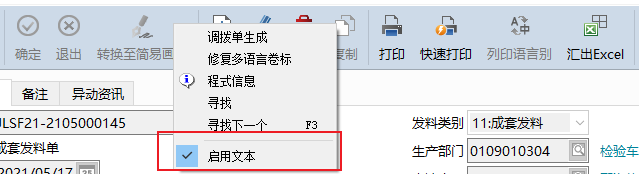


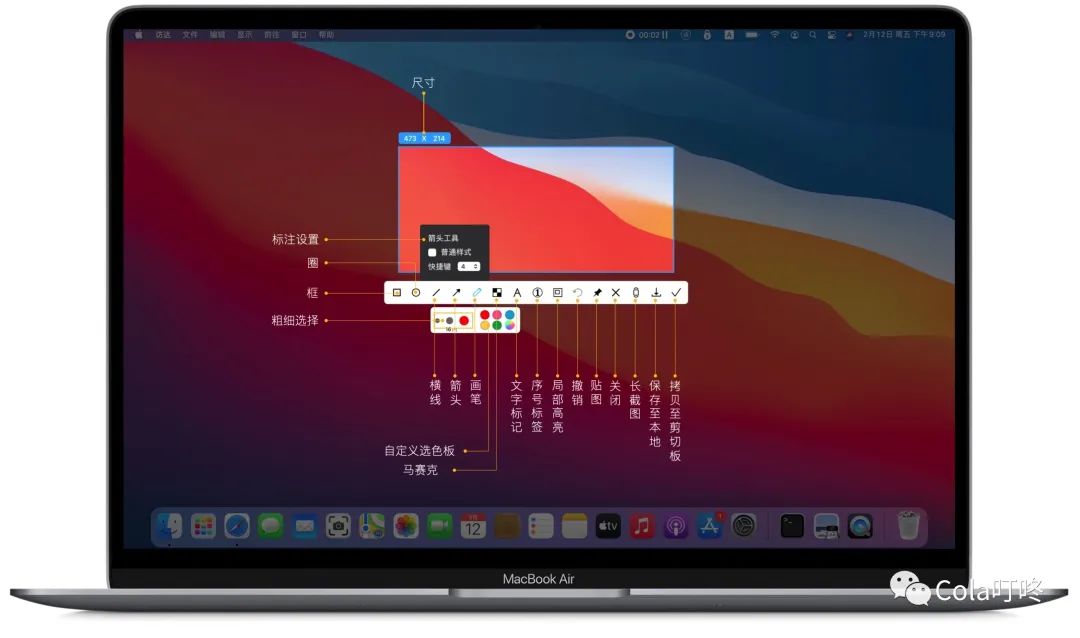

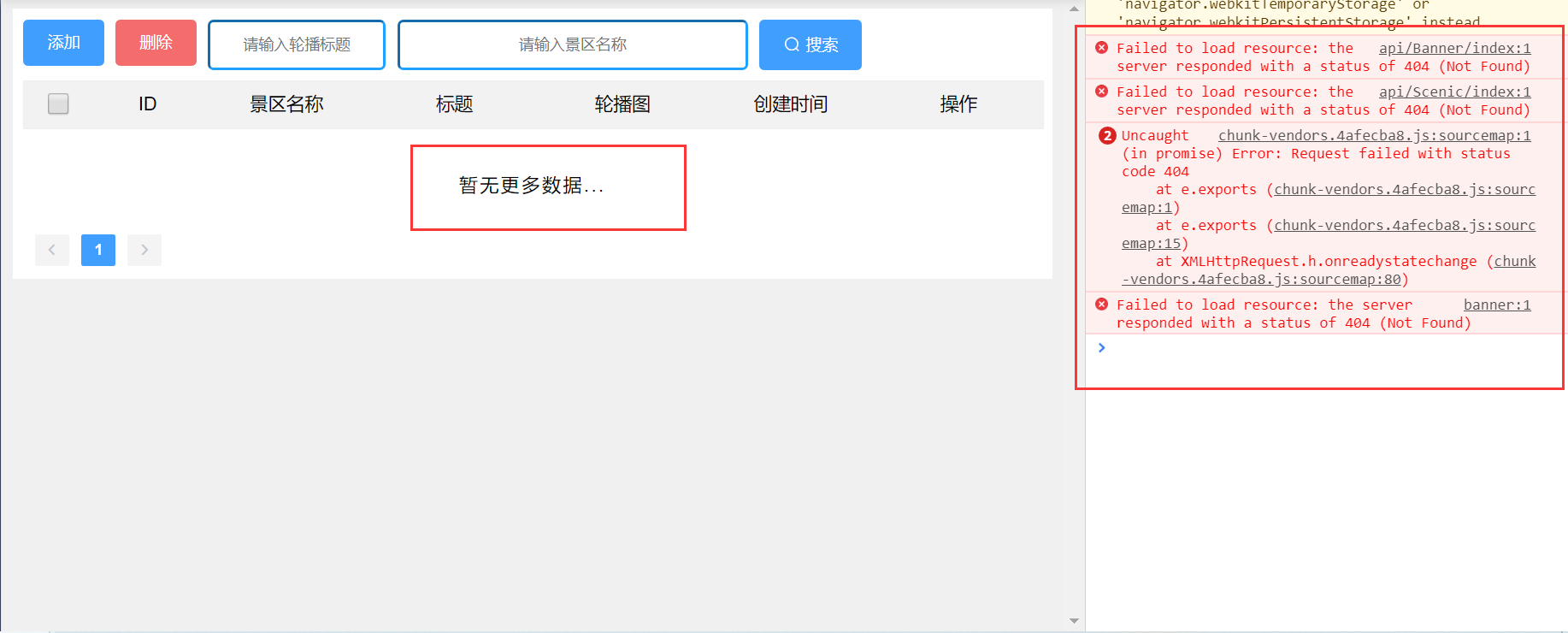



还没有评论,来说两句吧...