HTML5 Canvas图片马赛克模糊动画
经常可以在网上或者电视上看到被马赛克模糊的图片或者视频,今天我们要利用HTML5 Canvas技术来实现图片的马赛克模糊效果。在演示中我们可以拖动滑竿来设置马赛克模糊的程度,你可以在不同的值下观察图片被马赛克后的效果。HTML5的确非常强大。

HTML代码如下
<div class="thumb"><img src="img/1.jpg" id="dolly1" /><img src="img/2.jpg" id="dolly2" /><img src="img/3.jpg" id="dolly3" /></div>
定义了一个滑竿和3张待模糊的图片。
JavaScript代码如下
/*!* Close Pixelate v2.0.00 beta* http://desandro.com/resources/close-pixelate/** Developed by* - David DeSandro http://desandro.com* - John Schulz http://twitter.com/jfsiii** Licensed under MIT license*//*jshint asi: true, browser: true, eqeqeq: true, forin: false, immed: false, newcap: true, noempty: true, strict: true, undef: true */( function( window, undefined ) {//'use strict';// util varsvar TWO_PI = Math.PI * 2var QUARTER_PI = Math.PI * 0.25// utility functionsfunction isArray( obj ) {return Object.prototype.toString.call( obj ) === "[object Array]"}function isObject( obj ) {return Object.prototype.toString.call( obj ) === "[object Object]"}var console = window.console// check for canvas supportvar canvas = document.createElement('canvas')var isCanvasSupported = canvas.getContext && canvas.getContext('2d')// don't proceed if canvas is no supportedif ( !isCanvasSupported ) {return}function ClosePixelation( img, options ) {this.img = img// creat canvasvar canvas = this.canvas = document.createElement('canvas')this.ctx = canvas.getContext('2d')// copy attributes from img to canvascanvas.className = img.classNamecanvas.id = img.idthis.render( options )// replace image with canvasimg.parentNode.replaceChild( canvas, img )}ClosePixelation.prototype.render = function( options ) {this.options = options// set sizevar w = this.width = this.canvas.width = this.img.widthvar h = this.height = this.canvas.height = this.img.height// draw image on canvasthis.ctx.drawImage( this.img, 0, 0 )// get imageDatatry {this.imgData = this.ctx.getImageData( 0, 0, w, h ).data} catch ( error ) {if ( console ) {console.error( error )}return}this.ctx.clearRect( 0, 0, w, h )for ( var i=0, len = options.length; i < len; i++ ) {this.renderClosePixels( options[i] )}}ClosePixelation.prototype.renderClosePixels = function( opts ) {var w = this.widthvar h = this.heightvar ctx = this.ctxvar imgData = this.imgData// option defaultsvar res = opts.resolution || 16var size = opts.size || resvar alpha = opts.alpha || 1var offset = opts.offset || 0var offsetX = 0var offsetY = 0var cols = w / res + 1var rows = h / res + 1var halfSize = size / 2var diamondSize = size / Math.SQRT2var halfDiamondSize = diamondSize / 2if ( isObject( offset ) ){offsetX = offset.x || 0offsetY = offset.y || 0} else if ( isArray( offset) ){offsetX = offset[0] || 0offsetY = offset[1] || 0} else {offsetX = offsetY = offset}var row, col, x, y, pixelY, pixelX, pixelIndex, red, green, blue, pixelAlphafor ( row = 0; row < rows; row++ ) {y = ( row - 0.5 ) * res + offsetY// normalize y so shapes around edges get colorpixelY = Math.max( Math.min( y, h-1), 0)for ( col = 0; col < cols; col++ ) {x = ( col - 0.5 ) * res + offsetX// normalize y so shapes around edges get colorpixelX = Math.max( Math.min( x, w-1), 0)pixelIndex = ( pixelX + pixelY * w ) * 4red = imgData[ pixelIndex + 0 ]green = imgData[ pixelIndex + 1 ]blue = imgData[ pixelIndex + 2 ]pixelAlpha = alpha * ( imgData[ pixelIndex + 3 ] / 255)ctx.fillStyle = 'rgba(' + red +','+ green +','+ blue +','+ pixelAlpha + ')'switch ( opts.shape ) {case 'circle' :ctx.beginPath()ctx.arc ( x, y, halfSize, 0, TWO_PI, true )ctx.fill()ctx.closePath()breakcase 'diamond' :ctx.save()ctx.translate( x, y )ctx.rotate( QUARTER_PI )ctx.fillRect( -halfDiamondSize, -halfDiamondSize, diamondSize, diamondSize )ctx.restore()breakdefault :// squarectx.fillRect( x - halfSize, y - halfSize, size, size )} // switch} // col} // row}// enable img.closePixelateHTMLImageElement.prototype.closePixelate = function ( options ) {return new ClosePixelation( this, options )}// put in global namespacewindow.ClosePixelation = ClosePixelation})( window );
以上这个JS文件是马赛克模糊效果的具体实现。
下面是页面上调用的JS代码:
var dolly1 = document.getElementById('dolly1')var dolly2 = document.getElementById('dolly2')var dolly3 = document.getElementById('dolly3')var pixelOpts = [ { resolution: 8 } ]var pixelDolly1 = dolly1.closePixelate( pixelOpts )var pixelDolly2 = dolly2.closePixelate( pixelOpts )var pixelDolly3 = dolly3.closePixelate( pixelOpts )var range = document.getElementById('range')var output = document.getElementById('output')range.addEventListener( 'change', function( event ) {var res = parseInt( event.target.value, 10 )res = Math.floor( res / 2 ) * 2res = Math.max( 4, Math.min( 100, res ) )output.textContent = res// console.log( res );pixelOpts = [ { resolution: res } ]pixelDolly1.render( pixelOpts )pixelDolly2.render( pixelOpts )pixelDolly3.render( pixelOpts )}, false )
以上就是实现这款HTML5 Canvas图片马赛克模糊动画的全部过程。
来源:http://www.html5tricks.com/html5-canvas-image-mosaics.html
来个实例:http://qmzg.qq.com/cp/a20150604qmzg/


























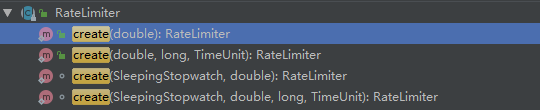
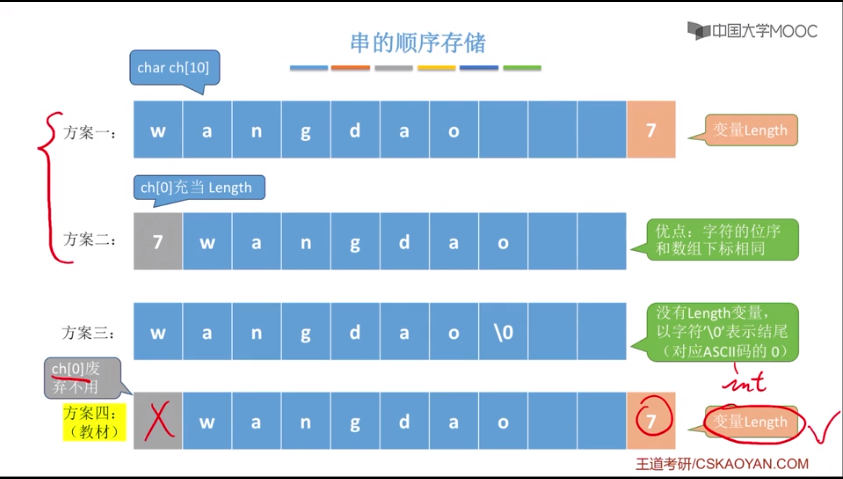

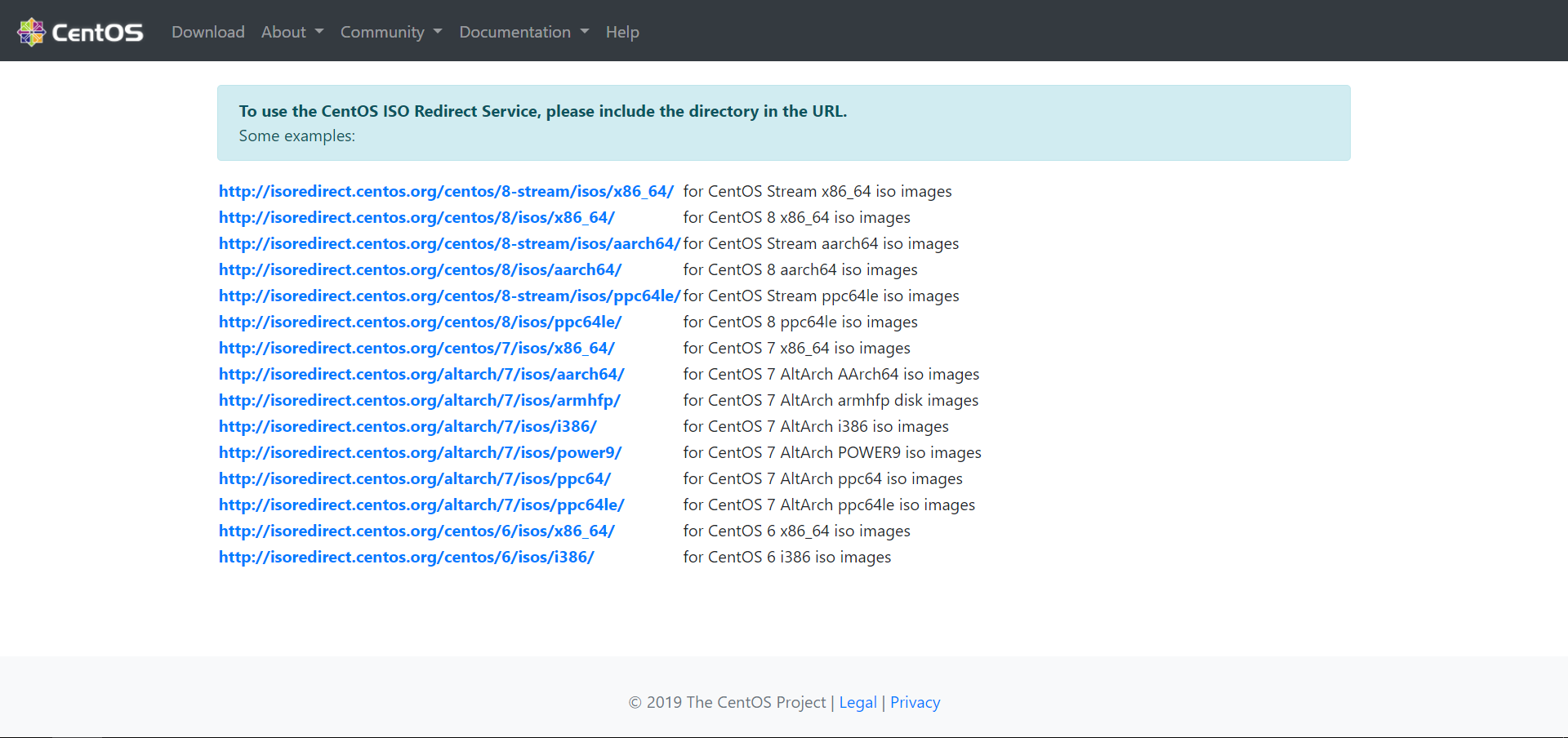

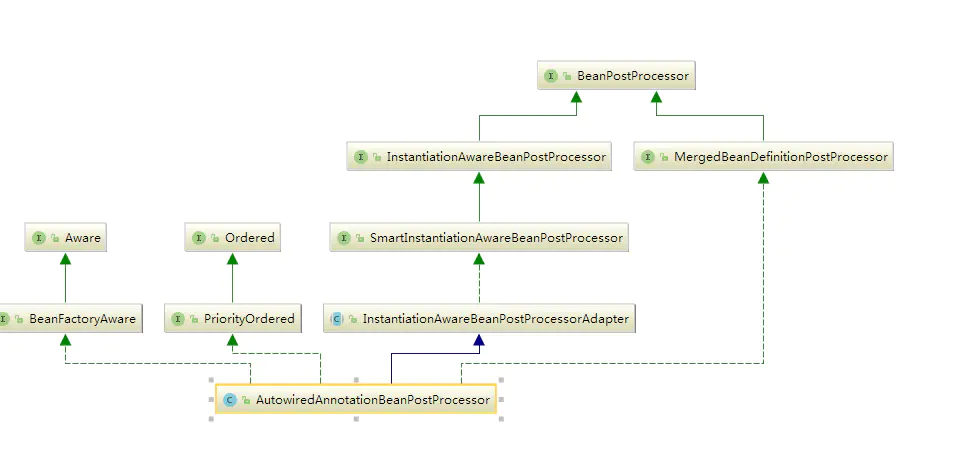



还没有评论,来说两句吧...