有关curl命令详解
对于windows用户如果用Cygwin模拟unix环境的话,里面没有带curl命令,要自己装,所以建议用Gow来模拟,它已经自带了curl工具,安装后直接在cmd环境中用curl命令就可,因为路径已经自动给你配置好了。
linux curl是一个利用URL规则在命令行下工作的文件传输工具。它支持文件的上传和下载,所以是综合传输工具,但按传统,习惯称url为下载工具。
一,curl命令参数,有好多我没有用过,也不知道翻译的对不对,如果有误的地方,还请指正。
-a/—append 上传文件时,附加到目标文件
-A/—user-agent
- anyauth 可以使用“任何”身份验证方法
-b/—cookie
- basic 使用HTTP基本验证
-B/—use-ascii 使用ASCII /文本传输
-c/—cookie-jar
-C/—continue-at
-d/—data HTTP POST方式传送数据
—data-ascii 以ascii的方式post数据
—data-binary 以二进制的方式post数据
—negotiate 使用HTTP身份验证
—digest 使用数字身份验证
—disable-eprt 禁止使用EPRT或LPRT
—disable-epsv 禁止使用EPSV
-D/—dump-header
—egd-file
—tcp-nodelay 使用TCP_NODELAY选项
-e/—referer 来源网址
-E/—cert
—cert-type
—key
—key-type
—pass
—engine
—cacert
—capath
—ciphers SSL密码
—compressed 要求返回是压缩的形势 (using deflate or gzip)
—connect-timeout
—create-dirs 建立本地目录的目录层次结构
—crlf 上传是把LF转变成CRLF
-f/—fail 连接失败时不显示http错误
—ftp-create-dirs 如果远程目录不存在,创建远程目录
—ftp-method [multicwd/nocwd/singlecwd] 控制CWD的使用
—ftp-pasv 使用 PASV/EPSV 代替端口
—ftp-skip-pasv-ip 使用PASV的时候,忽略该IP地址
—ftp-ssl 尝试用 SSL/TLS 来进行ftp数据传输
—ftp-ssl-reqd 要求用 SSL/TLS 来进行ftp数据传输
-F/—form
-form-string
-g/—globoff 禁用网址序列和范围使用{}和[]
-G/—get 以get的方式来发送数据
-h/—help 帮助
-H/—header
—ignore-content-length 忽略的HTTP头信息的长度
-i/—include 输出时包括protocol头信息
-I/—head 只显示文档信息
从文件中读取-j/—junk-session-cookies忽略会话Cookie
- 界面
- krb4 <级别>启用与指定的安全级别krb4
-j/—junk-session-cookies 读取文件进忽略session cookie
—interface
—krb4
-k/—insecure 允许不使用证书到SSL站点
-K/—config 指定的配置文件读取
-l/—list-only 列出ftp目录下的文件名称
—limit-rate
—local-port
-m/—max-time
—max-redirs
—max-filesize
-M/—manual 显示全手动
-n/—netrc 从netrc文件中读取用户名和密码
—netrc-optional 使用 .netrc 或者 URL来覆盖-n
—ntlm 使用 HTTP NTLM 身份验证
-N/—no-buffer 禁用缓冲输出
-o/—output 把输出写到该文件中
-O/—remote-name 把输出写到该文件中,保留远程文件的文件名
-p/—proxytunnel 使用HTTP代理
—proxy-anyauth 选择任一代理身份验证方法
—proxy-basic 在代理上使用基本身份验证
—proxy-digest 在代理上使用数字身份验证
—proxy-ntlm 在代理上使用ntlm身份验证
-P/—ftp-port
使用端口地址,而不是使用PASV -Q/—quote
-r/—range
—range-file 读取(SSL)的随机文件
-R/—remote-time 在本地生成文件时,保留远程文件时间
—retry
—retry-delay
—retry-max-time
-s/—silent静音模式。不输出任何东西
-S/—show-error 显示错误
—socks4
—socks5
—stderr
-t/—telnet-option
—trace
—trace-ascii
—trace-time 跟踪/详细输出时,添加时间戳
-T/—upload-file
—url
-u/—user
-U/—proxy-user
-v/—verbose
-V/—version 显示版本信息
-w/—write-out [format]什么输出完成后
-x/—proxy
-X/—request
-y/—speed-time 放弃限速所要的时间。默认为30
-Y/—speed-limit 停止传输速度的限制,速度时间’秒
-z/—time-cond 传送时间设置
-0/—http1.0 使用HTTP 1.0
-1/—tlsv1 使用TLSv1(SSL)
-2/—sslv2 使用SSLv2的(SSL)
-3/—sslv3 使用的SSLv3(SSL)
—3p-quote like -Q for the source URL for 3rd party transfer
—3p-url 使用url,进行第三方传送
—3p-user 使用用户名和密码,进行第三方传送
-4/—ipv4 使用IP4
-6/—ipv6 使用IP6
-#/—progress-bar 用进度条显示当前的传送状态
-a/—append 上传文件时,附加到目标文件
-A/—user-agent
- anyauth 可以使用“任何”身份验证方法
-b/—cookie
- basic 使用HTTP基本验证
-B/—use-ascii 使用ASCII /文本传输
-c/—cookie-jar
-C/—continue-at
-d/—data HTTP POST方式传送数据
—data-ascii 以ascii的方式post数据
—data-binary 以二进制的方式post数据
—negotiate 使用HTTP身份验证
—digest 使用数字身份验证
—disable-eprt 禁止使用EPRT或LPRT
—disable-epsv 禁止使用EPSV
-D/—dump-header
—egd-file
—tcp-nodelay 使用TCP_NODELAY选项
-e/—referer 来源网址
-E/—cert
—cert-type
—key
—key-type
—pass
—engine
—cacert
—capath
—ciphers SSL密码
—compressed 要求返回是压缩的形势 (using deflate or gzip)
—connect-timeout
—create-dirs 建立本地目录的目录层次结构
—crlf 上传是把LF转变成CRLF
-f/—fail 连接失败时不显示http错误
—ftp-create-dirs 如果远程目录不存在,创建远程目录
—ftp-method [multicwd/nocwd/singlecwd] 控制CWD的使用
—ftp-pasv 使用 PASV/EPSV 代替端口
—ftp-skip-pasv-ip 使用PASV的时候,忽略该IP地址
—ftp-ssl 尝试用 SSL/TLS 来进行ftp数据传输
—ftp-ssl-reqd 要求用 SSL/TLS 来进行ftp数据传输
-F/—form
-form-string
-g/—globoff 禁用网址序列和范围使用{}和[]
-G/—get 以get的方式来发送数据
-h/—help 帮助
-H/—header
—ignore-content-length 忽略的HTTP头信息的长度
-i/—include 输出时包括protocol头信息
-I/—head 只显示文档信息
从文件中读取-j/—junk-session-cookies忽略会话Cookie
- 界面
- krb4 <级别>启用与指定的安全级别krb4
-j/—junk-session-cookies 读取文件进忽略session cookie
—interface
—krb4
-k/—insecure 允许不使用证书到SSL站点
-K/—config 指定的配置文件读取
-l/—list-only 列出ftp目录下的文件名称
—limit-rate
—local-port
-m/—max-time
—max-redirs
—max-filesize
-M/—manual 显示全手动
-n/—netrc 从netrc文件中读取用户名和密码
—netrc-optional 使用 .netrc 或者 URL来覆盖-n
—ntlm 使用 HTTP NTLM 身份验证
-N/—no-buffer 禁用缓冲输出
-o/—output 把输出写到该文件中
-O/—remote-name 把输出写到该文件中,保留远程文件的文件名
-p/—proxytunnel 使用HTTP代理
—proxy-anyauth 选择任一代理身份验证方法
—proxy-basic 在代理上使用基本身份验证
—proxy-digest 在代理上使用数字身份验证
—proxy-ntlm 在代理上使用ntlm身份验证
-P/—ftp-port
使用端口地址,而不是使用PASV -Q/—quote
-r/—range
—range-file 读取(SSL)的随机文件
-R/—remote-time 在本地生成文件时,保留远程文件时间
—retry
—retry-delay
—retry-max-time
-s/—silent静音模式。不输出任何东西
-S/—show-error 显示错误
—socks4
—socks5
—stderr
-t/—telnet-option
—trace
—trace-ascii
—trace-time 跟踪/详细输出时,添加时间戳
-T/—upload-file
—url
-u/—user
-U/—proxy-user
-v/—verbose
-V/—version 显示版本信息
-w/—write-out [format]什么输出完成后
-x/—proxy
-X/—request
-y/—speed-time 放弃限速所要的时间。默认为30
-Y/—speed-limit 停止传输速度的限制,速度时间’秒
-z/—time-cond 传送时间设置
-0/—http1.0 使用HTTP 1.0
-1/—tlsv1 使用TLSv1(SSL)
-2/—sslv2 使用SSLv2的(SSL)
-3/—sslv3 使用的SSLv3(SSL)
—3p-quote like -Q for the source URL for 3rd party transfer
—3p-url 使用url,进行第三方传送
—3p-user 使用用户名和密码,进行第三方传送
-4/—ipv4 使用IP4
-6/—ipv6 使用IP6
-#/—progress-bar 用进度条显示当前的传送状态
二,常用curl实例
1,抓取页面内容到一个文件中
[root@krlcgcms01 mytest]# curl -o home.html http://blog.51yip.com
[root@krlcgcms01 mytest]# curl -o home.html http://blog.51yip.com
2,用-O(大写的),后面的url要具体到某个文件,不然抓不下来。我们还可以用正则来抓取东西
[root@krlcgcms01 mytest]# curl -O
[root@krlcgcms01 mytest]# curl -O
3,模拟表单信息,模拟登录,保存cookie信息
[root@krlcgcms01 mytest]# curl -c ./cookie_c.txt -F log=aaaa -F pwd=****** http://blog.51yip.com/wp-login.php
[root@krlcgcms01 mytest]# curl -c ./cookie_c.txt -F log=aaaa -F pwd=****** http://blog.51yip.com/wp-login.php
4,模拟表单信息,模拟登录,保存头信息
[root@krlcgcms01 mytest]# curl -D ./cookie_D.txt -F log=aaaa -F pwd=****** http://blog.51yip.com/wp-login.php
[root@krlcgcms01 mytest]# curl -D ./cookie_D.txt -F log=aaaa -F pwd=****** http://blog.51yip.com/wp-login.php
-c(小写)产生的cookie和-D里面的cookie是不一样的。
5,使用cookie文件
[root@krlcgcms01 mytest]# curl -b ./cookie_c.txt http://blog.51yip.com/wp-admin
[root@krlcgcms01 mytest]# curl -b ./cookie_c.txt http://blog.51yip.com/wp-admin
6,断点续传,-C(大写的)
[root@krlcgcms01 mytest]# curl -C -O
7,传送数据,最好用登录页面测试,因为你传值过去后,curl回抓数据,你可以看到你传值有没有成功
[root@krlcgcms01 mytest]# curl -d log=aaaa http://blog.51yip.com/wp-login.php
[root@krlcgcms01 mytest]# curl -d log=aaaa http://blog.51yip.com/wp-login.php
8,显示抓取错误,下面这个例子,很清楚的表明了。
[root@krlcgcms01 mytest]# curl -f http://blog.51yip.com/asdf
curl: (22) The requested URL returned error: 404
[root@krlcgcms01 mytest]# curl http://blog.51yip.com/asdf
。。。。。。。。。。。。
[root@krlcgcms01 mytest]# curl -f http://blog.51yip.com/asdf
curl: (22) The requested URL returned error: 404
[root@krlcgcms01 mytest]# curl http://blog.51yip.com/asdf
。。。。。。。。。。。。
9,伪造来源地址,有的网站会判断,请求来源地址。
[root@krlcgcms01 mytest]# curl -e http://localhost http://blog.51yip.com/wp-login.php
[root@krlcgcms01 mytest]# curl -e http://localhost http://blog.51yip.com/wp-login.php
10,当我们经常用curl去搞人家东西的时候,人家会把你的IP给屏蔽掉的,这个时候,我们可以用代理
[root@krlcgcms01 mytest]# curl -x 24.10.28.84:32779 -o home.html http://blog.51yip.com
[root@krlcgcms01 mytest]# curl -x 24.10.28.84:32779 -o home.html http://blog.51yip.com
11,比较大的东西,我们可以分段下载
[root@krlcgcms01 mytest]# curl -r 0-100 -o img.part1 http://blog.51yip.com/wp-
content/uploads/2010/09/compare_varnish.jpg
% Total % Received % Xferd Average Speed Time Time Time Current
Dload Upload Total Spent Left Speed
100 101 100 101 0 0 105 0 —:—:— —:—:— —:—:— 0
[root@krlcgcms01 mytest]# curl -r 100-200 -o img.part2 http://blog.51yip.com/wp-
content/uploads/2010/09/compare_varnish.jpg
% Total % Received % Xferd Average Speed Time Time Time Current
Dload Upload Total Spent Left Speed
100 101 100 101 0 0 57 0 0 01 0
01 0 01 —:—:— 0
01 —:—:— 0
[root@krlcgcms01 mytest]# curl -r 200- -o img.part3 http://blog.51yip.com/wp-
content/uploads/2010/09/compare_varnish.jpg
% Total % Received % Xferd Average Speed Time Time Time Current
Dload Upload Total Spent Left Speed
100 104k 100 104k 0 0 52793 0 0 02 0
02 0 02 —:—:— 88961
02 —:—:— 88961
[root@krlcgcms01 mytest]# ls |grep part | xargs du -sh
4.0K one.part1
112K three.part3
4.0K two.part2
[root@krlcgcms01 mytest]# curl -r 0-100 -o img.part1 http://blog.51yip.com/wp-
content/uploads/2010/09/compare_varnish.jpg
% Total % Received % Xferd Average Speed Time Time Time Current
Dload Upload Total Spent Left Speed
100 101 100 101 0 0 105 0 —:—:— —:—:— —:—:— 0
[root@krlcgcms01 mytest]# curl -r 100-200 -o img.part2 http://blog.51yip.com/wp-
content/uploads/2010/09/compare_varnish.jpg
% Total % Received % Xferd Average Speed Time Time Time Current
Dload Upload Total Spent Left Speed
100 101 100 101 0 0 57 0 0 01 0
01 0 01 —:—:— 0
01 —:—:— 0
[root@krlcgcms01 mytest]# curl -r 200- -o img.part3 http://blog.51yip.com/wp-
content/uploads/2010/09/compare_varnish.jpg
% Total % Received % Xferd Average Speed Time Time Time Current
Dload Upload Total Spent Left Speed
100 104k 100 104k 0 0 52793 0 0 02 0
02 0 02 —:—:— 88961
02 —:—:— 88961
[root@krlcgcms01 mytest]# ls |grep part | xargs du -sh
4.0K one.part1
112K three.part3
4.0K two.part2
用的时候,把他们cat一下就OK了,cat img.part* >img.jpg
12,不会显示下载进度信息
[root@krlcgcms01 mytest]# curl -s -o aaa.jpg
13,显示下载进度条
[root@krlcgcms01 mytest]# curl -# -O
######################################################################## 100.0%
14,通过ftp下载文件
[zhangy@BlackGhost ~]$ curl -u 用户名:密码 -O http://blog.51yip.com/demo/curtain/bbstudy\_files/style.css
% Total % Received % Xferd Average Speed Time Time Time Current
Dload Upload Total Spent Left Speed
101 1934 101 1934 0 0 3184 0 —:—:— —:—:— —:—:— 7136
[zhangy@BlackGhost ~]$ curl -u 用户名:密码 -O http://blog.51yip.com/demo/curtain/bbstudy\_files/style.css
% Total % Received % Xferd Average Speed Time Time Time Current
Dload Upload Total Spent Left Speed
101 1934 101 1934 0 0 3184 0 —:—:— —:—:— —:—:— 7136
或者用下面的方式
[zhangy@BlackGhost ~]$ curl -O ftp://用户名:密码@ip:port/demo/curtain/bbstudy_files/style.css
[zhangy@BlackGhost ~]$ curl -O ftp://用户名:密码@ip:port/demo/curtain/bbstudy_files/style.css
15,通过ftp上传
[zhangy@BlackGhost ~]$ curl -T test.sql ftp://用户名:密码@ip:port/demo/curtain/bbstudy_files/
[zhangy@BlackGhost ~]$ curl -T test.sql ftp://用户名:密码@ip:port/demo/curtain/bbstudy_files/
原文出处:http://linux.chinaitlab.com/command/830656.html
http://www.5678520.com/kaiwangdian/130.html
http://www.5678520.com/kaiwangdian/129.html
http://www.5678520.com/kaiwangdian/128.html
http://www.5678520.com/kaiwangdian/127.html
http://www.5678520.com/kaiwangdian/126.html
http://www.lianzhiwei.com/News/389/20122116.html
http://www.lianzhiwei.com/News/389/20122115.html
http://www.lianzhiwei.com/News/389/20122114.html
http://www.lianzhiwei.com/News/389/20122113.html
http://www.lianzhiwei.com/News/389/20122112.html


























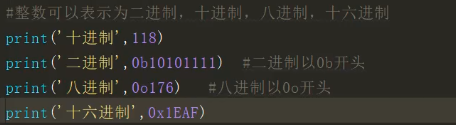

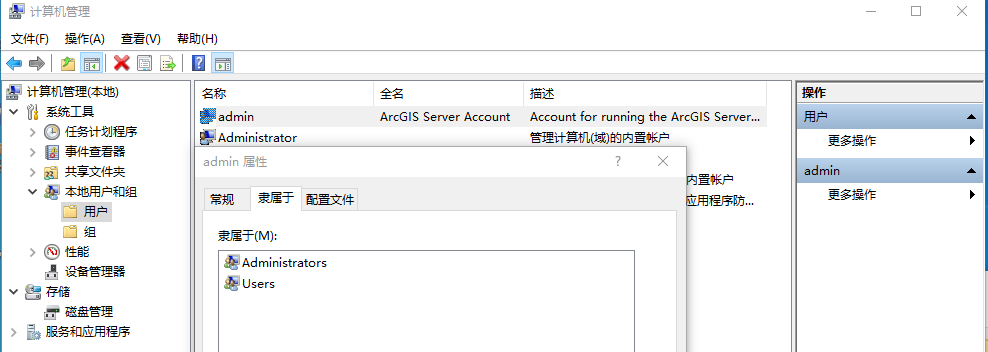

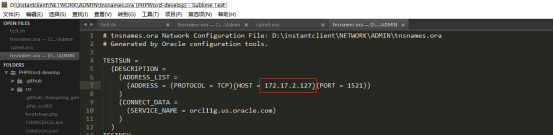
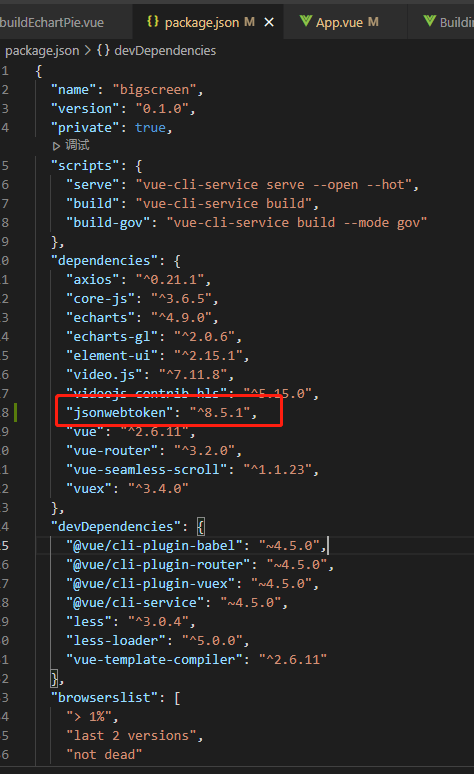



还没有评论,来说两句吧...