Installing MapServer on Ubuntu
Posted: January 10, 2008
Categories: GIS , devs , MapServer , Ubuntu , Apache , Uncategorized
Feedback: 4 Comments
With this post I will show hot to install MapServer 4.10.3 in Ubuntu 7.10 (but this procedure should work also for previous Ubuntu versions) from repositories.
1) set Ubuntu sources needed for this software
Add universe ( http://archive.[Ubuntu][Ubuntu 1].com/gutsy/universe ) and multiverse repositories to your sources (by default are not in Ubuntu)
sudo gedit /etc/apt/sources.list
and uncomment this two lines:
deb http://archive.ubuntu.com/ubuntu/ gutsy-security main restricted universe multiversedeb-src http://archive.ubuntu.com/ubuntu/ gutsy-security main restricted universe multiverse
save the sources.list file and then then update your sources:
sudo apt-get update
2) Install MapServer
now download and install MapServer:
sudo apt-get install cgi-mapserver mapserver-bin mapserver-doc php5-mapscript python-mapscript
MapServer 4.10.3 will be installed (latest of MapServer 4.x serie, the actual MapServer is at 5.0.0), as indicated by typing:
/usr/lib/cgi-bin/mapserv -vMapServer version 4.10.3 OUTPUT=GIF OUTPUT=PNG OUTPUT=JPEG OUTPUT=WBMP OUTPUT=SVG SUPPORTS=PROJ SUPPORTS=FREETYPE SUPPORTS=WMS_SERVER SUPPORTS=WMS_CLIENT SUPPORTS=WFS_SERVER SUPPORTS=WFS_CLIENT SUPPORTS=WCS_SERVER SUPPORTS=THREADS SUPPORTS=GEOS INPUT=EPPL7 INPUT=POSTGIS INPUT=OGR INPUT=GDAL INPUT=SHAPEFILE DEBUG=MSDEBUG
This is where packages have been installed:
- mapserv is installed from cgi-MapServer package in /usr/lib/cgi-bin
- command line utilities (like shp2img) are installed by the mapserver-bin package in /usr/bin
- some documentations is installed by the mapserver-cod package in /usr/share/doc/mapserver-doc
Test mapserv for cgi by typing (it should work as far you have left the default web site in Apache 2.2): http://localhost/cgi-bin/mapserv
Make sure your MapServer instance is now working before continuing with the other installation steps of this tutorial.
Having this instance correctly working is as much important as to have an updated version of your browser when you go to free poker sites, or when you make a connectivity check to a freshly installed RDBMS.
3) Download MapServer Demo
Download the MapServer 4.x Demo Application from the MapServer web site: http://maps.dnr.state.mn.us/mapserver\_demos/workshop.zip
extract the zip file wherever you like, for example i have extracted it here: /home/corti/public_html/mapserverdemo
4) Configure Apache httpd
Configure an httpd virtual host for MapServer. For example we will create a mapserverdemo virtual host editing the default file
sudo gedit /etc/apache2/sites-available/default
this is how I created this virtual host (you may need to change path according to where you have extracted the demo zip file):
<VirtualHost *:80>ServerName mapserverdemoDocumentRoot /home/corti/public_html/mapserverdemo<Directory />Options FollowSymLinksAllowOverride All</Directory>ScriptAlias /cgi-bin/ /usr/lib/cgi-bin/<span class="nt"><Directory</span> <span class="err">"/usr/lib/cgi-bin"</span><span class="nt">></span>AllowOverride NoneOptions ExecCGI -MultiViews +SymLinksIfOwnerMatchOrder allow,denyAllow from all<span class="nt"></Directory></span>ErrorLog /var/log/apache2/mapserverdemo_error.log.LogLevel warnCustomLog /var/log/apache2/mapserver_access.log combinedServerSignature On
now let’s add a mapserverdemo host:
sudo gedit /etc/hosts
and add this line: 127.0.0.1 mapserverdemo
save the file and restart Apache:
sudo /etc/init.d/apache2 restart
create a tmp directory in your mapserverdemo root, with writing permissions for the Apache user
Now if you go to http://mapserverdemo/workshop/ you will see a form, but after that it will not work as far we need to add the html form settings to our settings. If you go at: http://mapserverdemo/cgi-bin/mapserv you should get this response:
No query information to decode. QUERY_STRING is set, but empty.
5) Configure the MapServerDemo
Now let’s configure the demo with our settings. Edit this section in index.html file (wherever you have extracted the demo), according to your settings:
<!-- EDIT THE FORM ACTION --><form name="demo" method="GET" action="/cgi-bin/mapserv" onSubmit="submit_form()">.......<!-- EDIT THESE HIDDEN VARIABLES --><input type="hidden" name="map" value="/home/corti/public_html/mapserverdemo/workshop/itasca.map"><input type="hidden" name="program" value="/cgi-bin/mapserv"><input type="hidden" name="root" value="/mapserver_demos/workshop"><input type="hidden" name="map_web_imagepath" value="/home/corti/public_html/mapserverdemo/tmp/"><input type="hidden" name="map_web_imageurl" value="/tmp/">
go to: http://mapserverdemo/workshop/ and the demo should work. Enjoy!
转贴:http://www.paolocorti.net/2008/01/10/installing-mapserver-in-ubuntu/


























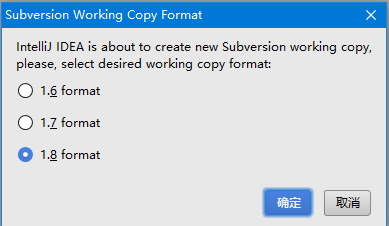
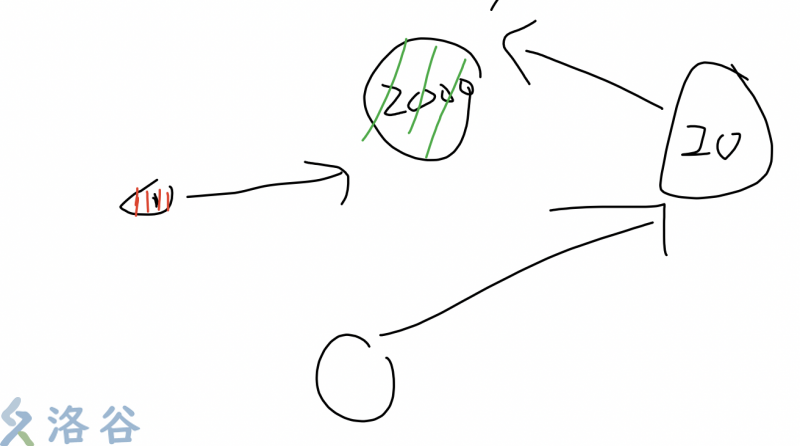

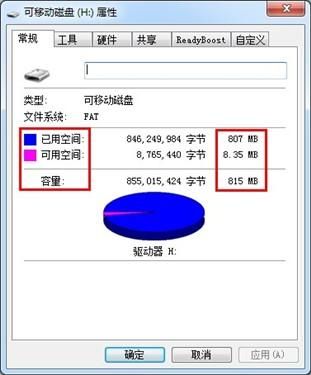
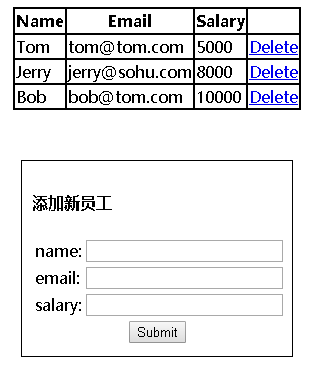




还没有评论,来说两句吧...