Android 生成pdf文件
Android 生成pdf文件
1.使用官方的方式
使用官方的方式也就是PdfDocument类的使用
1.1 基本使用
/**** 将tv内容写入到pdf文件*/@RequiresApi(api = Build.VERSION_CODES.KITKAT)private void newPdf() {// 创建一个PDF文本对象PdfDocument document = new PdfDocument();//创建当前页的信息,Builder中的参数表示页面的宽高,以及第几页PdfDocument.PageInfo pageInfo =new PdfDocument.PageInfo.Builder(binding.pdfTv.getWidth(), binding.pdfTv.getHeight(), 1).create();// 生成当前页PdfDocument.Page page = document.startPage(pageInfo);// 在当前页上画画,即把所需要的view的视图画到page的画布上View content = pdfTv;content.draw(page.getCanvas());// 结束当前页document.finishPage(page);String filePath = getExternalFilesDir("").getAbsolutePath() + "/test.pdf";try {FileOutputStream outputStream = new FileOutputStream(new File(filePath));//写入到文件中document.writeTo(outputStream);} catch (IOException e) {e.printStackTrace();}//关闭document.close();}
注意事项
1.需要申请写入文件的权限
2.API最低是19,有api版本的限制
1.2 将根布局的内容生成pdf文件
/**** 保存一个屏幕的内容(包含界面中的 文字、图片、按钮等)*/@RequiresApi(api = Build.VERSION_CODES.KITKAT)private void pdfTvAndIv() {// 创建一个PDF文本对象PdfDocument document = new PdfDocument();//创建当前页的信息,Builder中的参数表示页面的宽高,以及第几页PdfDocument.PageInfo pageInfo =new PdfDocument.PageInfo.Builder(binding.getRoot().getWidth(), binding.getRoot().getHeight(), 1).create();// 生成当前页PdfDocument.Page page = document.startPage(pageInfo);// 在当前页上画画,即把所需要的view的视图画到page的画布上View content = binding.getRoot();content.draw(page.getCanvas());// 结束当前页document.finishPage(page);String filePath = getExternalFilesDir("").getAbsolutePath() + "/tviv.pdf";try {FileOutputStream outputStream = new FileOutputStream(new File(filePath));document.writeTo(outputStream);} catch (IOException e) {e.printStackTrace();}document.close();}
也同样简单。binding.getRoot()就是xml文件的根布局
<?xml version="1.0" encoding="utf-8"?><layout xmlns:android="http://schemas.android.com/apk/res/android"xmlns:tools="http://schemas.android.com/tools"><data></data><ScrollViewandroid:layout_width="match_parent"android:layout_height="match_parent"android:orientation="vertical"tools:context=".pdf.PdfActivity"><LinearLayoutandroid:layout_width="match_parent"android:layout_height="match_parent"android:orientation="vertical"><TextViewandroid:id="@+id/pdf_tv"android:layout_width="match_parent"android:layout_height="wrap_content"android:text="" /><ImageViewandroid:id="@+id/pdf_iv"android:layout_width="wrap_content"android:layout_height="wrap_content"android:scaleType="fitXY"android:src="@mipmap/logo"android:visibility="visible" /><Buttonandroid:id="@+id/pdf1"android:layout_width="match_parent"android:layout_height="wrap_content"android:text="官方方式生成pdf" /></LinearLayout></ScrollView></layout>
1.3 TextView有很多行,超过一屏
/**** 将多行的文字写入到pdf文件*/@RequiresApi(api = Build.VERSION_CODES.KITKAT)private void pdfInterviewContent() {TextView tv_content = binding.pdfTv;// 创建一个PDF文本对象PdfDocument document = new PdfDocument();// 一页pdf的高度int onePageHeight = tv_content.getLineHeight() * 30;// TextView中总共有多少行int lineCount = tv_content.getLineCount();// 计算这个TextView需要分成多少页int pdfCount = lineCount % 30 == 0 ? lineCount / 30 : lineCount / 30 + 1;for (int i = 0; i < pdfCount; i++) {PdfDocument.PageInfo pageInfo = new PdfDocument.PageInfo.Builder(tv_content.getWidth(), onePageHeight + 120, 1).setContentRect(new Rect(0, 60, tv_content.getWidth(), onePageHeight + 60)).create();PdfDocument.Page page = document.startPage(pageInfo);Canvas canvas = page.getCanvas();canvas.translate(0, -onePageHeight * i);tv_content.draw(canvas);document.finishPage(page);}//document = pdfImageviewContent(document);File file = new File(getExternalFilesDir("").getAbsolutePath() + "/test.pdf");try {FileOutputStream outputStream = new FileOutputStream(file);document.writeTo(outputStream);} catch (IOException e) {e.printStackTrace();}document.close();}
1.4 小结
1.保存的文件有些大2.保存超过一屏的内容有些难,涉及到canvas的移动3.同时保存文字与图片有些难度(如果超过一屏幕的话,图片保存后会是空白的情况。没有超过一屏,保存后能正常显示)4.如果界面中有特殊的view,可能会保存失败!比如说SurfaceView。[附上解决方案的链接](https://www.jianshu.com/p/1ebaf5e6fac1)
2.使用itext的方式
对于Itext,主要有两个版本,一个是5.x,另一个是7.x,这两个版本是完全是不兼容的,其区别可以参考官网:iText 7 and iText 5: roadmaps, differences, updates | iText PDF,
5.x的文档:iText Javadoc Home
7.x的文档:iText Javadoc Home
2.1 7.x
一、引入依赖
//iText 7.0+implementation 'com.itextpdf:itext7-core:7.1.13'
目前使用的Android Studio版本是4.0.1,我使用的是jdk1.8,不能引入最新的7.1.15版本,会报错
Unsupported class file major version 59
这个问题对jdk有要求的。
二、申请权限
清单文件AndroidManifest.xml
2.1 申请权限
2.2 在
android:requestLegacyExternalStorage=”true”
2.3 添加provider
2.4 在res目录下新建xml目录,并创建provider_paths.xml文件
<?xml version=”1.0” encoding=”utf-8”?>
三、创建pdf文件
/*** 创建PDF文件*/private void createPDF(String path) {if (XXPermissions.isGranted(TextActivity.this, Permission.MANAGE_EXTERNAL_STORAGE)) {File file = new File(path);if (file.exists()) {file.delete();}file.getParentFile().mkdirs();// 创建DocumentPdfWriter writer = null;try {writer = new PdfWriter(new FileOutputStream(path));} catch (FileNotFoundException e) {Log.e("FileNotFoundException", e.toString());}PdfDocument pdf_document = new PdfDocument(writer);// 生成的PDF文档信息PdfDocumentInfo info = pdf_document.getDocumentInfo();// 标题info.setTitle("First pdf file");// 作者info.setAuthor("Quinto");// 科目info.setSubject("test");// 关键词info.setKeywords("pdf");// 创建日期info.setCreator("2022-10-20");Document document = new Document(pdf_document, PageSize.A4, false);// 文字字体(显示中文)、大小、颜色PdfFont font = null;try {font = PdfFontFactory.createFont("STSong-Light", "UniGB-UCS2-H");} catch (IOException e) {Log.e("IOException", e.toString());}float title_size = 36.0f;float text_title_size = 30.0f;float text_size = 24.0f;Color title_color = new DeviceRgb(0, 0, 0);Color text_title_color = new DeviceRgb(65, 136, 160);Color text_color = new DeviceRgb(43, 43, 43);// 行分隔符// 实线:SolidLine() 点线:DottedLine() 仪表盘线:DashedLine()LineSeparator separator = new LineSeparator(new SolidLine());separator.setStrokeColor(new DeviceRgb(0, 0, 68));// 添加大标题Text title = new Text("这里是pdf文件标题").setFont(font).setFontSize(title_size).setFontColor(title_color);Paragraph paragraph_title = new Paragraph(title).setTextAlignment(TextAlignment.CENTER);document.add(paragraph_title);for (int i = 1; i < 10; i++) {// 添加文本小标题Text text_title = new Text("第" + i + "行:").setFont(font).setFontSize(text_title_size).setFontColor(text_title_color);Paragraph paragraph_text_title = new Paragraph(text_title);document.add(paragraph_text_title);// 添加文本内容String content = "我是文本内容" + i + i + i + i + i + i + i + i + i + i;Text text = new Text(content).setFont(font).setFontSize(text_size).setFontColor(text_color);Paragraph paragraph_text = new Paragraph(text);document.add(paragraph_text);// 添加可换行空间document.add(new Paragraph(""));// 添加水平线document.add(separator);// 添加可换行空间document.add(new Paragraph(""));}/*** 添加列表*/List list = new List().setSymbolIndent(12).setListSymbol("\u2022").setFont(font);list.add(new ListItem("列表1")).add(new ListItem("列表2")).add(new ListItem("列表3"));document.add(list);/*** 添加图片*/Text text_image = new Text("图片:").setFont(font).setFontSize(text_title_size).setFontColor(text_title_color);Paragraph image = new Paragraph(text_image);document.add(image);Image image1 = null;Image image2 = null;Image image3 = null;try {/*image1 = new Image(ImageDataFactory.create("/storage/emulated/0/DCIM/Camera/IMG_20221003_181926.jpg")).setWidth(PageSize.A4.getWidth() * 2 / 3);image2 = new Image(ImageDataFactory.create("/storage/emulated/0/Download/互传/folder/证件/XHS_159716343059020494b83-da6a-39d7-ae3b-13fd92cfbb53.jpg")).setWidth(PageSize.A4.getWidth() / 3);image3 = new Image(ImageDataFactory.create("/storage/emulated/0/Download/互传/folder/证件/XHS_1597163520524f0b4df77-8db1-35c6-9dfa-3e0aa74f1fef.jpg")).setWidth(PageSize.A4.getWidth() / 3);*/image1 = new Image(ImageDataFactory.create("/storage/emulated/0/Pictures/JPEG_20230609_154240_8941441911022988116.jpg")).setWidth(PageSize.A4.getWidth() * 2 / 3);image2 = new Image(ImageDataFactory.create("/storage/emulated/0/Tencent/QQ_Images/-318f738d395e5630.jpg")).setWidth(PageSize.A4.getWidth() / 3);image3 = new Image(ImageDataFactory.create("/storage/emulated/0/Pictures/Screenshots/Screenshot_20230615_145522_com.hermes.wl.jpg")).setWidth(PageSize.A4.getWidth() / 3);} catch (MalformedURLException e) {Log.e("MalformedURLException", e.toString());}Paragraph paragraph_image = new Paragraph().add(image1).add(" ").add(image2).add(" ").add(image3);document.add(paragraph_image);document.add(new Paragraph(""));/*** 添加表格*/Text text_table = new Text("表单:").setFont(font).setFontSize(text_title_size).setFontColor(text_title_color);Paragraph paragraph_table = new Paragraph(text_table);document.add(paragraph_table);// 3列float[] pointColumnWidths = {100f, 100f, 100f};Table table = new Table(pointColumnWidths);// 设置边框样式、颜色、宽度Color table_color = new DeviceRgb(80, 136, 255);Border border = new DottedBorder(table_color, 3);table.setBorder(border);// 设置单元格文本居中table.setTextAlignment(TextAlignment.CENTER);// 添加单元格内容Color table_header = new DeviceRgb(0, 0, 255);Color table_content = new DeviceRgb(255, 0, 0);Color table_footer = new DeviceRgb(0, 255, 0);Text text1 = new Text("姓名").setFont(font).setFontSize(20.0f).setFontColor(table_header);Text text2 = new Text("年龄").setFont(font).setFontSize(20.0f).setFontColor(table_header);Text text3 = new Text("性别").setFont(font).setFontSize(20.0f).setFontColor(table_header);table.addHeaderCell(new Paragraph(text1));table.addHeaderCell(new Paragraph(text2));table.addHeaderCell(new Paragraph(text3));Text text4 = new Text("张三").setFont(font).setFontSize(15.0f).setFontColor(table_content);Text text5 = new Text("30").setFont(font).setFontSize(15.0f).setFontColor(table_content);Text text6 = new Text("男").setFont(font).setFontSize(15.0f).setFontColor(table_content);table.addCell(new Paragraph(text4));table.addCell(new Paragraph(text5));table.addCell(new Paragraph(text6));Text text7 = new Text("丽萨").setFont(font).setFontSize(15.0f).setFontColor(table_footer);Text text8 = new Text("20").setFont(font).setFontSize(15.0f).setFontColor(table_footer);Text text9 = new Text("女").setFont(font).setFontSize(15.0f).setFontColor(table_footer);table.addFooterCell(new Paragraph(text7));table.addFooterCell(new Paragraph(text8));table.addFooterCell(new Paragraph(text9));// 将表格添加进pdf文件document.add(table);/*** 添加页眉、页脚、水印*/Rectangle pageSize;PdfCanvas canvas;int n = pdf_document.getNumberOfPages();Log.i("zxd", "createPDF: " + n);for (int i = 1; i <= n; i++) {PdfPage page = pdf_document.getPage(i);Log.i("zxd", "createPDF page: " + page.getPageSize());pageSize = page.getPageSize();canvas = new PdfCanvas(page);// 页眉canvas.beginText().setFontAndSize(font, 7).moveText(pageSize.getWidth() / 2 - 18, pageSize.getHeight() - 10).showText("我是页眉").endText();// 页脚canvas.setStrokeColor(text_color).setLineWidth(.2f).moveTo(pageSize.getWidth() / 2 - 30, 20).lineTo(pageSize.getWidth() / 2 + 30, 20).stroke();canvas.beginText().setFontAndSize(font, 7).moveText(pageSize.getWidth() / 2 - 6, 10).showText(String.valueOf(i)).endText();// 水印Paragraph p = new Paragraph("Quinto").setFontSize(60);canvas.saveState();PdfExtGState gs1 = new PdfExtGState().setFillOpacity(0.2f);canvas.setExtGState(gs1);document.showTextAligned(p, pageSize.getWidth() / 2, pageSize.getHeight() / 2,pdf_document.getPageNumber(page),TextAlignment.CENTER, VerticalAlignment.MIDDLE, 45);canvas.restoreState();}// 关闭document.close();Toast.makeText(this, "PDF文件已生成", Toast.LENGTH_SHORT).show();} else {//没权限//requestPermission();}}
注意事项
1.pdfdocument.getPageSize()未设置为对象iText7的实例,获取页面大小的时候竟然报错,原因是立即刷新的参数设置成true了
可以告诉文档在默认情况下不要刷新其内容,方法是将false传递给构造函数中的第三个参数(immediateflush)
Document document = new Document(pdf_document, PageSize.A4, false);
pdfdocument.getPageSize()未设置为对象iText7的实例
2.如果图片资源没找到,会报io错误。最好在使用前,先判断下图片是否存在!
3.参考:Android使用iText7生成PDF文件
2.2 7.x的基础使用
2.2.1 显示中文
itext7在使用默认字体显示中文的时候,由于默认字库不支持中文,生成的pdf中的中文会显示空白,要解决这个问题需要自己引入字体。
1.下载一个中文的字体(.ttf文件,SourceHanSansCN.ttf)
2.加载本地字体样式
//InputStream inputStream = new FileInputStream(new File("SourceHanSansCN.ttf"));//第三个参数为embedded,是否为内置字体,这里是自己提供的所以传false//PdfFont font = PdfFontFactory.createFont(IOUtils.toByteArray(inputStream), PdfEncodings.IDENTITY_H, false);//Android 一般都是从资产文件获取字体,然后使用字体的byte[]创建禹卫硬笔字体try {InputStream open = getAssets().open("禹卫硬笔.ttf");byte[] datas = new byte[open.available()];open.read(datas);font = PdfFontFactory.createFont(datas, PdfEncodings.IDENTITY_H, false);} catch (IOException e) {Log.e("IOException", e.toString());}
3.设置字体
//默认是A4纸大小Document document = new Document(pdfDocument, new PageSize());document.setFont(font);
2.2.2 分辨率
如果有pdf打印的需求,涉及到分辨率的问题。
在itext中除了插入的图片外其他都是矢量图所以不必担心分辨率的问题,只需要保证插入图片的分辨率即可,在itext中生成图片的分辨率默认是72dpi,这里是需要做一些处理的,如下:
int defaultDpi = 72;int targetDpi = 300;Image test = new Image(ImageDataFactory.create("test.jpg"));test.scale(defaultDpi/targetDpi, defaultDpi/targetDpi);
2.2.3 布局
Itext坐标系如下图,当使用绝对布局的时候需要计算元素距离左侧和下侧的长度,当使用相对布局的时候,元素则是自上往下排列。

绝对布局
setFixedPosition(float left, float bottom, float width)
相对布局
使用相对布局时,不需要setFixedPosition,只需要设置距离上下左右的长度即可。
setMarginLeft(float value);setMarginRight(float value);setMarginBottom(float value);setMarginTop(float value);setMargin(float commonMargin);
2.2.4 自动分页+生成页码
在使用绝对布局的时候,大部分情况下页面内容是固定大小的,位置也是固定的,分页也需要自己写代码来进行控制。但是如果pdf的内容不是固定的,这时候如果使用绝对布局就不是那么的灵活了,还需要自己计算元素的高度也设置绝对位置,这个时候我们选择使用相对布局则会更合适、简单一些。代码如下:class PageEventHandler implements IEventHandler {private Document document;private PdfFont font;//由于需要统一和汉字的字体,所以加了一个pdffont参数,没有此需求的可以不加public PageEventHandler(Document document, PdfFont font){this.document = document;this.font = font;}@Overridepublic void handleEvent(Event event) {PdfDocumentEvent pdfEvent = (PdfDocumentEvent) event;PdfPage page = pdfEvent.getPage();PdfDocument pdfDoc = pdfEvent.getDocument();//获取当前页码int pageNumber = pdfDoc.getPageNumber(page);PdfCanvas pdfCanvas = new PdfCanvas(page.newContentStreamBefore(), page.getResources(), pdfDoc);//在距离上个元素50的距离处写页码this.document.setTopMargin(50f);pdfCanvas.beginText().setFontAndSize(this.font, 32)//在页面一般宽的地方写上当前页面,由于字体定位的原点也在左下角,所以这里x轴减掉了页码宽度的一半,确保页码是写在中间的位置//y轴是距离底部20px.moveText(PageSize.A4.getWidth()/2-32/2, 20f).showText(String.valueOf(pageNumber)).endText();pdfCanvas.release();}}//使用pdfDocument.addEventHandler(PdfDocumentEvent.START_PAGE, new PageEventHandler(document, font));
2.2.5 常用组件
table
//不指定table每一列的宽度,根据列的内容自适应public Table(int numColumns);//指定每一列的宽度public Table(float[] pointColumnWidths);//向table里面添加单元格,默认是横着加,达到指定列数后,自动换行public Table addCell(Cell cell);//设置table或cell的边框,这里需要注意,如果不想显示边框,需要在每一个cell中都设置border为none,只设置table的边框还是会显示边框的public T setBorder(Border border);//无边框cell.setBorder(Border.NO_BORDER);//实线边框cell.setBorder(new SolidBorder(1));//虚线边框cell.setBorder(new DashedBorder(1));//四个都是圆角cell.setBorderRadius(new BorderRadius(10f));//圆角-右下角cell.setBorderBottomRightRadius(new BorderRadius(10f));//圆角-左下角cell.setBorderBottomLeftRadius(new BorderRadius(10f));//圆角-右上角cell.setBorderTopRightRadius(new BorderRadius(10f));//圆角-左上角cell.setBorderTopLeftRadius(new BorderRadius(10f));//关于圆角这一部分,table中的圆角,似乎设置了并不能生效,不过可以通过将外围的table的border设置为none,内部的cell设置边框实现
用table实现一个进度条
思路:外层一个一行一列的table,内部cell再套一个一行一列的table作为实际的进度,根据百分比计算内部table的宽度
//percent这里传的是小数
public void processBar(Document document, float width, float percent){float processWidth = width * percent;DeviceRgb processColor = new DeviceRgb(11,11,11);//随便写个颜色吧DeviceRgb processBgColor = new DeviceRgb(101,11,11);//随便写个颜色吧Table table = new Table(new float[]{width}).setMargin(0).setPadding(0);//把不必要的空隙都扼杀在摇篮里Table processTable = new Table(new float[]{processWidth}).setMargin(0).setPadding(0);processTable.addCell(new Cell().setBorder(Border.NO_BORDER).setMargin(0).setPadding(0).setBackgroundColor(processColor));table.addCell(new Cell().setBorder(Border.NO_BORDER).setBackgroundColor(processBgColor).setMargin(0).setPadding(0).setBorder(Border.NO_BORDER).add(processTable));
}
Paragraph
paragraph应该是最经常使用的一个类了,pdf中写文字都会用到这个类。
Paragraph para = new Paragraph("我是一个paragraph").setFontSize(14)//设置字体大小.setBold()//设置文字为粗体.setFontColor(new DeviceRgb(0,0,0))//设置字体颜色.setTextAlignment(TextAlignment.CENTER)//文字水平居中.setFixedLeading(14);//类似于css中的行高
有的时候会有一些需求是,同一段落的一段文字中有部分文字需要设置成别的颜色或样式样式,这时候可以Text来处理,如下:
//这种处理方式不能处理加粗的问题,如果想要加粗的文字正好在段落的中间,但是如果设置为粗体会导致整段文字都变成粗体(斜体是同理的)para.add(new Text("我想与众不同").setFontSize("20").setFontColor(new DeviceRgb(255,255,255)));
Image
//图片分辨率问题见上面分辨率部分Image image = new Image(ImageDataFactory.create("/home/test.jpg"));
参考:Itext7生成pdf最全api总结
2.2.6 基本使用
private void pdf1() {path = getExternalFilesDir("").getAbsolutePath() + "/itext_basic.pdf";PdfWriter writer;//创建一个写入传递的输出流的 PdfWriter。try {writer = new PdfWriter(new FileOutputStream(path));PdfFont font = PdfFontFactory.createFont(StandardFonts.TIMES_ROMAN);PdfDocument pdf = new PdfDocument(writer);Document document = new Document(pdf);Text text = new Text("Hello World PDF created using iText").setFont(font).setFontSize(15).setFontColor(ColorConstants.MAGENTA);//Add paragraph to the documentdocument.add(new Paragraph(text));document.close();} catch (IOException e) {// TODO Auto-generated catch blocke.printStackTrace();}}
2.2.7 字体样式
try {PdfDocument pdf = new PdfDocument(new PdfWriter(path));PdfFont font = PdfFontFactory.createFont(StandardFonts.COURIER);Style style = new Style().setFont(font).setFontSize(14).setFontColor(ColorConstants.RED).setBackgroundColor(ColorConstants.YELLOW);Document document = new Document(pdf);document.add(new Paragraph().add("In this PDF, ").add(new Text("Text is styled").addStyle(style)).add(" using iText ").add(new Text("Style").addStyle(style)).add("."));document.close();} catch (IOException e) {e.printStackTrace();}
2.2.8 txt转pdf
private void pdf3(String source, String des) {try {BufferedReader br = new BufferedReader(new FileReader(source));PdfDocument pdf = new PdfDocument(new PdfWriter(des));Document document = new Document(pdf);String line;PdfFont font = PdfFontFactory.createFont(StandardFonts.COURIER);while ((line = br.readLine()) != null) {document.add(new Paragraph(line).setFont(font));}br.close();document.close();} catch (IOException e) {// TODO Auto-generated catch blocke.printStackTrace();}}
参考:使用 iText 7在 Java 中生成中文PDF
2.3 打开pdf
/*** 打开PDF文件*/private void openPDF() {new Handler().postDelayed(new Runnable() {@Overridepublic void run() {try {FileUtils.openFile(context, new File(path));} catch (Exception e) {Log.e("Exception", e.toString());}}}, 1000);}
打开PDF文件
/*** 打开PDF文件** @param context* @param url* @throws ActivityNotFoundException* @throws IOException*/public static void openFile(Context context, File url) throws ActivityNotFoundException {if (url.exists()) {Uri uri = FileProvider.getUriForFile(context, context.getApplicationContext().getPackageName() + ".fileprovider", url);String urlString = url.toString().toLowerCase();Intent intent = new Intent(Intent.ACTION_VIEW);intent.setFlags(Intent.FLAG_GRANT_READ_URI_PERMISSION);/*** Security*/List<ResolveInfo> resInfoList = context.getPackageManager().queryIntentActivities(intent, PackageManager.MATCH_DEFAULT_ONLY);for (ResolveInfo resolveInfo : resInfoList) {String packageName = resolveInfo.activityInfo.packageName;context.grantUriPermission(packageName, uri, Intent.FLAG_GRANT_WRITE_URI_PERMISSION | Intent.FLAG_GRANT_READ_URI_PERMISSION);}// 通过比较url和扩展名,检查您要打开的文件类型。// 当if条件匹配时,插件设置正确的意图(mime)类型// 所以Android知道用什么程序打开文件if (urlString.toLowerCase().contains(".doc")|| urlString.toLowerCase().contains(".docx")) {// Word documentintent.setDataAndType(uri, "application/msword");} else if (urlString.toLowerCase().contains(".pdf")) {// PDF fileintent.setDataAndType(uri, "application/pdf");} else if (urlString.toLowerCase().contains(".ppt")|| urlString.toLowerCase().contains(".pptx")) {// Powerpoint fileintent.setDataAndType(uri, "application/vnd.ms-powerpoint");} else if (urlString.toLowerCase().contains(".xls")|| urlString.toLowerCase().contains(".xlsx")) {// Excel fileintent.setDataAndType(uri, "application/vnd.ms-excel");} else if (urlString.toLowerCase().contains(".zip")|| urlString.toLowerCase().contains(".rar")) {// ZIP fileintent.setDataAndType(uri, "application/trap");} else if (urlString.toLowerCase().contains(".rtf")) {// RTF fileintent.setDataAndType(uri, "application/rtf");} else if (urlString.toLowerCase().contains(".wav")|| urlString.toLowerCase().contains(".mp3")) {// WAV/MP3 audio fileintent.setDataAndType(uri, "audio/*");} else if (urlString.toLowerCase().contains(".gif")) {// GIF fileintent.setDataAndType(uri, "image/gif");} else if (urlString.toLowerCase().contains(".jpg")|| urlString.toLowerCase().contains(".jpeg")|| urlString.toLowerCase().contains(".png")) {// JPG fileintent.setDataAndType(uri, "image/jpeg");} else if (urlString.toLowerCase().contains(".txt")) {// Text fileintent.setDataAndType(uri, "text/plain");} else if (urlString.toLowerCase().contains(".3gp")|| urlString.toLowerCase().contains(".mpg")|| urlString.toLowerCase().contains(".mpeg")|| urlString.toLowerCase().contains(".mpe")|| urlString.toLowerCase().contains(".mp4")|| urlString.toLowerCase().contains(".avi")) {// Video filesintent.setDataAndType(uri, "video/*");} else {// 如果你愿意,你也可以为任何其他文件定义意图类型// 另外,使用下面的else子句来管理其他未知扩展// 在这种情况下,Android将显示设备上安装的所有应用程序// 因此您可以选择使用哪个应用程序intent.setDataAndType(uri, "*/*");}intent.addFlags(Intent.FLAG_ACTIVITY_NEW_TASK);context.startActivity(intent);} else {Toast.makeText(context, "文件不存在", Toast.LENGTH_SHORT).show();}}
manifest.xml
<providerandroid:name="androidx.core.content.FileProvider"android:authorities="com.zg.pdfdemo.fileprovider"android:exported="false"android:grantUriPermissions="true"><meta-dataandroid:name="android.support.FILE_PROVIDER_PATHS"android:resource="@xml/provider_paths" /></provider>
provider_paths
<?xml version="1.0" encoding="utf-8"?><paths><external-path name="external_files" path="."/></paths>
2.4 pdfRender的简单使用
@RequiresApi(api = Build.VERSION_CODES.LOLLIPOP)private void pdf4() {path = getExternalFilesDir("").getAbsolutePath() + "/itext_basic.pdf";try {// 1.创建文件File pdfFile = new File(path);// 2.获取 ParcelFileDescriptor 对象ParcelFileDescriptor parcelFileDescriptor = ParcelFileDescriptor.open(pdfFile, ParcelFileDescriptor.MODE_READ_ONLY);// 3.创建PdfRenderer对象PdfRenderer renderer = new PdfRenderer(parcelFileDescriptor);//渲染page数据到bitmap//1、获取页码数据Page对象PdfRenderer.Page page = renderer.openPage(0);int pageCount = renderer.getPageCount();Log.i("zxd", "pdf4: 总数=" + pageCount);//2.创建ARGB_8888 的bitmapBitmap bitmap = Bitmap.createBitmap(page.getWidth(), page.getHeight(), Bitmap.Config.ARGB_8888);//3.渲染page.render(bitmap, null, null, PdfRenderer.Page.RENDER_MODE_FOR_DISPLAY);//渲染到iv中binding.iv.setImageBitmap(bitmap);//关闭当前page数据page.close();} catch (IOException e) {// TODO Auto-generated catch blocke.printStackTrace();}}
总结
优点:本身是Android提供的,比较轻量无需依赖第三方SDK,核心代码都是native实现,执行效率比较高
缺点:只能在Android5.0 或以上版本使用,由于实现方式是native 所以无法自己定制渲染算法,以及方式、使用时还需要自己控制线程安全比较繁琐
参考:
[API Reference Document](https://www.apiref.com/)
Android PdfRenderer 简单使用
Android使用pdfRenderer实现PDF展示功能
itext5



























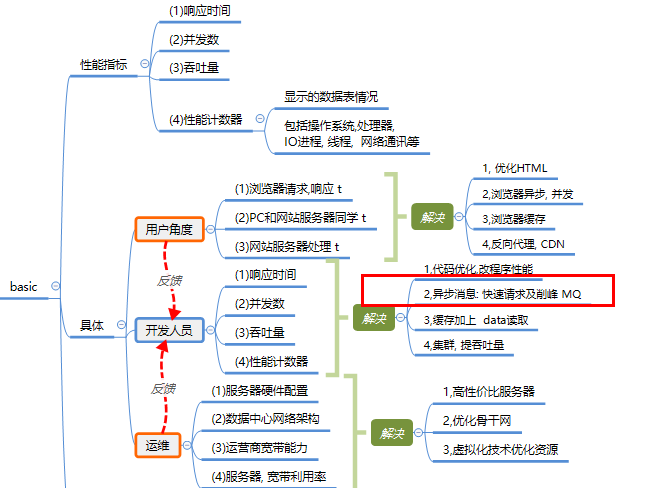
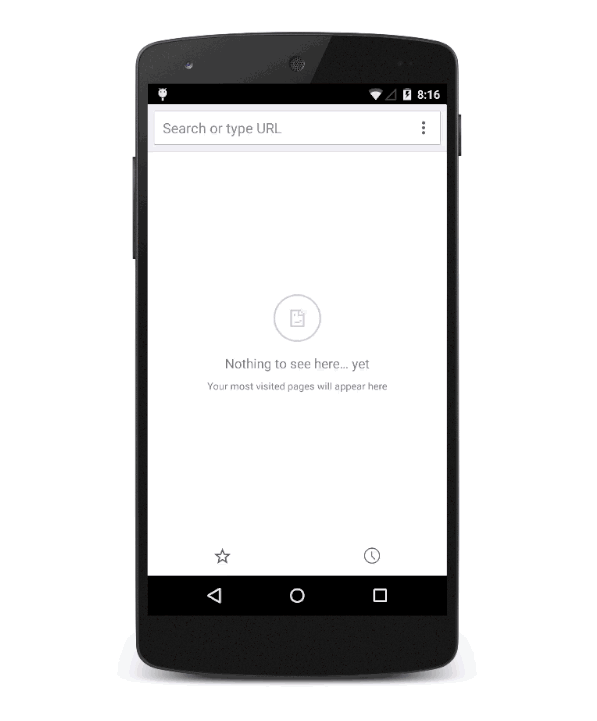
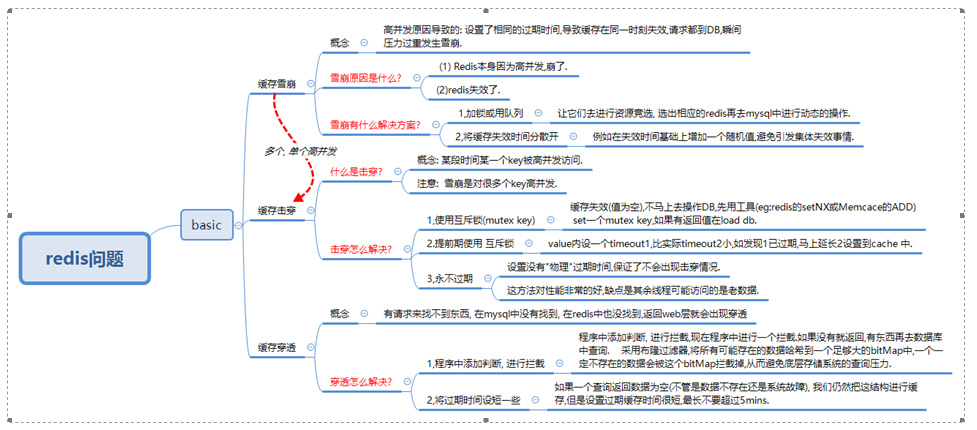

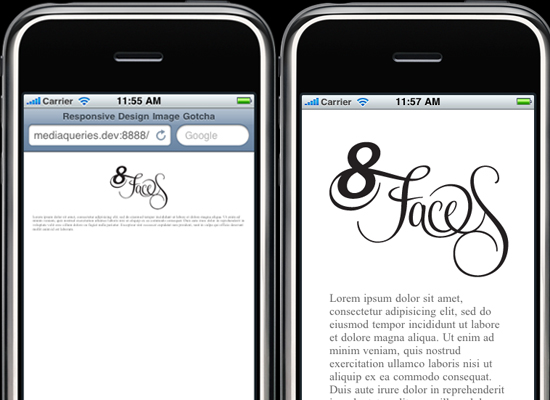



还没有评论,来说两句吧...