vscode代码模板(vue3模板)输入vue3显示代码提示
途径一:在vscode中依次打开:【文件】—>【首选项】—>【配置用户代码片段】—>【新代码片段】
途径二:或者点击左下角的设置模样的按钮也可找到(如下图)

然后点击vue.json
如果没设置过的话就像下图一样;配置过的应该也知道后面的步骤了

贴入下面代码
{// Place your snippets for vue here. Each snippet is defined under a snippet name and has a prefix, body and// description. The prefix is what is used to trigger the snippet and the body will be expanded and inserted. Possible variables are:// $1, $2 for tab stops, $0 for the final cursor position, and ${1:label}, ${2:another} for placeholders. Placeholders with the// same ids are connected.// Example:// "Print to console": {// "prefix": "log", //log为快捷名称// "body": [// "console.log('$1');",//body中就是输入快捷名称并且选择时快捷生成的代码模板// "$2"// ],// "description": "Log output to console"// }"Print to console": {"prefix": "vue3","body": ["<template>"," <div></div>","</template>","","<script setup>","import { ref, reactive, getCurrentInstance } from 'vue';","const { proxy } = getCurrentInstance()","</script>","","<style scoped lang='scss'>","</style>"],"description": "Log output to console"}}
快捷键:ctrl+s;保存好文件就可以用了

当我们选择vue3时就可快速生成代码模板body中的代码了,如下图

就此完成;
只为记录学习中的问题


























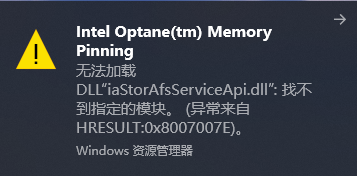
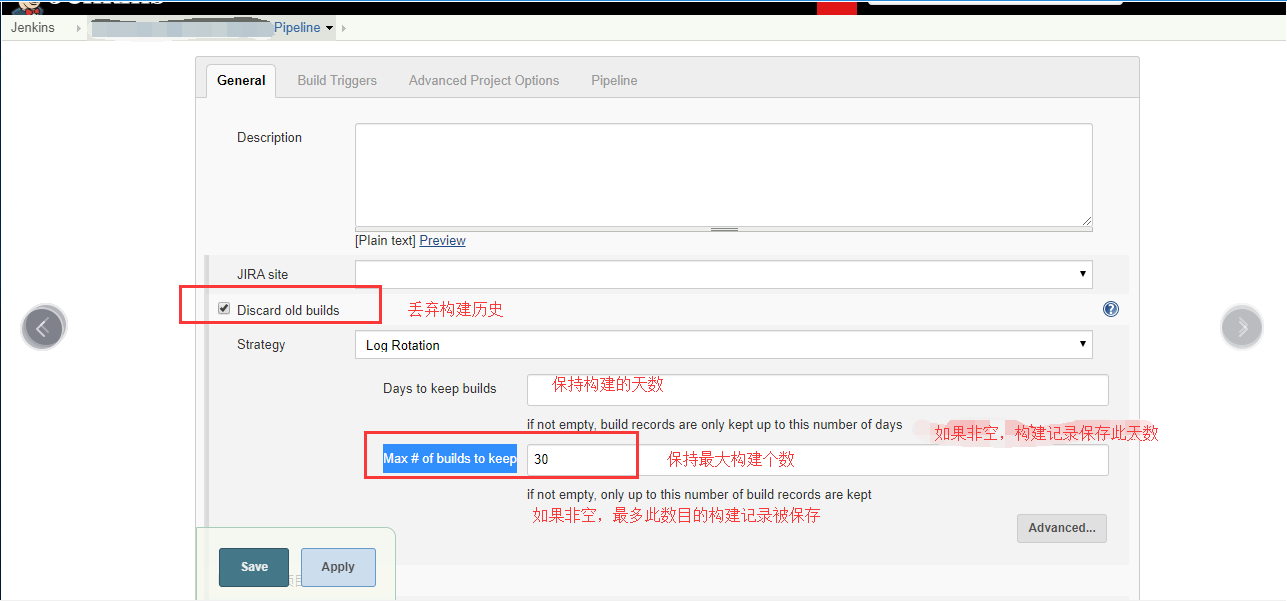
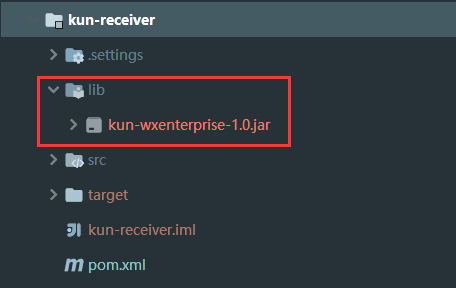
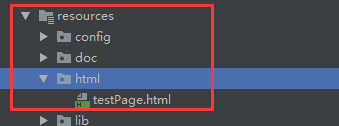

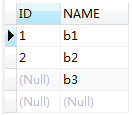



还没有评论,来说两句吧...