【centos7 + MySQL5.7 安装】centos7 安装MySQL5.7
说明:我们安装MySQL位置在 /usr/local 下
第一步、下载MySQL 安装包:
[root@localhost local]# wget https://dev.mysql.com/get/mysql57-community-release-el7-11.noarch.rpm
安装mysql 安装源:
[root@localhost local]# yum -y localinstall mysql57-community-release-el7-11.noarch.rpm
第二步,在线安装MySQL
[root@localhost local]# yum -y install mysql-community-server
等待时间比较久:

第三步、启动mysql 服务
[root@localhost local]# systemctl start mysqld
第四步,设置开机启动
[root@localhost local]# systemctl enable mysqld[root@localhost local]# systemctl daemon-reload
第五步,修改root登录密码
mysql安装完成之后,会在/var/log/mysqld.log文件中给root生成了一个临时的默认密码。
[root@localhost local]# vim /var/log/mysqld.log

记住初始密码:
修改root 密码
[root@localhost local]# mysql -u root -p

mysql> ALTER USER 'root'@'localhost' IDENTIFIED BY 'daasan7ujm^YHN';Query OK, 0 rows affected (0.00 sec)# 设置远程登录mysql> GRANT ALL PRIVILEGES ON *.* TO 'root'@'%' IDENTIFIED BY 'daasan7ujm^YHN' WITH GRANT OPTION;Query OK, 0 rows affected, 1 warning (0.00 sec)
第六步,退出
mysql> exit
第七步,防火墙开放3306端口
[root@localhost sysconfig]# cd /etc/sysconfig/[root@localhost sysconfig]# vim iptables#添加代码如下-A INPUT -p tcp --dport 3306 -j ACCEPT

第八步,重启防火墙。
[root@localhost sysconfig]# service iptables restart
第九步,配置mysql默认编码为utf-8
[root@localhost sysconfig]# vim /etc/my.cnf
添加如下代码
character_set_server=utf8init_connect='SET NAMES utf8'

:wq 保存退出
第十步,重启MySQL
[root@localhost data]# systemctl restart mysqld
第十一步, root 用户登录查看编码
[root@localhost sysconfig]# mysql -u root -pEnter password:Welcome to the MySQL monitor. Commands end with ; or \g.Your MySQL connection id is 2Server version: 5.7.29 MySQL Community Server (GPL)Copyright (c) 2000, 2020, Oracle and/or its affiliates. All rights reserved.Oracle is a registered trademark of Oracle Corporation and/or itsaffiliates. Other names may be trademarks of their respectiveowners.Type 'help;' or '\h' for help. Type '\c' to clear the current input statement.mysql> show variables like '%character%';+--------------------------+----------------------------+| Variable_name | Value |+--------------------------+----------------------------+| character_set_client | utf8 || character_set_connection | utf8 || character_set_database | utf8 || character_set_filesystem | binary || character_set_results | utf8 || character_set_server | utf8 || character_set_system | utf8 || character_sets_dir | /usr/share/mysql/charsets/ |+--------------------------+----------------------------+8 rows in set (0.00 sec)mysql>
最后本地连接测试:

版权声明:本文为博主原创文章,遵循 CC 4.0 BY-SA 版权协议,转载请附上原文出处链接和本声明。
本文链接:https://blog.csdn.net/EB_NUM/article/details/105425622


























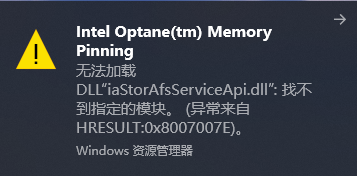
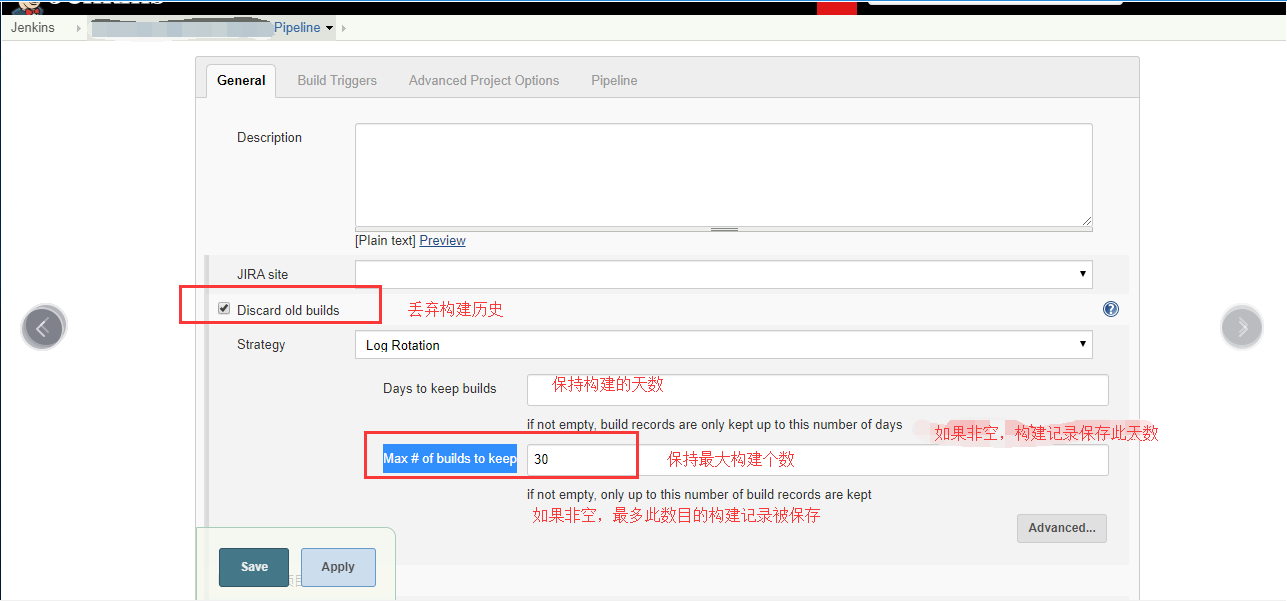
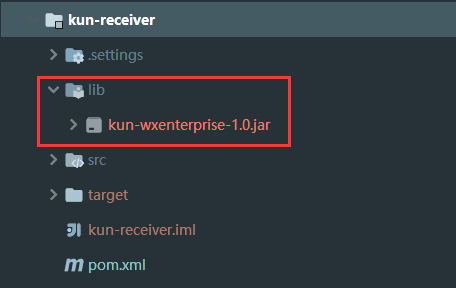
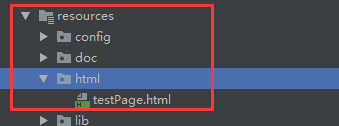

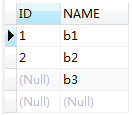



还没有评论,来说两句吧...