Android布局之表格布局
表格布局(Tablelayout)
简介:
Tablelayout类以行和列的形式对控件进行管理,每一行为一个TableRow对象,或一个View控件。当为TableRow对象时,可在TableRow下添加子控件,默认情况下,每个子控件占据一列。当为View时,该View将独占一行。
表格布局是以行和列的形式来对控件进行管理的,所以我们来说说表格布局对行和列的确定
TableLayout的行数
在开发中由我们来直接指定,就是说有多少个TableRow对象或view控件就会有多少行。
TableLayout的列数
等于含有最多子控件的TableRow的列数。如第一(行)TableRow含2个子控件,第二(行)TableRow含3个,第三(行)TableRow含4个,那么这个表格布局的列数就是4列。
TableLayout可设置的属性
表格布局可以设置的属性有两种:全局属性、单元格属性。
全局属性(列属性): 全局属性有三个属性
Android:stretchColumns 设置可伸展的列。该列可以向行方向伸展,最多可占据一整行。
Android:shrinkColumns 设置可收缩的列。(当该列子控件里的内容太多,行内显示不完的时候会向列的方向显示内容)。
Android:collapseColumns 设置要隐藏的列。
下面就来举例说明一下:
Android:stretchColumns=”0” 第0列可伸展
Android:shrinkColumns=”1,2” 第1,2列皆可收缩
Android:collapseColumns=”1” 隐藏第一行
单元格属性: 单元格属性有两个属性
Android:layout_column 指定该单元格在第几列显示
Android:layout_span 指定该单元格占据的列数(如果我们在使用中没有指定,那么默认值将为1)
下面就来举例说明一下:
Android:layout_column=”1” 该控件在第1列
Android:layout_span=”2” 该控件占了2列
下面我们来整体运用一下表格布局里的属性(代码和效果图):
<?xml version="1.0" encoding="utf-8"?><LinearLayout xmlns:android="http://schemas.android.com/apk/res/android"android:orientation="vertical"android:layout_width="fill_parent"android:layout_height="fill_parent"android:padding="3dip"><!-- 第1个TableLayout,用于描述表中的列属性。第0列可伸展,第1列可收缩 ,第2列被隐藏--><TextViewandroid:text="第一个表格:全局设置:列属性设置"android:layout_height="wrap_content"android:layout_width="wrap_content"android:textSize="15sp"android:background="#7f00ffff"/><TableLayoutandroid:id="@+id/table1"android:layout_width="fill_parent"android:layout_height="wrap_content"android:stretchColumns="0"android:shrinkColumns="1"android:collapseColumns="2"android:padding="3dip"><TableRow><Button android:text="该列可以伸展"/><Button android:text="该列可以收缩"/><Button android:text="被隐藏了"/></TableRow><TableRow><TextView android:text="向行方向伸展,可以伸展很长 "/><TextView android:text="向列方向收缩,*****************************************************************************************可以伸缩很长"/></TableRow></TableLayout><!-- 第2个TableLayout,用于描述表中单元格的属性,包括:android:layout_column 及android:layout_span--><TextViewandroid:text="第二个:单元格设置:指定单元格属性设置"android:layout_height="wrap_content"android:layout_width="wrap_content"android:textSize="15sp"android:background="#7f00ffff"/><TableLayoutandroid:id="@+id/table2"android:layout_width="fill_parent"android:layout_height="wrap_content"android:padding="3dip"><TableRow><Button android:text="第1列"/><Button android:text="第2列"/><Button android:text="第3列"/></TableRow><TableRow><TextView android:text="指定在第2列" android:layout_column="1"/></TableRow><TableRow><TextViewandroid:text="第二列和第三列!!!!!!!!!!!!"android:layout_column="1"android:layout_span="2"/></TableRow></TableLayout><!-- 第3个TableLayout,使用可伸展特性布局--><TextViewandroid:text="第三个表格:非均匀布局,控件长度根据内容伸缩"android:layout_height="wrap_content"android:layout_width="wrap_content"android:textSize="15sp"android:background="#7f00ffff"/><TableLayoutandroid:id="@+id/table3"android:layout_width="fill_parent"android:layout_height="wrap_content"android:stretchColumns="*"android:padding="3dip"><TableRow><Button android:text="一笑山河红袖遮" ></Button><Button android:text="姜泥"></Button><Button android:text="两剑惊破旧山河" ></Button></TableRow></TableLayout><!-- 第4个TableLayout,使用可伸展特性,并指定每个控件宽度一致,如1dip--><TextViewandroid:text="表4:均匀布局,控件宽度一致"android:layout_height="wrap_content"android:layout_width="wrap_content"android:textSize="15sp"android:background="#7f00ffff"/><TableLayoutandroid:id="@+id/table4"android:layout_width="fill_parent"android:layout_height="wrap_content"android:stretchColumns="*"android:padding="3dip"><TableRow><Button android:text="徐凤年" android:layout_width="1dip"></Button><Button android:text="温华" android:layout_width="1dip"></Button><Button android:text="天不生我李淳罡" android:layout_width="1dip"></Button></TableRow></TableLayout></LinearLayout>
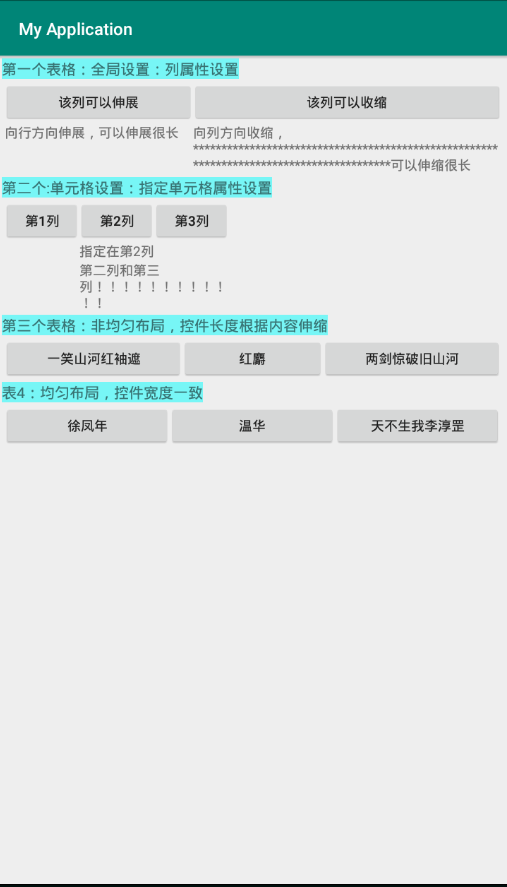
说完了怎么用,咱们再来说说表格布局的优点和缺点:
优点:
1、结构位置更简单
2、容易上手
3、 数据化的存放更合理。
例如,学生信息这样的表,相对简单,如果用别的布局的话就比较麻烦信息也比较杂乱。
缺点:
1、 标签结构多,代码复杂
2、 表格布局,不利于搜索引擎抓取信息


























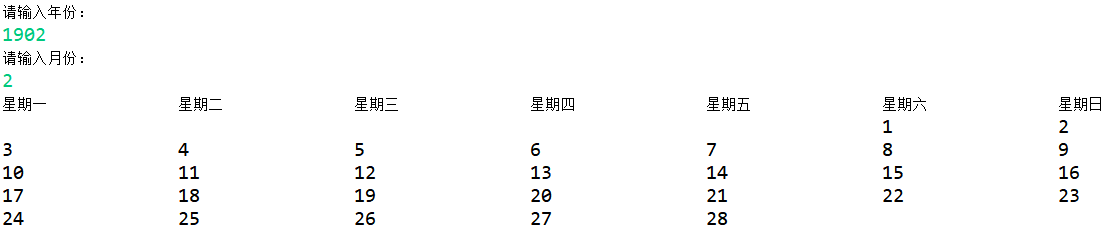

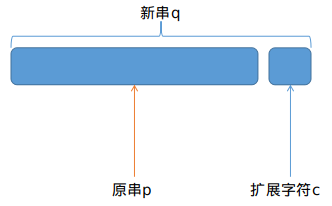

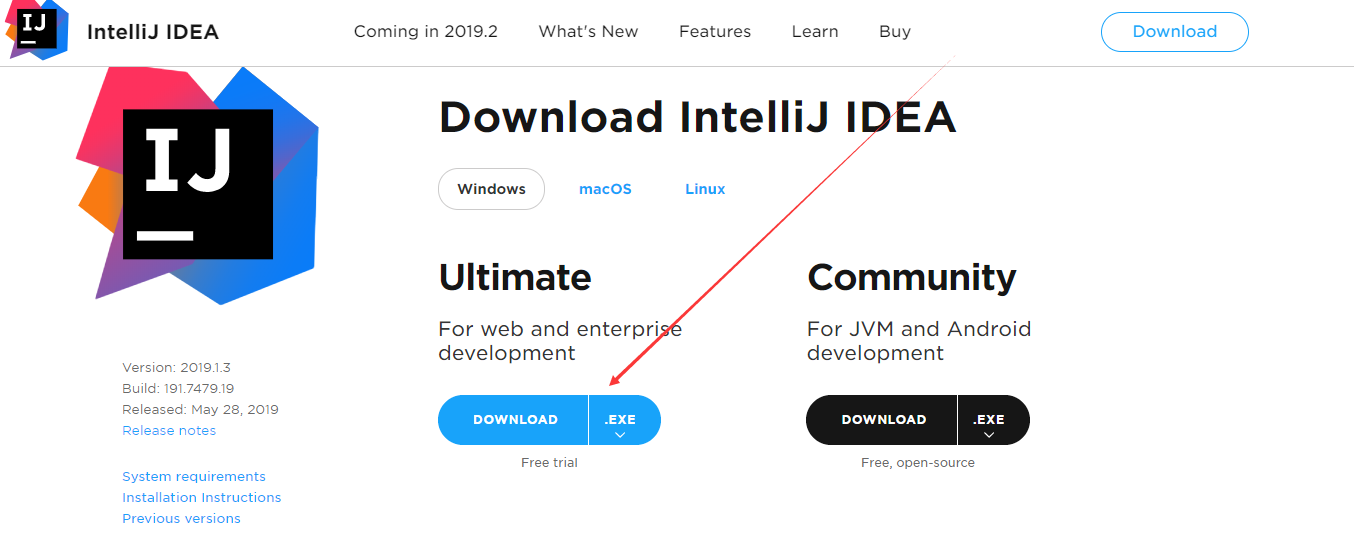
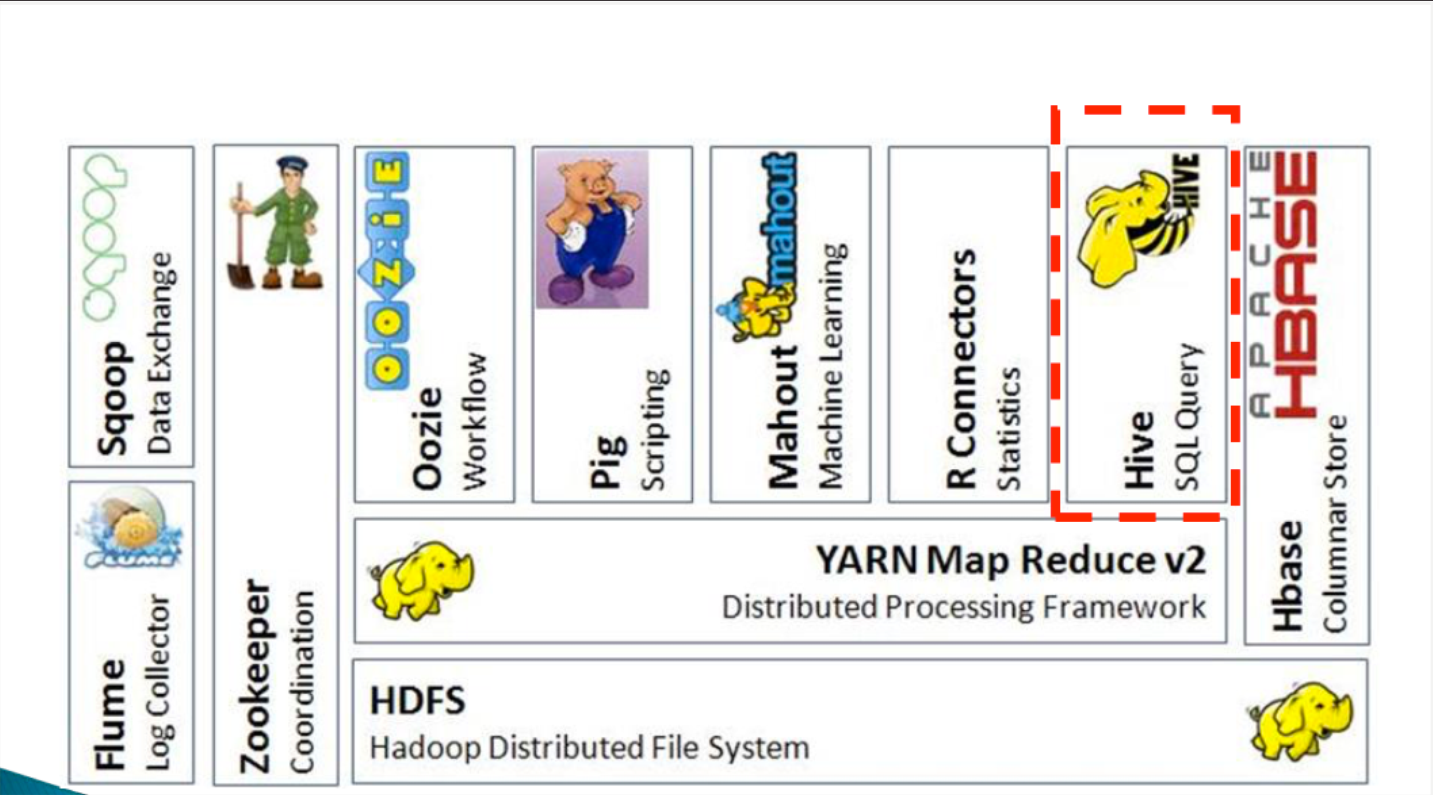



还没有评论,来说两句吧...